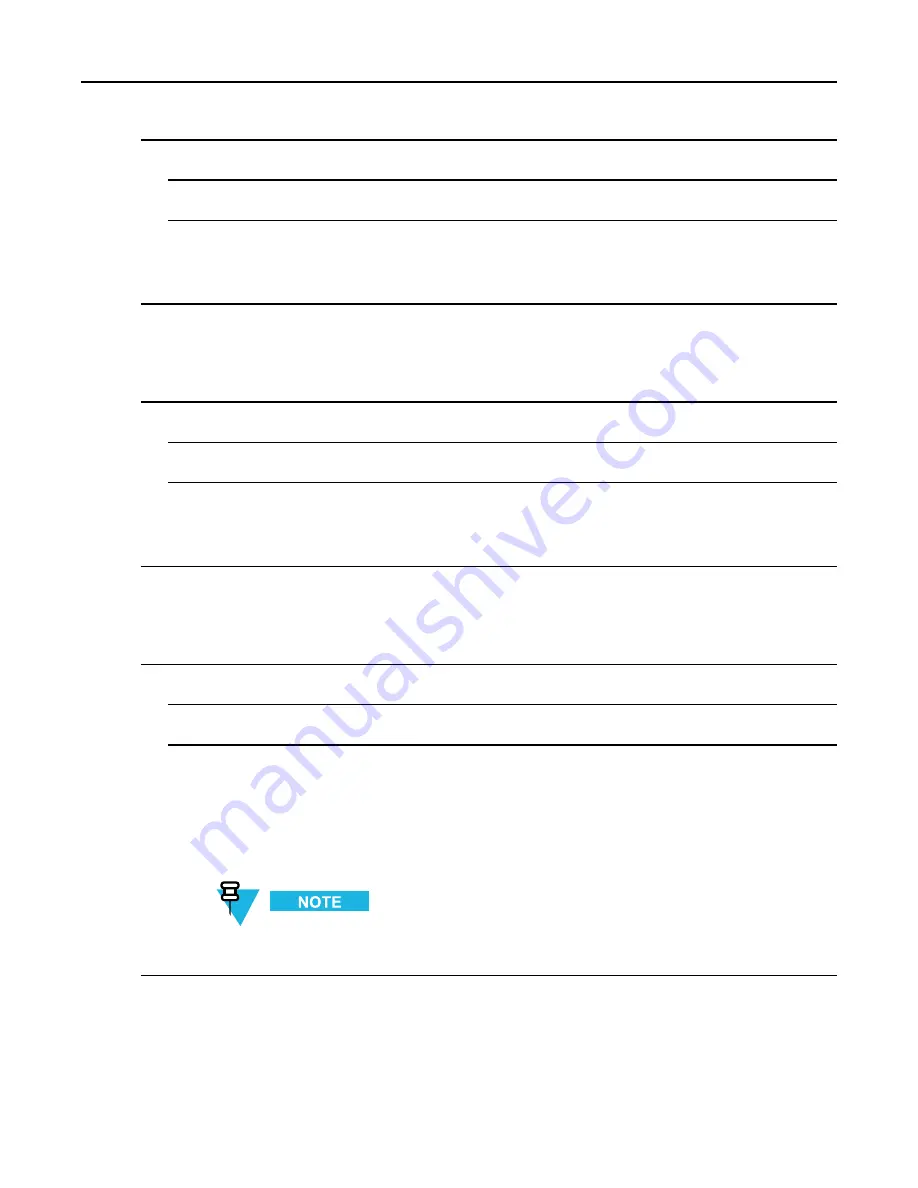
5.7.7.2 Setting Screen Saver
Procedure Steps
1
From the home screen, press MENU key.
2
Select
Setup → Display → Text Size
.
3
Select one of the following:
•
Standard
— Default size of the text.
•
Zoom
— Larger size of the text. Keep in mind that less text can be displayed.
5.7.7.2 Setting Screen Saver
Procedure Steps
1
From the home screen, press MENU key.
2
Select
Setup → Display → Screen Saver
.
3
Select one of the following:
•
Activate
— To activate/deactivate this feature.
•
Text
— To set the text on the screen saver when this feature is activated.
5.7.7.3 Setting Backlight
Procedure Steps
1
From the home screen, press MENU key.
2
Select
Setup → Display → Backlight
.
3
Select one of the following:
•
Auto
— Backlight is triggered by turning on the radio, by pressing any key on device or on the
accessory that is connected to it. Also charging or getting signal from the services like: Call-Out
message, DGNA and TX timeout during priority call are going to turn on the backlight.
•
Semi Auto
— Backlight is turning on when you are switching on the radio, pressing assigned button
to the backlight feature or charging.
•
Manual
— Backlight is toggled by pressing the BACKLIGHT key.
Setting the backlight intensity level by pressing the BACKLIGHT key changes the LED, keypad
backlight, and EMERGENCY button backlight intensity.
5.7.7.4 Setting Wallpaper
When and where to use:
To change the look of the idle screen.
-
5-29






























