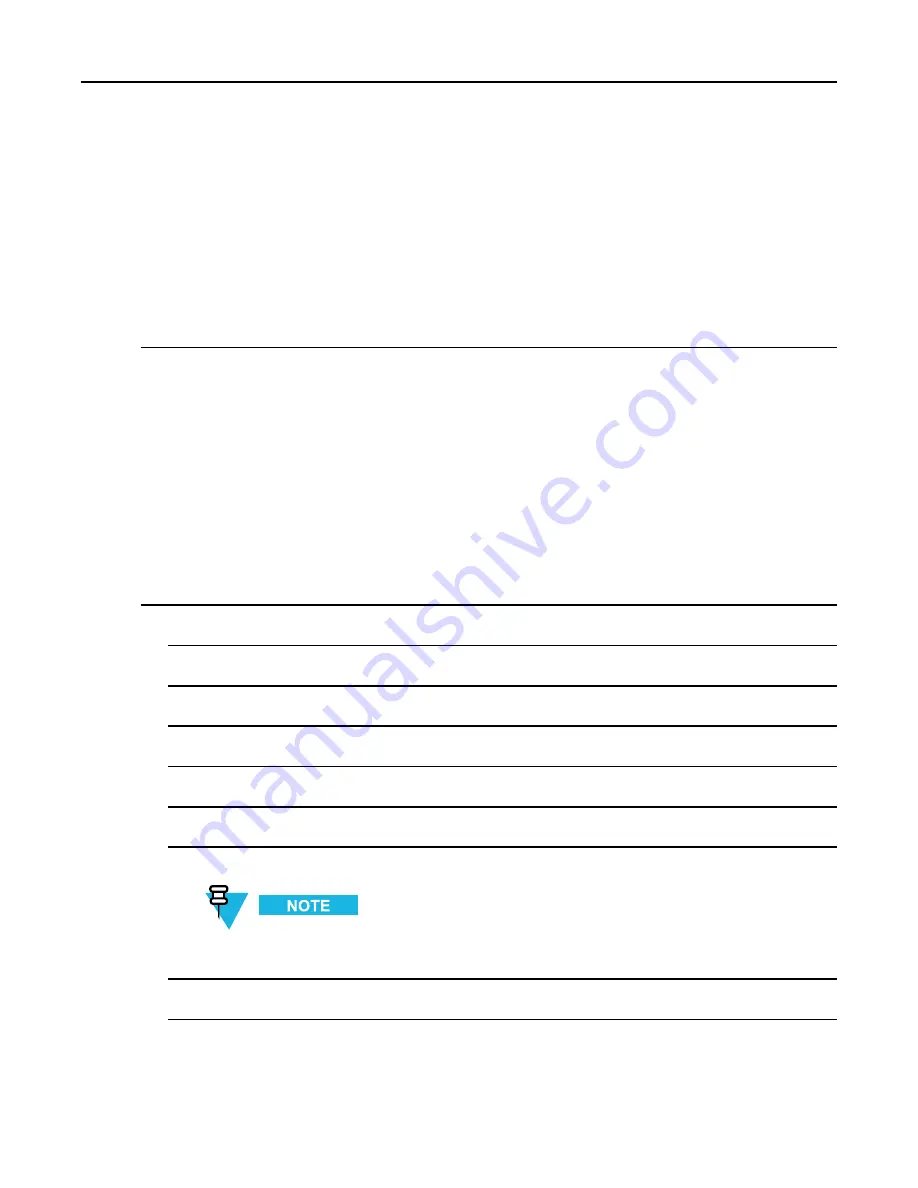
5.4.2.4 Embedded Number
4
Select one of the following:
•
Store
— Saves a message as a template. Change the default template name and press
Ok
.
•
Delete
— Deletes the selected message. Press
Yes
to confirm.
•
Delete All
— Deletes all the messages in the
Inbox
/
Outbox
. Press
Yes
to confirm.
•
Reply
(only for
Inbox
) — Invokes the edit screen with the old message as default text and the message
originator as a recipient. After editing, press
Send
, the PTT button, or the SEND key to send.
•
Resend
(only for
Outbox
) — Invokes the edit screen with previously entered text with the same
recipient. After editing, press
Send
, the PTT button, or the SEND key to send.
•
Forward
— Invokes the edit screen with the old message to send it to a different participant. After
editing, press
Send
, the PTT button, or SEND key to send.
•
Refresh
— Re-orders the message list and displays the new messages.
•
Delivery Status
(only for
Outbox
) — Shows the date and time of the message when it sent, delivered,
read, and expired was not delivered, expired was not read, failed unknown.
5.4.2.4 Embedded Number
This feature allows you to call a number from a message or to start a group call with the message sender talkgroup.
5.4.2.5 Storing a Number from a Message
Prerequisites:
Embedded Number feature is enabled by your service provider.
When and where to use:
You can save the sender's or embedded number from the message to a new or existing
contact.
Procedure Steps
1
From the home screen, press MENU key.
2
Select
Messages → Inbox
.
3
Highlight the required message and select
Read
.
4
Press the PTT button.
5
Radio displays a list of the numbers (including the senders number).
6
Highlight the required number and press
Store
.
7
Highlight required contact and press
View
.
To store a number for a new contact, select
[New Contact]
and fill out the required fields. Press
Done
to save it..
8
Select
Edit
.
-
5-9






























