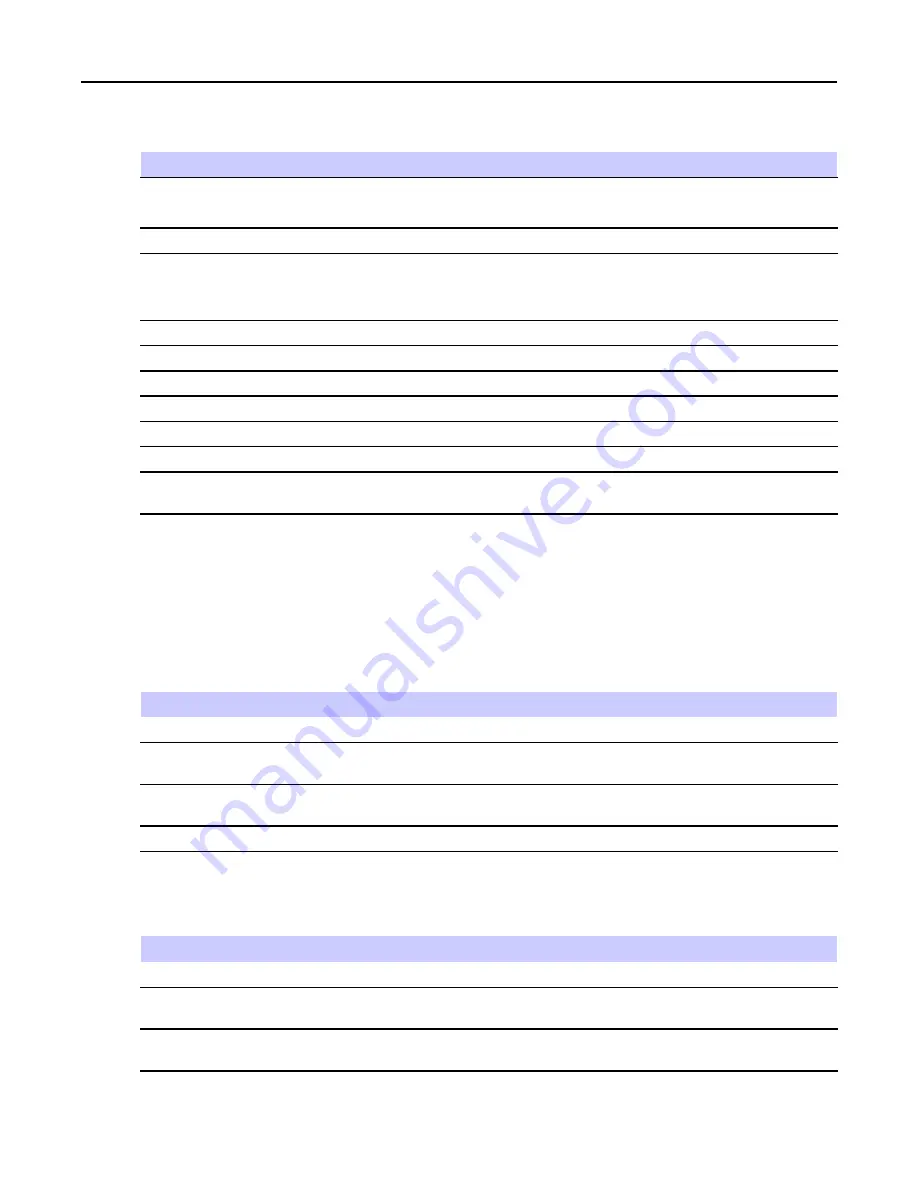
Feature User Guide
Table 6-1
Browser Keys Usage (cont'd.)
Key Press
Action
Left NAVIGATION key
Moves to the previous pane.
In the editor: moves left.
Press and hold left NAVIGATION key
Functions as backward.
Right NAVIGATION key
Moves to the next pane.
In the editor: moves cursor to the right and
inserts space if at the end of the word.
Press and hold right NAVIGATION key
Functions as forward.
Press and hold at the center of NAVIGATION keys
Auto-repeat
MENU key
Brings up the browser menu.
END key
Press to deactivate the browser.
SEND key
Disabled in browser active state.
ROTARY KNOB
Used for volume adjustment only.
EMERGENCY button
Deactivates the browser. The radio enters Emergency
Mode.
6.8 Browser Menu Panes Overview
The browser menu includes the following panes:
Table 6-2
Browser Menu Panes
Menu Pane
Description
Navigate
Provides access to the home page and commonly used items.
Bookmarks
Provides access, editing, and storage options to stored bookmarks and saved
pages.
History
Provides access to recently visited pages and shows the position of the
currently loaded page in the history stack.
Tools
Provides access to applications and utilities.
The following panes are displayed according to the context:
Table 6-3
Additional Menu Panes
Menu Pane
Description
Options
Displayed only when there are additional options for the pane or page.
Image
Displayed only when an image is selected. Provides access to image details,
storage, and display use.
Input Text
Displayed only in text entry mode. Provides access to text entry mode (for
example: symbol).
6-6
-






























