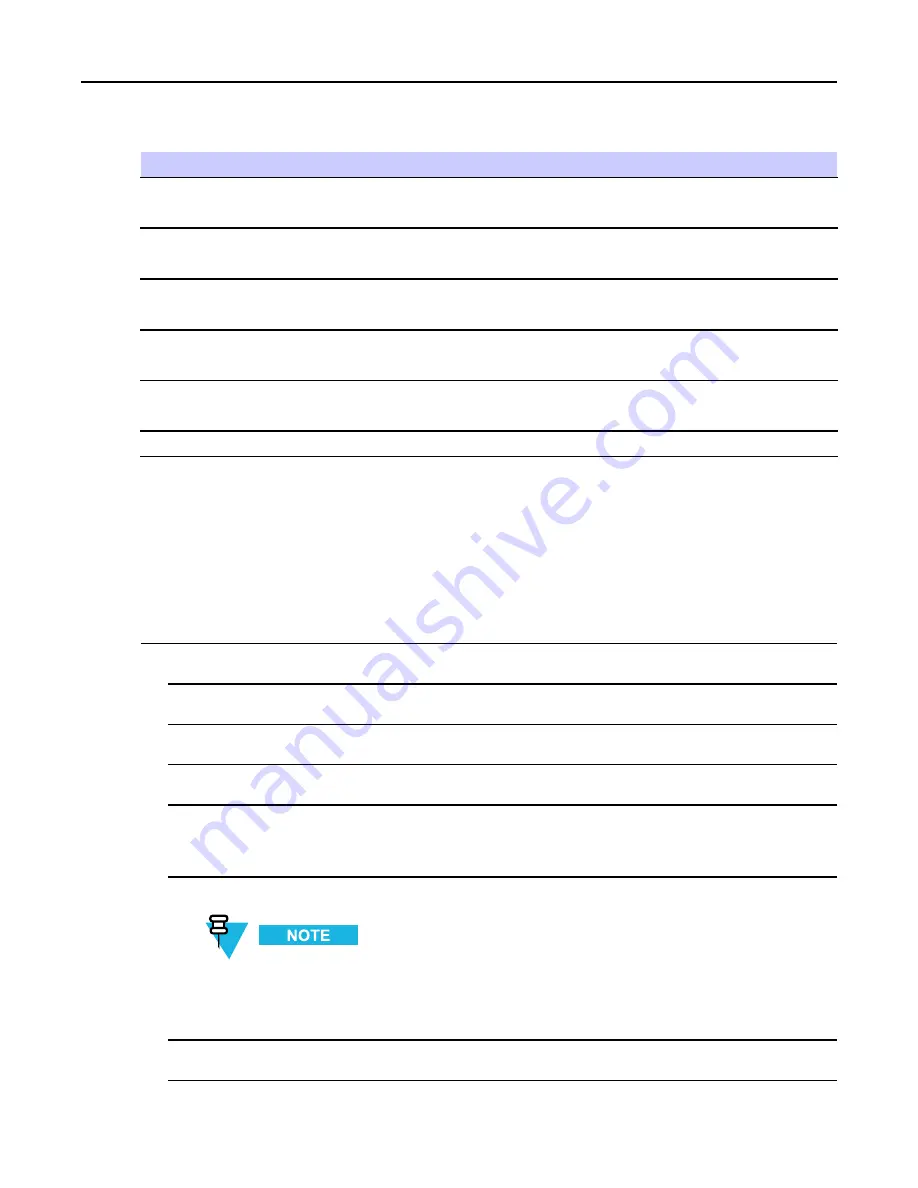
Feature User Guide
Table 2-9
Other Keys (cont'd.)
Key
Description
Delete
• Press once to delete the last entered character.
• Press and hold to clear the entire main text area.
Up NAVIGATION key
• In TAP press to reject word completion and scroll up.
• In TAP press to change previously entered small letter to capital.
Down NAVIGATION key
• In TAP press to reject word completion and scroll within the text area.
• In TAP press to change previously entered capital letter to small.
Left NAVIGATION key
• Press to navigate to the left. Press and hold to repeat.
• In TAP, if a word completion is available, press to reject the completion.
Right NAVIGATION key
• Press to navigate to the right. Press and hold to repeat.
• In TAP if a word completion is available, press to accept the word.
MENU
If a context-sensitive menu is active, opens the Context Sensitive Menu.
2.14.5 Writing in iTAP Alphanumeric
Prerequisites:
Your radio displays text entry screen.
When and where to use:
It allows you to write quicker. For example, try to write
David 232!
Procedure Steps
1
Press MENU
→ Entry Setup → Prim.
.
2
Select
iTAP English
and press
Back
.
3
Press MENU
→ Entry Mode
.
4
Select
Primary
.
5
Press 3 key.
Step result:
The alternative row opens and shows
D E F 3
.
6
Continue entering the letters by pressing one key for each letter. Press 2, 8, 4, and 3 keys.
Automatic shift to upper case is used at the beginning of a message, after punctuation followed by space,
or for the first letter of a word created as a new contact entry.
Step result:
The alternative row highlights
David
.
7
Press * key.
2-16
-






























