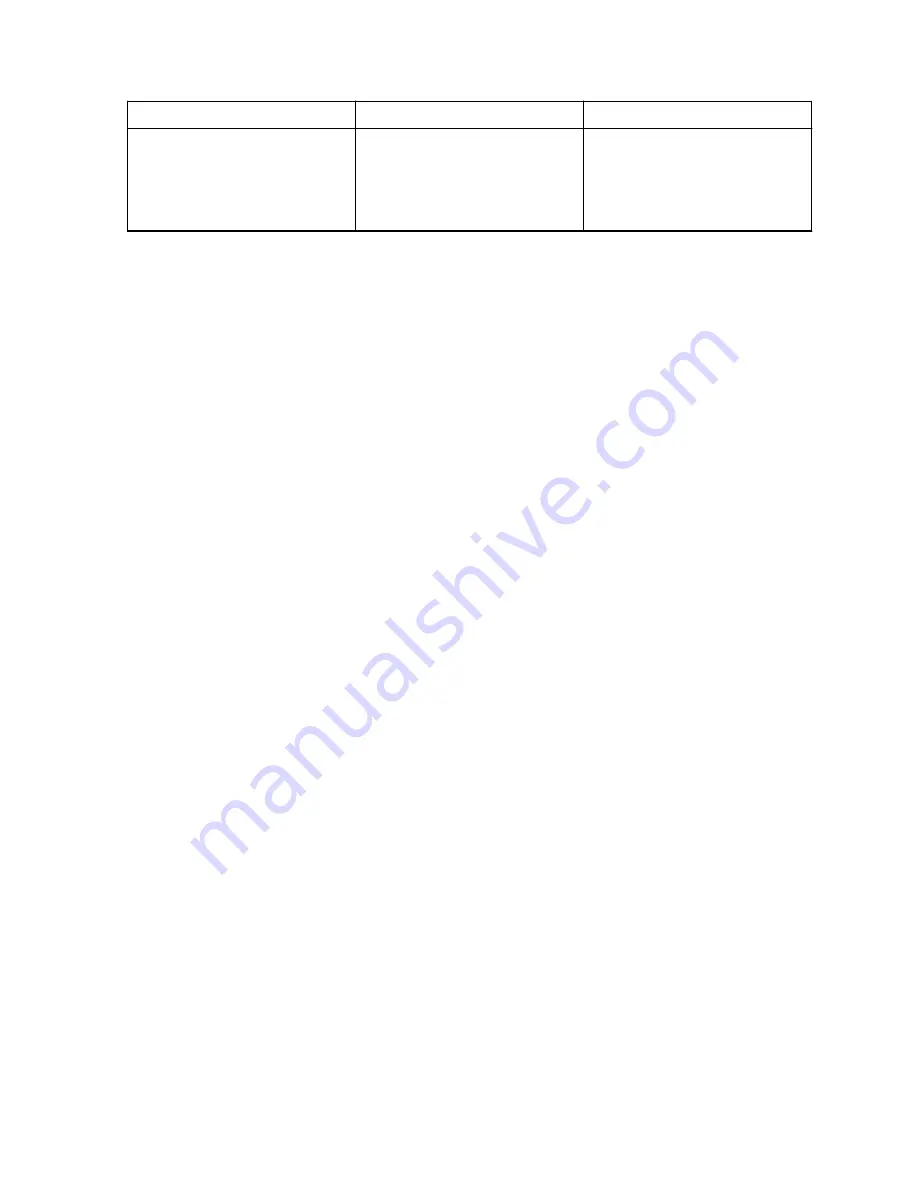
Problem
Cause
Solution
If you prefer to keep the LEX
in public mode, you have the
option of providing your public
network phone number to the
caller.
Return to Process
Maintenance and Troubleshooting
on page 175
13.8
Back Up or Restore Data on Your Device
Back up data on LEX L10ig manually, by exporting VC files, or using Google or restore data on your
device by managing Android or Google settings.
Return to Process
Maintenance and Troubleshooting
on page 175
Related Links
Backing up Contacts with Android
Syncing Mail, Contacts, Calendar, and More with Google
on page 185
Backing Up Your Data and Settings with Android Backup Service
13.8.1
Backing Up LEX Manually
Backing up the LEX device must be done manually.
Prerequisites:
Make sure you have a USB cable to connect the device to a computer.
When and where to use:
Use this procedure anytime a backup is necessary.
Procedure:
1
Connect the device to a computer using the supplied USB cable.
The first time you connect to a computer the following message is displayed:
Installing Device Driver Software
After the driver software is installed, the following message is displayed:
Your device is ready to use
2
Click the
Start
button and then select
Computer
.
3
Select the
LEX L10ig
Portable Device.
4
Select
Internal storage
.
5
Navigate to the files that you want to back up.
6
Copy the files/folders to a secure location on your computer.
Return to Process
Back Up or Restore Data on Your Device
on page 183
MN003477A01-A
Chapter 13: Maintenance and Troubleshooting
183
Summary of Contents for LEX L10ig
Page 2: ......
Page 4: ...This page intentionally left blank ...
Page 6: ...This page intentionally left blank ...
Page 8: ...This page intentionally left blank ...
Page 18: ...This page intentionally left blank ...
Page 66: ...This page intentionally left blank ...
Page 104: ...This page intentionally left blank ...
Page 118: ...This page intentionally left blank ...












































