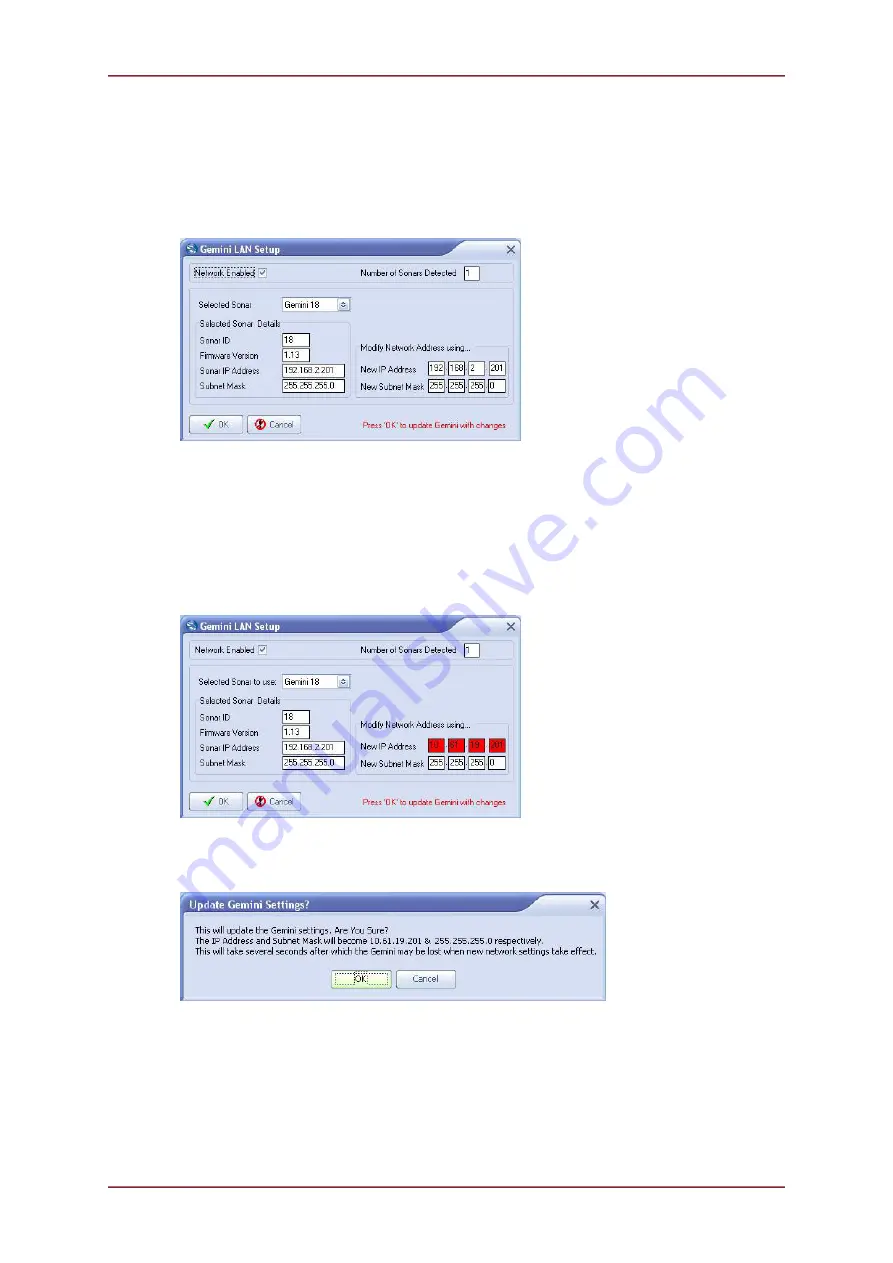
Gemini 720is Imaging Sonar
Document: 0703-SOM-00002, Issue: 7
86
© Tritech International Ltd.
Appendix D. Setting the Gemini Head IP Address in
Seanet Pro
Run
Seanet Setup
and click on
Gemini LAN
in the
Setup
menu.
This will open the
Gemini LAN Setup
dialog.
Ensure that the Gemini is connected directly to the computer.
In the
Selected Sonar
drop-down control, ensure that the correct Gemini is selected. The
current
Sonar IP Address
and
Subnet Mask
are displayed on the left hand side of the
form. These are the settings the selected Gemini is currently programmed with.
In the
Modify Network Address using…
panel on the right hand side, update
New IP
Address
and/or
New Subnet Mask
. The text box background colour will change from white
to red to indicate a change has been made, as shown below.
Once these details have been entered, pressing the
OK
button will start the process of
changing the IP address. A dialog box will open, requesting confirmation from the user, the
box looks like this.
Check that the change details have been entered correctly and click on the
OK
button to
accept.
The Gemini node
Status
will change to
Unknown
whilst the new details are being
programmed into the Sonar. This will take a few seconds.
When the programming is finished the it may be necessary to reset the computer IP address
to enable communication to resume with the Gemini (see the section
Setting the Computer





















