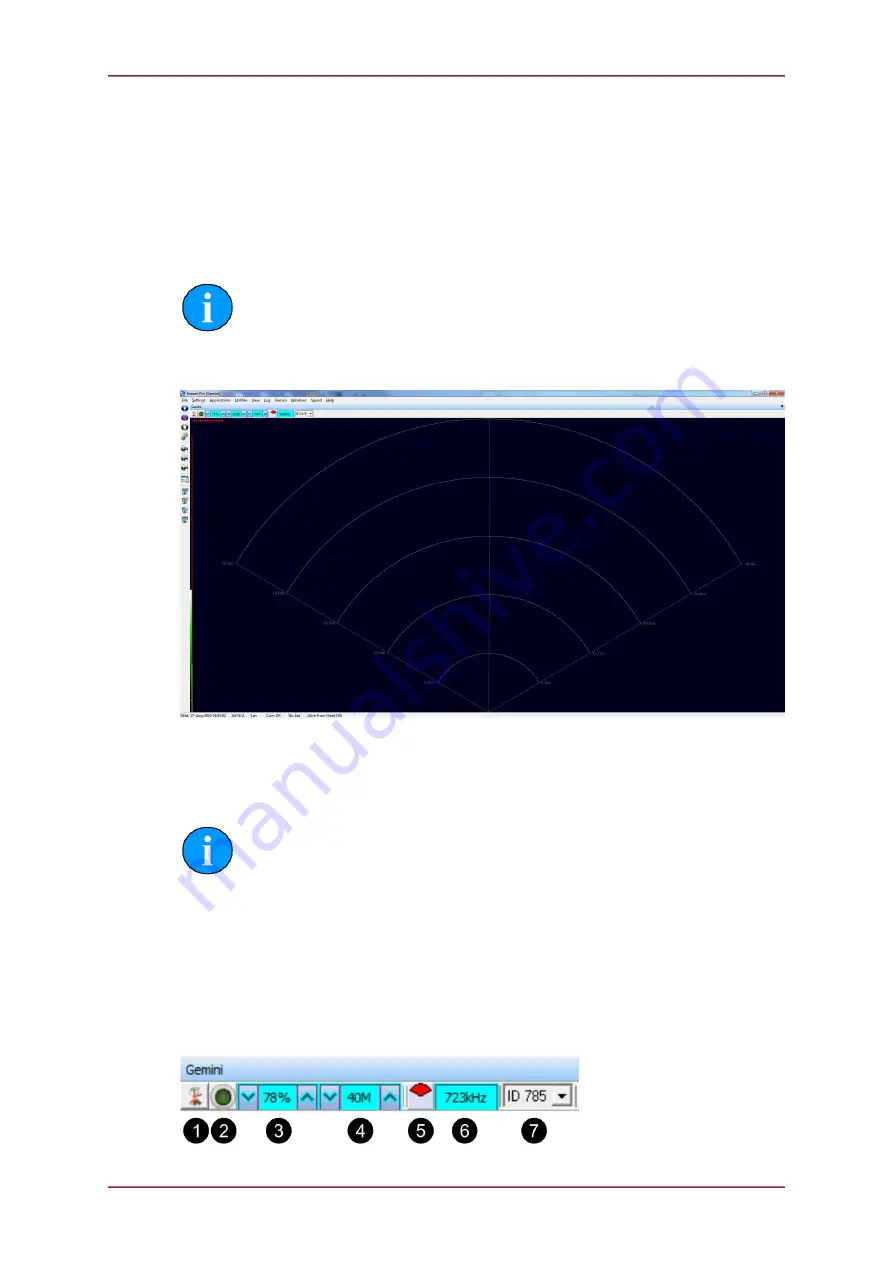
Seanet Pro Operation
Gemini 720is Imaging Sonar
Document: 0703-SOM-00002, Issue: 7
67
© Tritech International Ltd.
period of rate adaption, the top-left of the Sonar screen will indicate the status
text
Acquiring…
(in red text).
Once all changes have been made, click on
OK
to update the Gemini.
7.2. Gemini Sonar Application
Note
Refer to the Seanet Pro Software Manual manual for a comprehensive
description of the menu bar, buttons, status bar and general features. This
section shows only those specific to the Gemini Sonar Application.
The Gemini Sonar display is very similar to the standard Sonar display used for
Tritech
International Ltd
mechanical sonar heads such as SeaKing and SeaPrince. However, the
Gemini Sonar has a sector width of up to 120° and, like the SeaKing range of sonar heads,
has the ability to alter the scan sector size and position adjustments.
Note
If a Gemini Narrow Beam Imager is connected then the scan size will
automatically update to 130°.
7.2.1. Sonar Settings
The Gain, Contrast and Range controls relate to C1 – C3 respectively on a Remote Access
Terminal (RAT). Function buttons F1 & F2 will become active whenever a multi-device or
multi-window application is selected from the
Applications
menu. These controls will
cycle through and maximise the device windows.






























