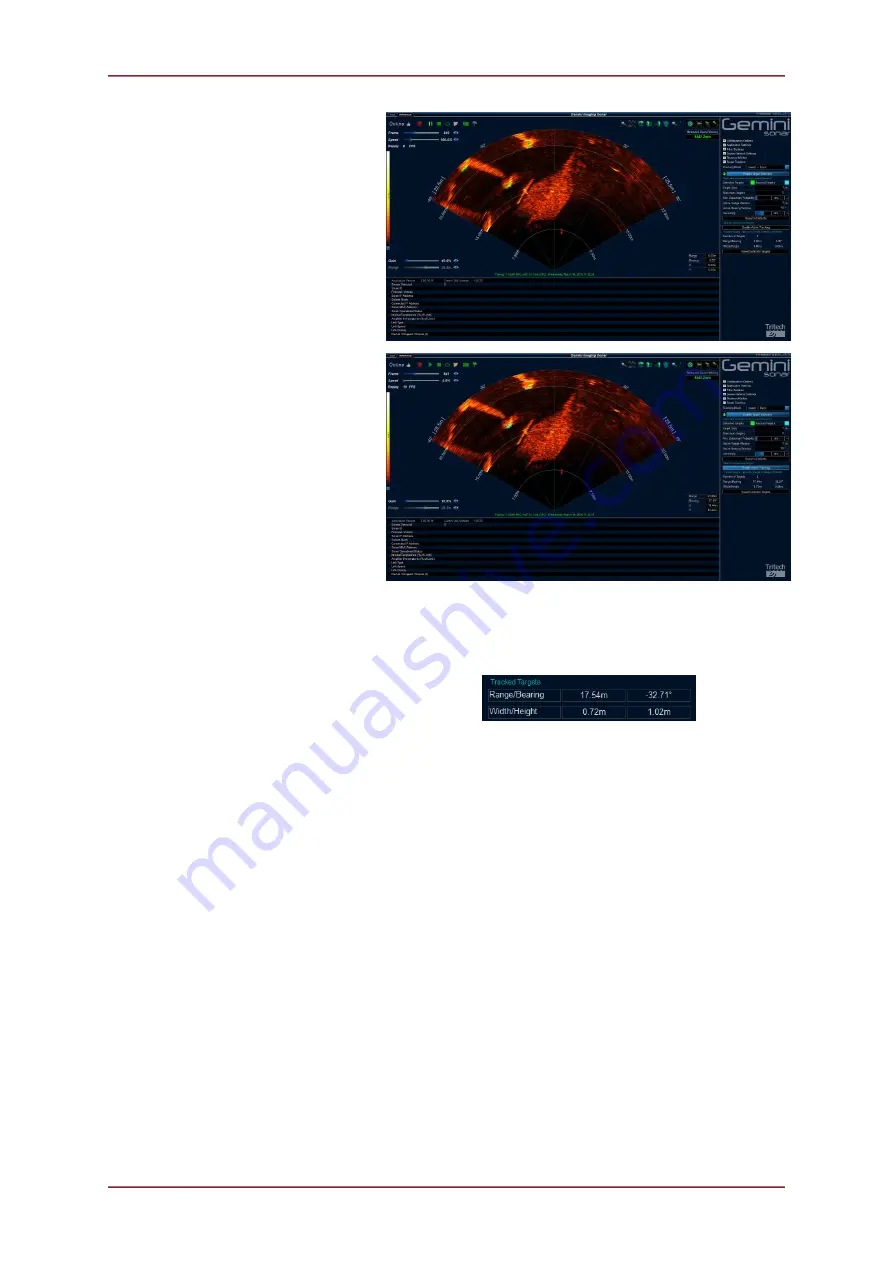
Gemini Software Operation
Gemini 720is Imaging Sonar
Document: 0703-SOM-00002, Issue: 7
50
© Tritech International Ltd.
Once enabled, potential
targets will be highlighted in
the appropriate colour, green
in this instance.
To track one or more targets,
place the mouse cursor over
it and
right click
on it. A small
cross will appear in each
target selected.
To begin tracking either:
click the
Enable Active
Tracking
button; or double
right click
the last target. The
highlight boxes will change
colour and the other potential
targets will no longer be
highlighted.
The
Tracked Targets
information will now update
with details of the primary
target to be tracked. The
primary target is denoted by a
small cross within the highlight
box.
To change the primary target,
right click
another highlighted
target. The cross will then
move to the new primary
target.
The
Reset Targets
button will stop any tracking that is currently taking place.
5.3. Serial Data Input
Data from external serial sensors can be input into the Gemini software and logged as part
of the sonar image record.
To enable data input to the system select
Enabled
for the
COM Ports
or
Gemini Hub
.
The
COM Ports
drop-down list is for serial ports that are connected to the computer
(either natively or through an RS232 to USB converter) and is also for configuration of the
RS232 functionality of the Gemini Sonar head. The
Gemini Hub
drop-down list is only for
configuration of connected Gemini Hubs.






























