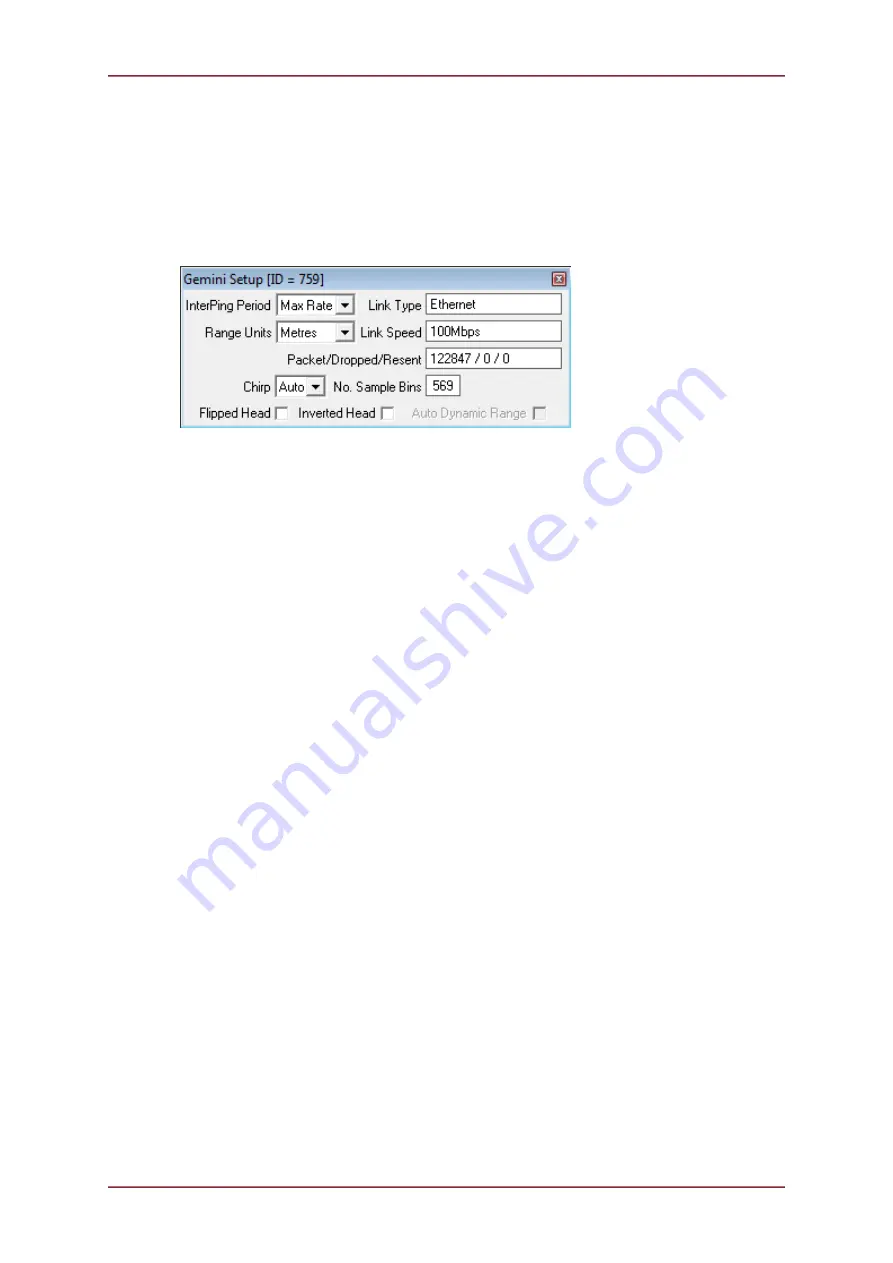
Seanet Pro Operation
Gemini 720is Imaging Sonar
Document: 0703-SOM-00002, Issue: 7
73
© Tritech International Ltd.
If more than one sensor is available for selection this should be performed in the
Installation
dialog.
If an offset is required it can be entered here and the compass can be corrected for
displacement of magnetic against True North.
Setup
Sets various Gemini Sonar head options for the currently selected Sonar ID.
InterPing Period
This sets the time delay between successive Sonar pings.
The ‘Max Rate’ will set the Sonar update rate to fastest
achievable (up to 15Hz). Range, plot size and PC CPU
specification will limit the maximum achievable rate.
Range Units
Select the display range units. Options are Metres, Feet,
Fathoms, and Yards.
Link Type
This indicates the current type of communications link
between the Gemini and surface. This can be either direct
Ethernet or VDSL.
Link Speed
This is the Uplink transmission speed for the active Link Type.
For Ethernet this will be either 10Mbit·s
-1
or 100Mbit·s
-1
. For
VDSL this will be a rate that may be adapted according to
the VDSL Rate Adaption setting – for the ‘Normal’ setting, the
optimal Link Speed will be applied.
Packet/Dropped/Resent
This indicates, respectively, the Number of Packets
transmitted from the Gemini, the Number of Dropped/lost
Packets and the Number of Packet Resends attempted.
No. Sample Bins
This is the Number of Samples over the current Range scale.
Flipped Head
If the Gemini Sonar is mounted upside down (that is the sonar
is positioned with the transmitter on the top rather than the
design orientation with the transmitter at the bottom), ticking
this box will flip the image from left to right, as viewed on
the computer screen, so that the image still appears correctly
oriented to the user.
Inverted Head
This is used when the Gemini sonar is mounted with the
transducer pointing aft instead of forward
Chirp
This is used to select the CHIRP capabilities of the Gemini
720is unit. Note that the unit must have CHIRP capable
firmware in order for this option to be selectable.
•
Off
- This setting will disable the CHIRP function
•
On
- This setting will enable the CHIRP function across all
ranges
































