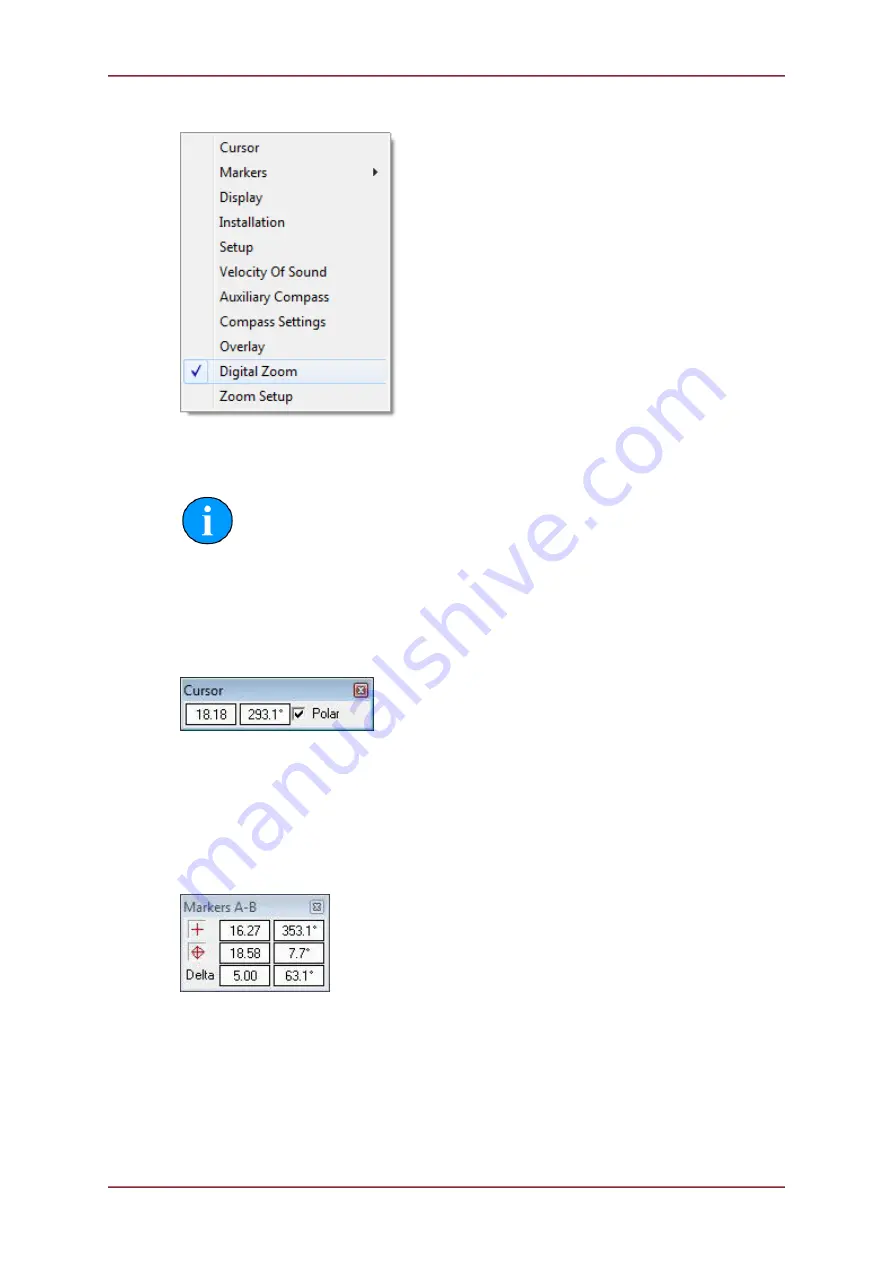
Seanet Pro Operation
Gemini 720is Imaging Sonar
Document: 0703-SOM-00002, Issue: 7
69
© Tritech International Ltd.
7.2.2. Application Tools
Click on the Tools icon on the left of the Sonar Settings Bar to open the popup menu which
includes all the Application Tools for the Gemini Sonar.
Note
The popup menu can also be accessed by a right mouse button click on the
Sonar display.
Cursor
Adds the cursor position panel to the sonar display.
Figure 7.1.
The
Polar
check box changes the output display co-ordinates from Polar (Range & Bearing)
format if enabled to Cartesian (X, Y) format if unchecked.
Markers
Figure 7.2.
Adds A and B markers onto the sonar display, the range and bearing to each marker &
separation and relative bearing are shown.
Click on the symbol to deploy on the
Marker
panel and that marker symbol will be dropped
at the Origin (0, 0) on the Sonar display. Then, pick up the Marker using the left mouse button
and drag it to the position required.






























