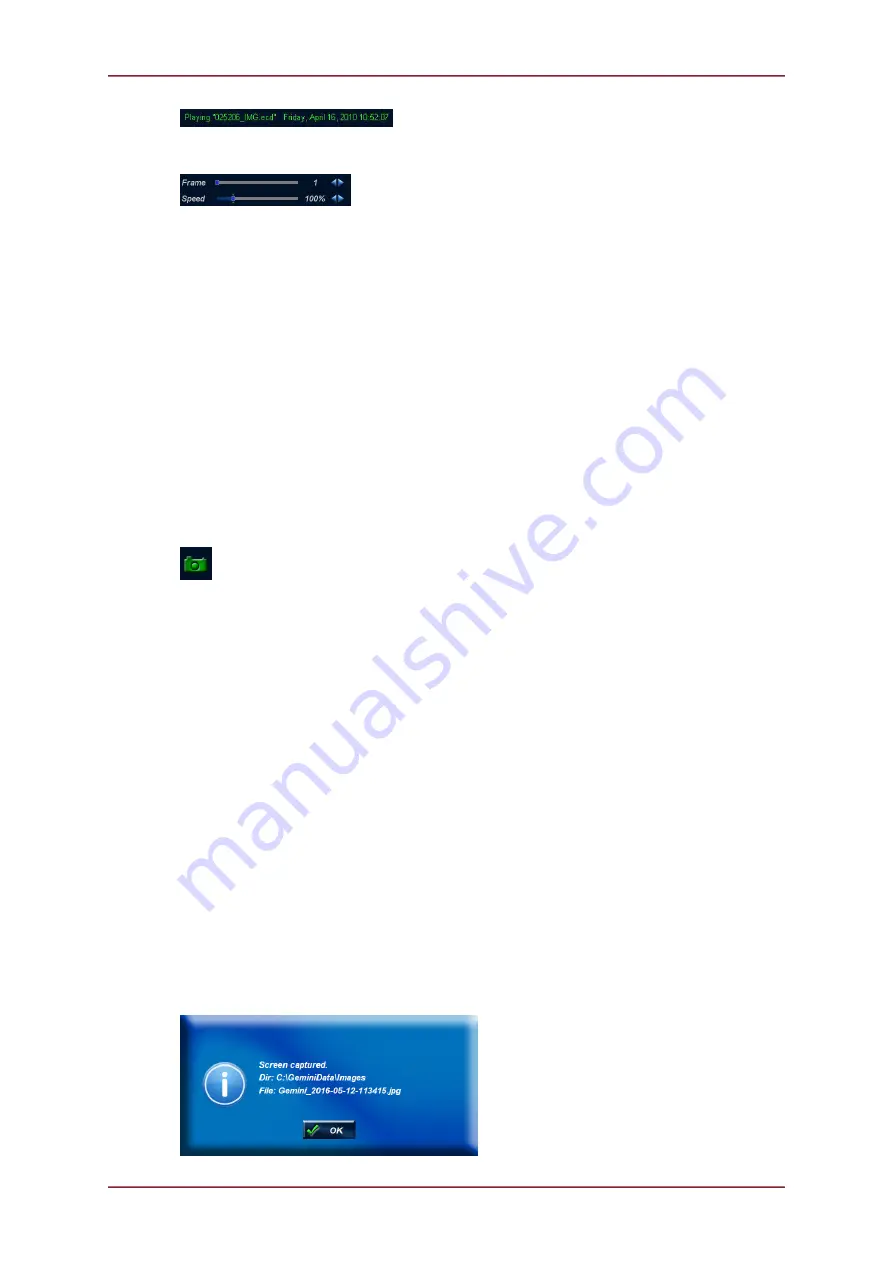
Gemini Software Operation
Gemini 720is Imaging Sonar
Document: 0703-SOM-00002, Issue: 7
31
© Tritech International Ltd.
Frame Number and Speed Control
The
Frame
control is a slider bar which allows the user to move quickly around the file that
has been loaded. The number at the right hand end is the currently displayed frame number
from the file. The slider can be grabbed to move quickly to any position in the file, whilst the
two arrows at the end of the slider can be used to precisely position the frame being displayed
in the file. The frame number can be used changed whilst the file is playing or paused. This
control only appears when a file has been loaded.
The
Speed
control changes the replay speed of the data being replayed by the software.
The maximum speed is 5 x (500% as indicated by the number at the right hand end of the
slider bar). The slider can be grabbed to change the replay speed quickly, whilst the two
arrows at the end of the slider can used to precisely control the replay speed. The replay
speed can be changed whilst the file is playing or paused. This control only appears when
a file has been loaded.
5.1.5. Capture Screen
When clicked, the
Capture Screen
button will take a screenshot of
the Gemini data view and write it to an image file. This image is stored
in the Images subdirectory of the log data directory, with a filename of
Gemini_YYYY-MM-DD-HHmmSS.xxx
, where:
•
YYYY
: Year
•
MM
: Month
•
DD
: Day
•
HH
: Hour
•
mm
: Minutes
•
SS
: Seconds
•
xxx
: Image file format. See Section 5.2.3, “Application Settings” for the
capture format and resolution options.
For example, using a logging directory of
C:\GeminiData
, the first image captured would
be stored in the file
C:\GeminiData\Images\Gemini_2016-05-12-111555.jpg
.
When the image has been captured, the Gemini software will display a message (as below)
giving the name of the file. This message will be displayed for five seconds and then will
close automatically.






























