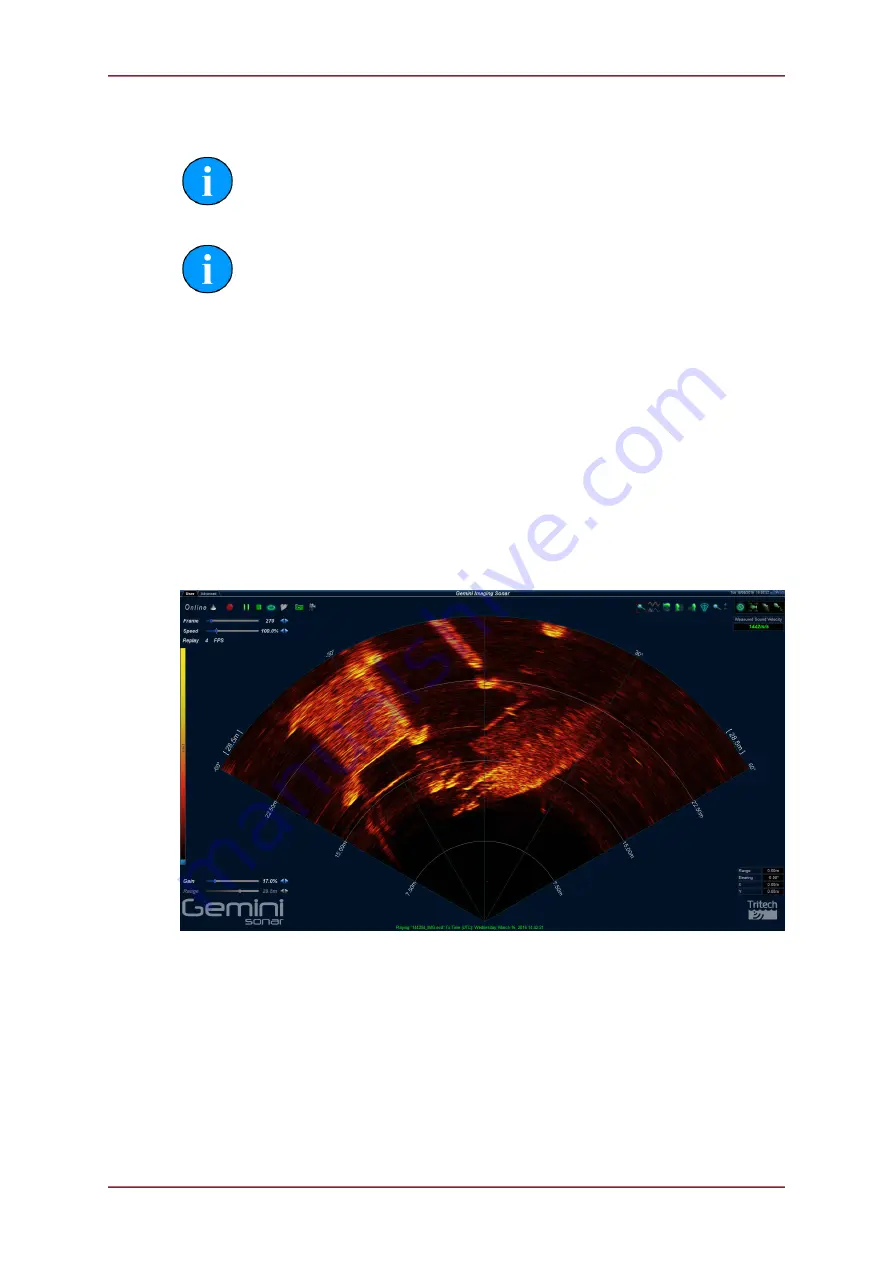
Gemini 720is Imaging Sonar
Document: 0703-SOM-00002, Issue: 7
27
© Tritech International Ltd.
5. Gemini Software Operation
Note
To access the online help hover the mouse pointer over a control and press the
F1 key.
Note
In order to communicate with a Gemini Imaging Sonar, the Gemini software must
be set to run in Imager mode. This is done by setting the Sonar Type to "Imager"
in the Section 5.2.2, “Configuration Options”.
When the Gemini software is running, it presents a choice of two screens, which are selected
by clicking on the tabs at the top left hand of the screen. The two screens are the
User
screen
and the
Advanced
screen. The
User
screen allows the maximum amount of screen to be
used for data display and the
Advanced
screen enables adjustment of the sonar settings.
5.1. User Screen
5.1.1. Overview
The 120° cone in the middle of the display shows the sonar image that the Gemini Sonar is
producing. Around this display are the most commonly used controls.
On the upper left hand corner are the controls for starting the sonar imaging, starting the
software logging of the images received from the sonar, replaying previously logged data,
and capturing images.
On the upper right hand corner are the controls for orienting the displayed sonar image,
controlling the zoom window, selecting the post processing filtering to be applied to the image,
and the sound velocity indicator.
In the middle of the left hand side of the screen is the palette selector.






























