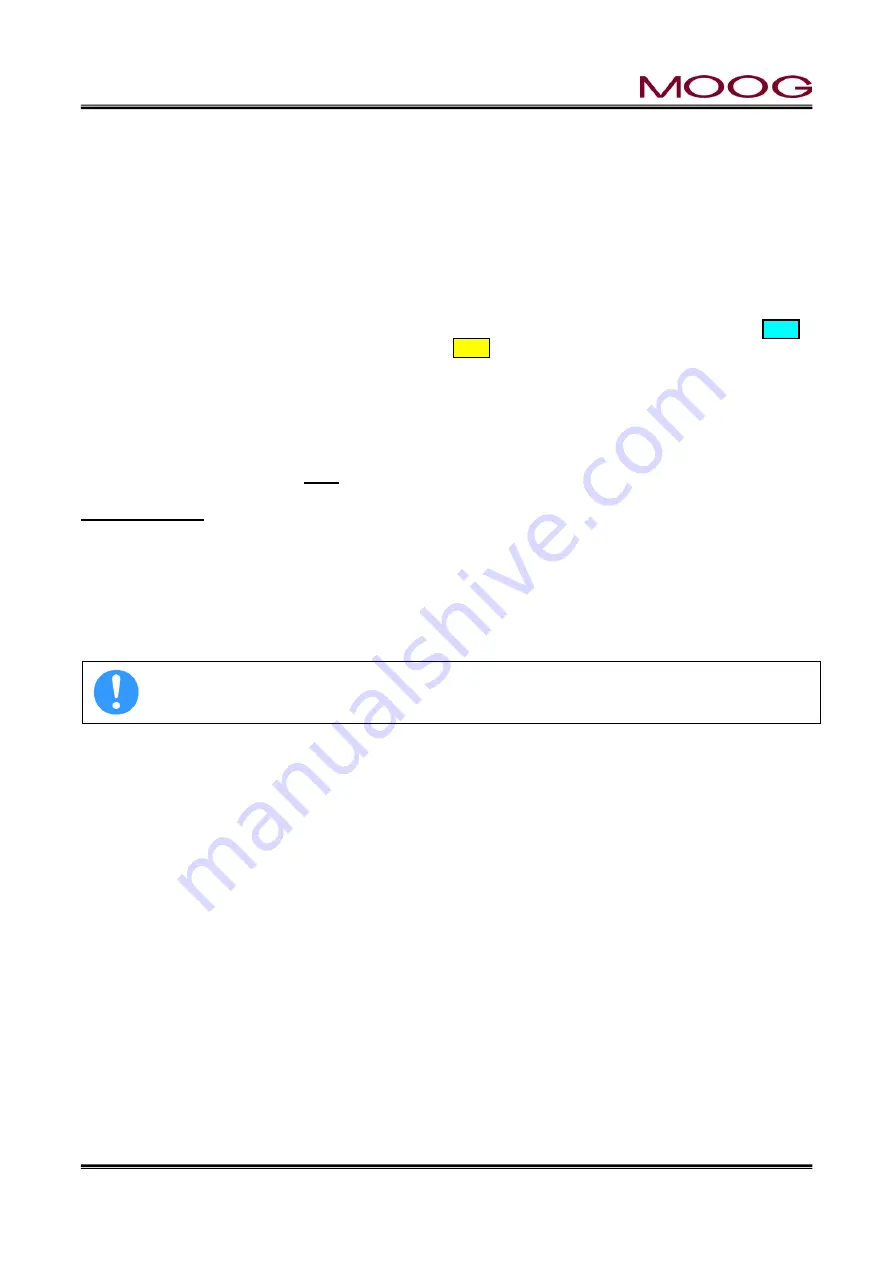
© MOOG 2019
This document is subject to MOOG INTELLECTUAL AND PROPRIETARY INFORMATION LEGEND . The details are on page II.
7
MRJ06301
1-2-5. BACKUP BATTERY
Since backup of an internal clock is using the ultra capacitor, there is no necessity for exchange.
Backup time is about three weeks.
A time display may be [----.--.-- --:--] when not turning on electricity the time of the power activation after
purchase, and for a long period of time.
In such a case, please set up the right time on F2 screen. (Reference 2-4-3. )
1-2-6. SCREEN DISPLAY PROTECTION (password)
The DigiPack
Ⅲ
has two types of screen configurations that the normal operation screen (F1 to F5) and
the setting screen (SHIFT
→ F1 to F5) for making various settings. Each screen can be distinguished by
the color of the background. The background color of the normal operation screen is light blue " "
The background color of the setting screen is yellow " ". In this controller, the transition to the setting
screen is limited by the password. When entering the setting screen, entering a password enables you to
migrate.
* Once you enter the password, it is not necessary to enter the password until you restart the controller.
Also, if password function is unnecessary, it is possible to invalidate password from SHIFT
→ F4 screen.
See 1.9.2.1
Password: 6009 (Password is fixed and can not be changed)
Password input
After activating the controller, the password entry screen will be displayed when entering to the setup
screen by first pressing “SHIFT” and then pressed Fx key. Once you enter 4-digit password, you will be
able to switch to the setup screen without entering again the password. This will be retained until you
restart DigiPack
Ⅲ
.
In addition, this password can be enabled / disabled on the machine setting screen (SHIFT
→ F4) . Refer
to Section 1.9.2.1 Machine Settings for details.
This level change
does not indicate any notice
on display. Please check the level is correctly
changes or not by press SHIFT
→F1, if the level “Low” should not goes to setup display
1-2-7. DATA TRANSFER FROM DigiPack
Ⅱ
The saving data of DigiPack
Ⅱ
can be transferred to DigiPack
Ⅲ
due to following process.
With the DIgiPack
Ⅱ
save the parameters file to SD Card and copy it to USB by using PC. Then, load
parameter file from USB to DigiPack
Ⅲ
. (Refer to 2-4-4. for save/load description)
NOTE: New parameter like PURGE/TOOLING is not include.
















































