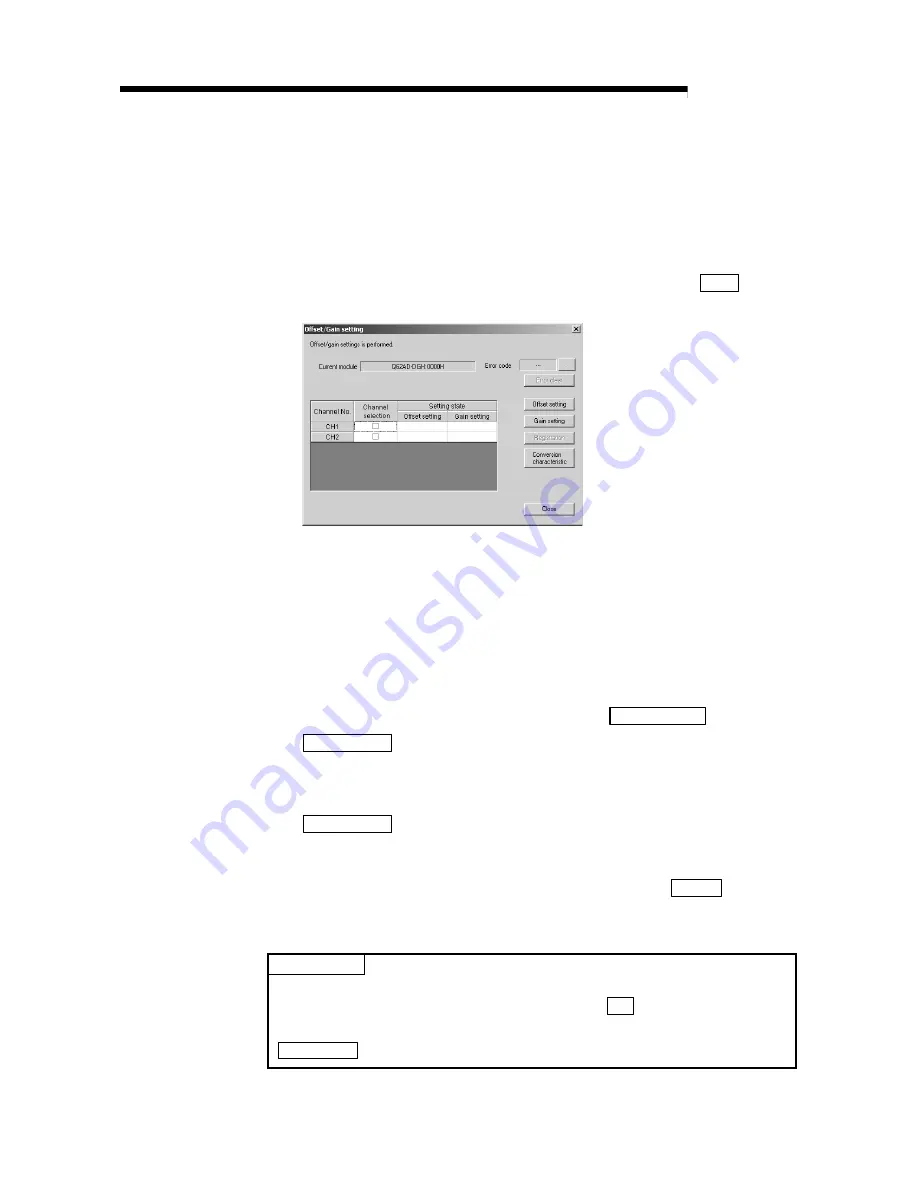
5 - 20 5 - 20
MELSEC-Q
5 UTILITY PACKAGE (GX Configurator-AD)
5.6.2 Offset/gain setting operation
Perform the offset/gain setting operation in the following sequence.
(1) Switch to the offset/gain setting screen
Perform the operation in Section 5.6.1 to display the offset/gain setting screen.
At this point, a dialog box to confirm the transition of module’s operation mode
(normal mode -> offset/gain setting mode) is displayed. Click the Yes button to
transit to the offset/gain setting mode.
(2) Specify channels
Place check marks in "Channel selection" column to specify the channels for
each of which the offset or gain setting is to be made.
(3) Apply current/voltage
Apply current or voltage to the module. Note that "Current" only is allowed for the
Q62AD-DGH.
(4) Execute offset/gain setting
For each of the channels specified in (2), click the Offset setting or
Gain setting button to execute respective setting.
(5) Write settings into module
Write the content set up by operations (2) to (4) into module by clicking the
Registration button.
(6) Switch to the normal mode
When the offset/gain setting screen is closed by clicking the Close button after
the setting operation has finished, module’s operation mode transits to the
normal mode.
POINT
If an error code is displayed while performing the setting operation, the details and
measure of the error can be confirmed by clicking the ... button to the right of the
error code display area. In addition, the error code can be cleared by clicking the
Error clear button.
Summary of Contents for GX Configurator-AD
Page 2: ......
Page 23: ...2 6 2 6 MELSEC Q 2 SYSTEM CONFIGURATION MEMO ...
Page 120: ...5 31 5 31 MELSEC Q 5 UTILITY PACKAGE GX Configurator AD MEMO ...
Page 145: ...6 25 6 25 MELSEC Q 6 PROGRAMMING MEMO ...
Page 207: ......
















































