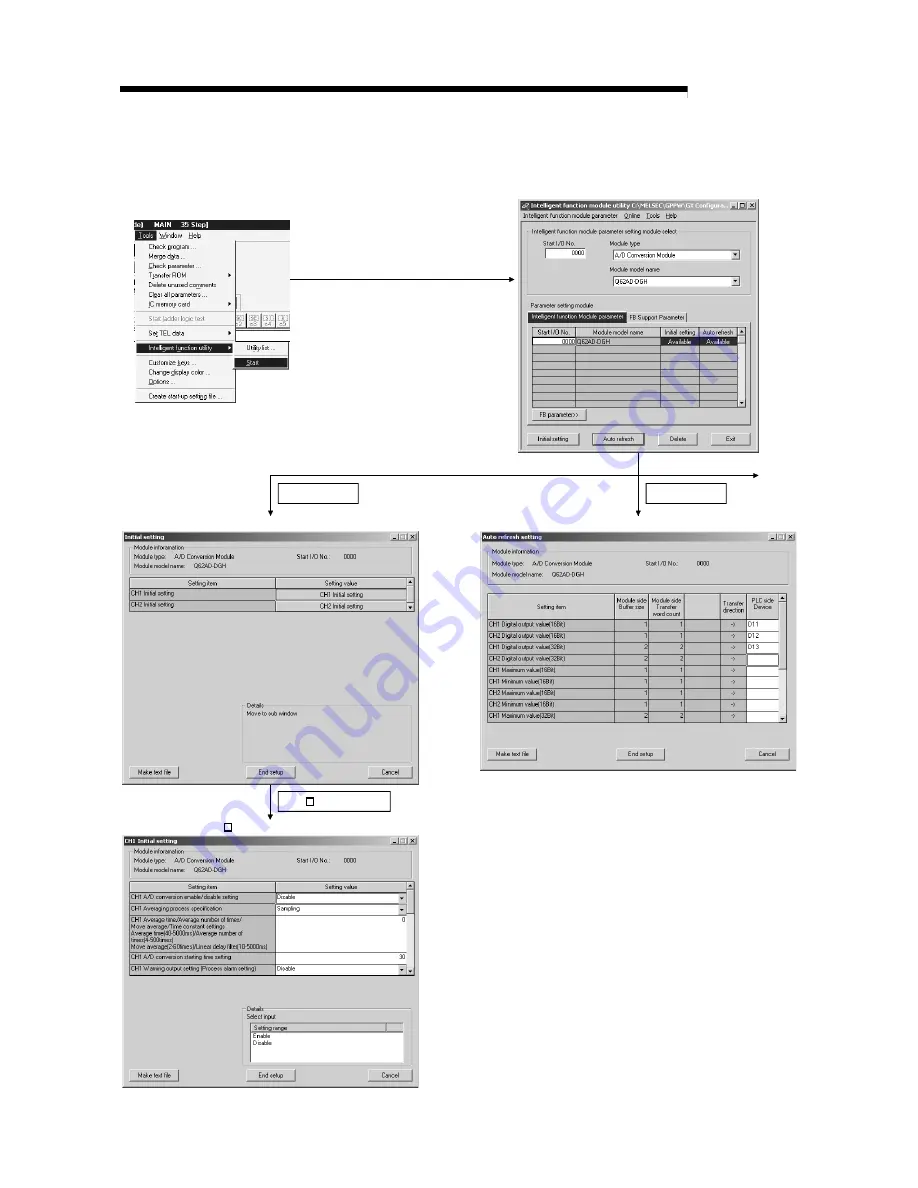
5 - 8 5 - 8
MELSEC-Q
5 UTILITY PACKAGE (GX Configurator-AD)
5.3.2 Operation overview
See Section 5.3.3
GX Developer screen
1)
setting module select screen
Initial setting screen
Initial setting
Auto refresh
Auto refresh setting screen
See Section 5.4
See Section 5.4
See Section 5.5
[Tools] – [Intelligent function utility]– [Start]
CH Initial setting
CH Initial setting screen
Intilligent function module parameter
Summary of Contents for GX Configurator-AD
Page 2: ......
Page 23: ...2 6 2 6 MELSEC Q 2 SYSTEM CONFIGURATION MEMO ...
Page 120: ...5 31 5 31 MELSEC Q 5 UTILITY PACKAGE GX Configurator AD MEMO ...
Page 145: ...6 25 6 25 MELSEC Q 6 PROGRAMMING MEMO ...
Page 207: ......
















































