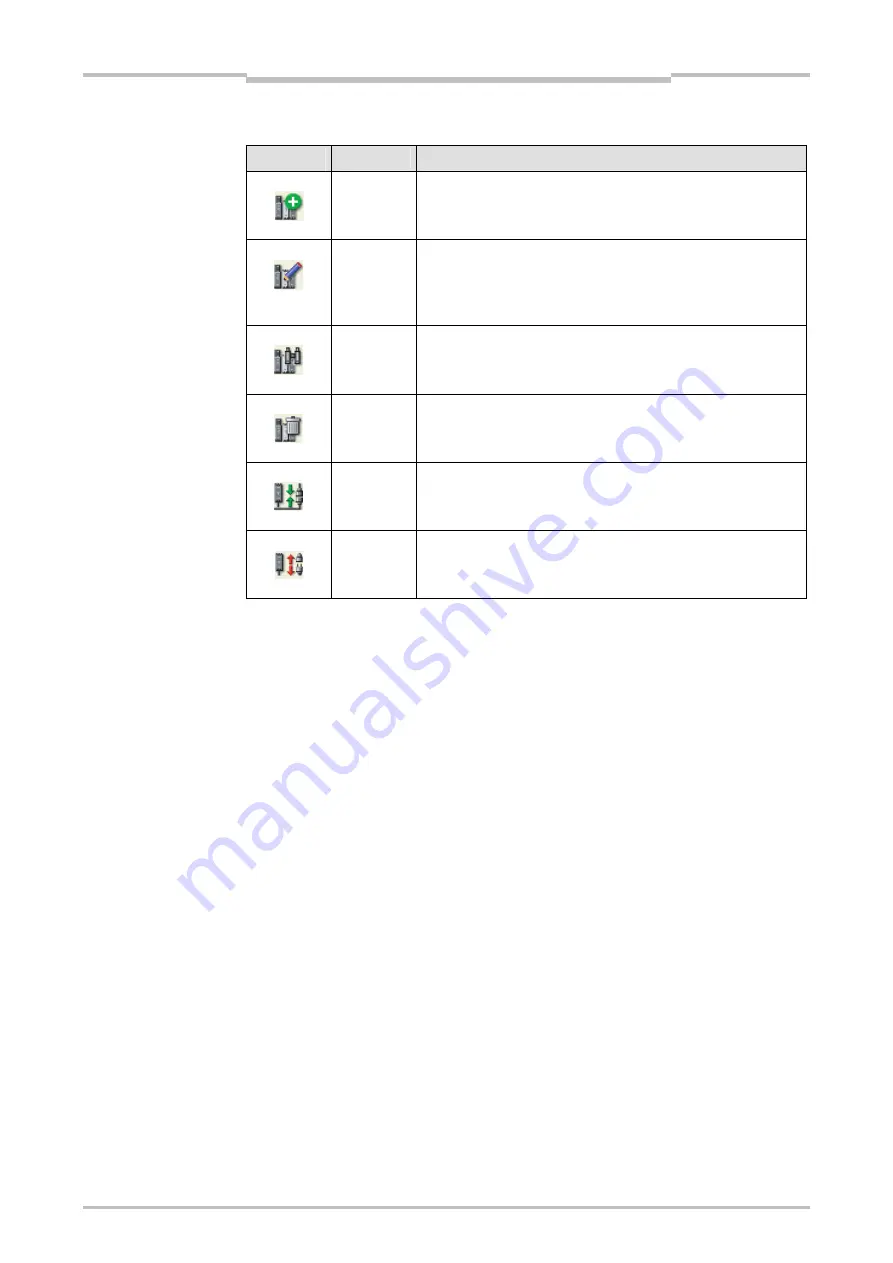
Chapter 7
95
Flexi Link
To the left of each station you will find the following tool icons:
Icon
Function
Description
Add
Adds a new station in the current slot (A to D) and switches to
the view for the new station. This function is only available if no
station has been configured for this slot yet.
Edit
Switches to the view for this station. There you can edit its
properties including the station name, configure the connected
hardware, program the logic, verify and lock the configuration
etc.
Recognize
Connects to this station, uploads its hardware configuration,
then prompts you whether the software configuration shall be
uploaded from this station.
Delete
Deletes this station from the current configuration.
Note: You will not be asked to confirm this command and there
is no Undo function. Unsaved changes will be lost.
Connect
Connects to this station so that you can upload, transfer or verify
the configuration, run or stop the application etc.
Disconnect
Disconnects from this station so that you can e.g. edit the
configuration.
If a function is not available, the corresponding icon is displayed grey.
Instead of clicking the
Add
or
Edit
button, you can also switch to the view for an
individual station by clicking the corresponding button for
Station A to D
or by
double clicking on that station’s graphical representation.
The
Connect
or
Disconnect
buttons next to each station perform their function
only for this station while the
Connect
or
Disconnect
button in the menu bar for the
Flexi Link system overview will connect to or disconnect from the entire Flexi Link
system (when you click
Connect
there you will be asked which stations you want to
connect to).
It is not possible to set all stations into the Run state or to stop them all
simultaneously in the Flexi Link system overview. You need to switch to the station
view for each station and to log in individually to each station as Administrator with
the password for this station in order to run it or to verify the configuration.
Table 15:
Flexi Link system overview
tools
Note
Summary of Contents for SW1DNN-WS0ADR-B
Page 2: ......
Page 288: ...Chapter 15 285 Annex ...
Page 289: ...Chapter 15 286 Annex ...
Page 290: ...Chapter 15 287 Annex ...
Page 291: ...Chapter 15 288 Annex ...
Page 292: ...Chapter 15 289 Annex ...
Page 293: ...Chapter 15 290 Annex ...
Page 294: ...Chapter 15 291 Annex ...
Page 295: ...Chapter 15 292 Annex ...
Page 296: ...Chapter 15 293 Annex ...
Page 297: ...Chapter 15 294 Annex ...
Page 298: ...Chapter 15 295 Annex 15 1 2 Example application Wood scanner ...
Page 299: ...Chapter 15 296 Annex ...
Page 300: ...Chapter 15 297 Annex ...
Page 301: ...Chapter 15 298 Annex ...
Page 302: ...Chapter 15 299 Annex ...
Page 303: ...Chapter 15 300 Annex ...
Page 304: ...Chapter 15 301 Annex ...
Page 305: ...Chapter 15 302 Annex ...
Page 306: ...Chapter 15 303 Annex ...
Page 307: ...Chapter 15 304 Annex 15 1 3 Example application Ramp down detection ...
Page 308: ...Chapter 15 305 Annex ...
Page 309: ...Chapter 15 306 Annex ...
Page 310: ...Chapter 15 307 Annex ...
Page 311: ...Chapter 15 308 Annex ...
Page 312: ...Chapter 15 309 Annex ...
Page 313: ...Chapter 15 310 Annex ...
Page 314: ...Chapter 15 311 Annex ...
Page 321: ......






























