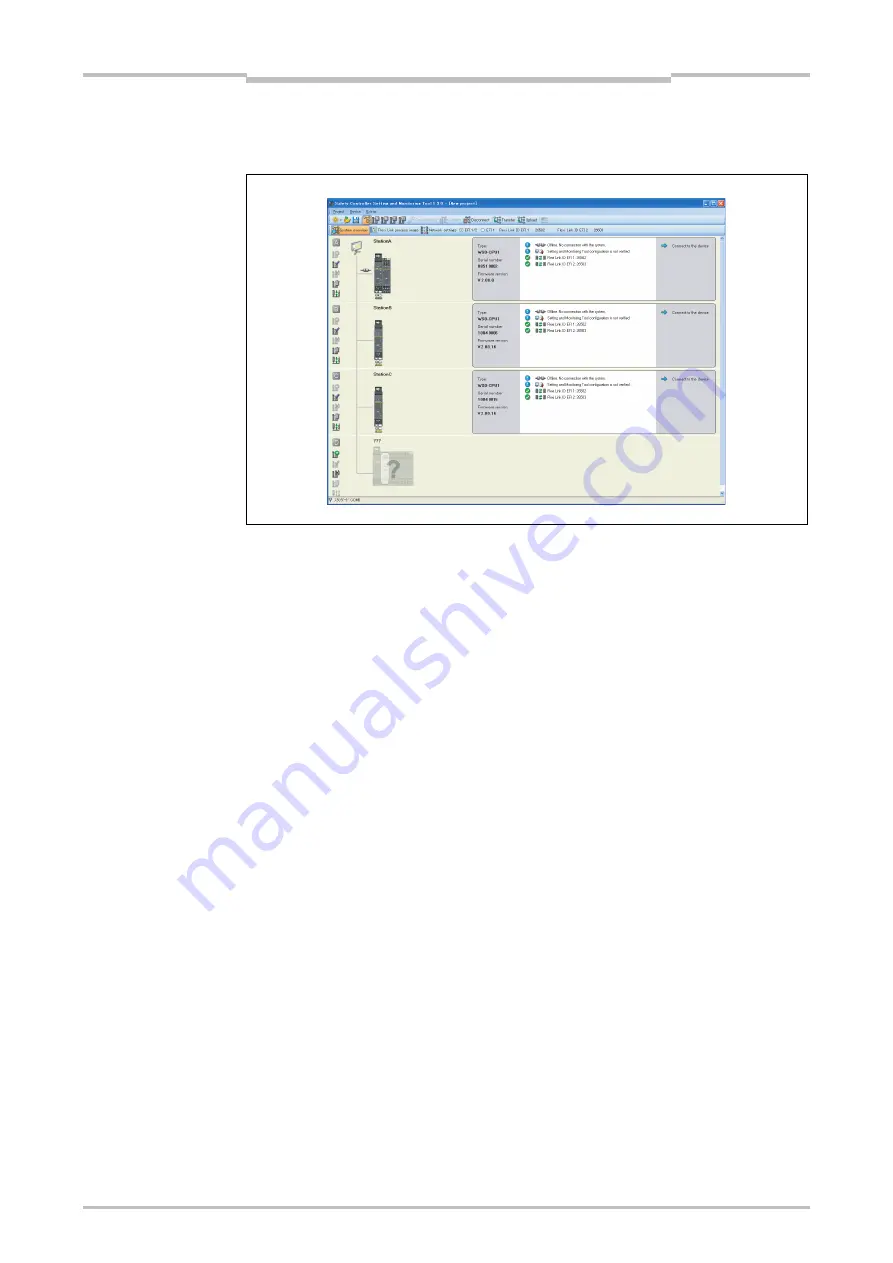
Chapter 7
84
Flexi Link
Step 3: Read in the hardware settings
Click on the
System overview
tab. The following view opens:
Click on the
Upload
button. The Setting and Monitoring Tool will read in the
hardware and configuration settings of all devices on this station.
When the hardware configuration is complete, click
Disconnect
. You can now
configure your project as described in Section 7.3.3.
The
Disconnect
command in the System overview will disconnect all Flexi Link
stations simultaneously. The buttons for
Transfer
and
Upload
react the same way as
well. If you switch to the view for an individual station, these buttons will affect only that
station.
Figure 52:
Flexi Link System overview
Note
Summary of Contents for SW1DNN-WS0ADR-B
Page 2: ......
Page 288: ...Chapter 15 285 Annex ...
Page 289: ...Chapter 15 286 Annex ...
Page 290: ...Chapter 15 287 Annex ...
Page 291: ...Chapter 15 288 Annex ...
Page 292: ...Chapter 15 289 Annex ...
Page 293: ...Chapter 15 290 Annex ...
Page 294: ...Chapter 15 291 Annex ...
Page 295: ...Chapter 15 292 Annex ...
Page 296: ...Chapter 15 293 Annex ...
Page 297: ...Chapter 15 294 Annex ...
Page 298: ...Chapter 15 295 Annex 15 1 2 Example application Wood scanner ...
Page 299: ...Chapter 15 296 Annex ...
Page 300: ...Chapter 15 297 Annex ...
Page 301: ...Chapter 15 298 Annex ...
Page 302: ...Chapter 15 299 Annex ...
Page 303: ...Chapter 15 300 Annex ...
Page 304: ...Chapter 15 301 Annex ...
Page 305: ...Chapter 15 302 Annex ...
Page 306: ...Chapter 15 303 Annex ...
Page 307: ...Chapter 15 304 Annex 15 1 3 Example application Ramp down detection ...
Page 308: ...Chapter 15 305 Annex ...
Page 309: ...Chapter 15 306 Annex ...
Page 310: ...Chapter 15 307 Annex ...
Page 311: ...Chapter 15 308 Annex ...
Page 312: ...Chapter 15 309 Annex ...
Page 313: ...Chapter 15 310 Annex ...
Page 314: ...Chapter 15 311 Annex ...
Page 321: ......






























