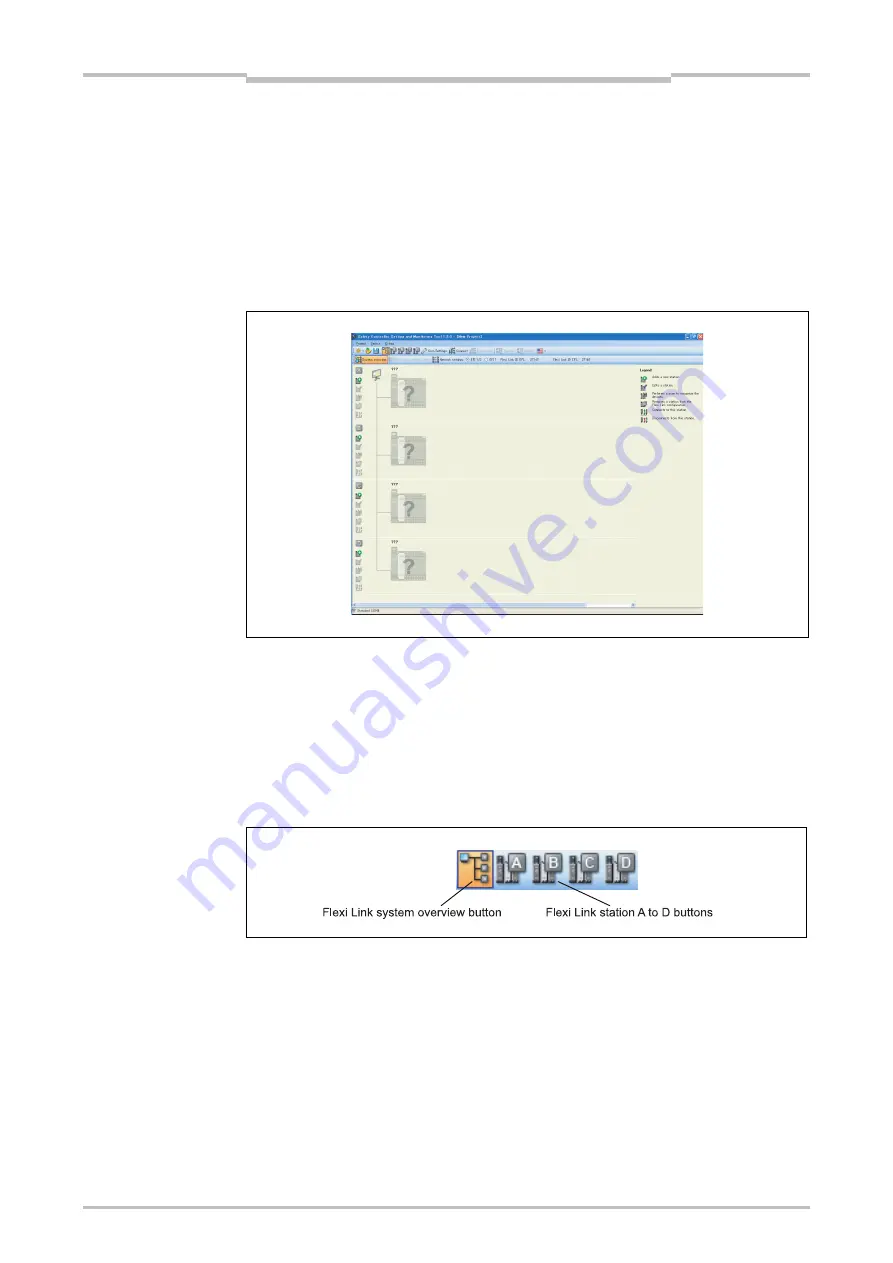
Chapter 7
85
Flexi Link
7.3.2
Setting up a Flexi Link project in the Setting and Monitoring Tool
If the required hardware is not available yet, you can set up the hardware configuration
for your Flexi Link project in the Setting and Monitoring Tool.
Open the Setting and Monitoring Tool on your PC or laptop.
In the startup dialog, click on
Create new Flexi Link project
or choose from the
Project
menu the command
New
>
Flexi Link system project
. The Flexi Link
System overview
screen opens.
Choose whether your Flexi Link system will be wired using only EFI1 or both EFI
connections. EFI1 allows to exchange up to 26 bits per station, using both EFI1 and
EFI2 each station can share up to 52 bits with the other stations.
You can change this setting any time later.
Now add the first station to your project. Click one of the buttons for adding a new
station on the left side of the screen. This will open the view for this individual
station. Alternatively you can also switch to the view for an individual station using
the
Station
buttons in the toolbar at the top of the screen.
In the view for the individual station, add the desired hardware for this station as
described in Section 5.5.1 and in Section 5.5.3.
When the hardware configuration for the selected station is complete, use the
Flexi
Link system overview
button in the toolbar to switch back to the Flexi Link system
view.
Then add the other required station(s) to your Flexi Link project as described above.
When the hardware configuration of your Flexi Link system is complete, you can
configure your project as described in the following section.
Figure 53:
Flexi Link System overview
Note
Figure 54:
Flexi Link system overview
and station buttons
Summary of Contents for SW1DNN-WS0ADR-B
Page 2: ......
Page 288: ...Chapter 15 285 Annex ...
Page 289: ...Chapter 15 286 Annex ...
Page 290: ...Chapter 15 287 Annex ...
Page 291: ...Chapter 15 288 Annex ...
Page 292: ...Chapter 15 289 Annex ...
Page 293: ...Chapter 15 290 Annex ...
Page 294: ...Chapter 15 291 Annex ...
Page 295: ...Chapter 15 292 Annex ...
Page 296: ...Chapter 15 293 Annex ...
Page 297: ...Chapter 15 294 Annex ...
Page 298: ...Chapter 15 295 Annex 15 1 2 Example application Wood scanner ...
Page 299: ...Chapter 15 296 Annex ...
Page 300: ...Chapter 15 297 Annex ...
Page 301: ...Chapter 15 298 Annex ...
Page 302: ...Chapter 15 299 Annex ...
Page 303: ...Chapter 15 300 Annex ...
Page 304: ...Chapter 15 301 Annex ...
Page 305: ...Chapter 15 302 Annex ...
Page 306: ...Chapter 15 303 Annex ...
Page 307: ...Chapter 15 304 Annex 15 1 3 Example application Ramp down detection ...
Page 308: ...Chapter 15 305 Annex ...
Page 309: ...Chapter 15 306 Annex ...
Page 310: ...Chapter 15 307 Annex ...
Page 311: ...Chapter 15 308 Annex ...
Page 312: ...Chapter 15 309 Annex ...
Page 313: ...Chapter 15 310 Annex ...
Page 314: ...Chapter 15 311 Annex ...
Page 321: ......






























