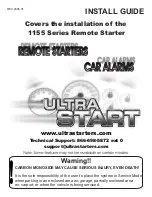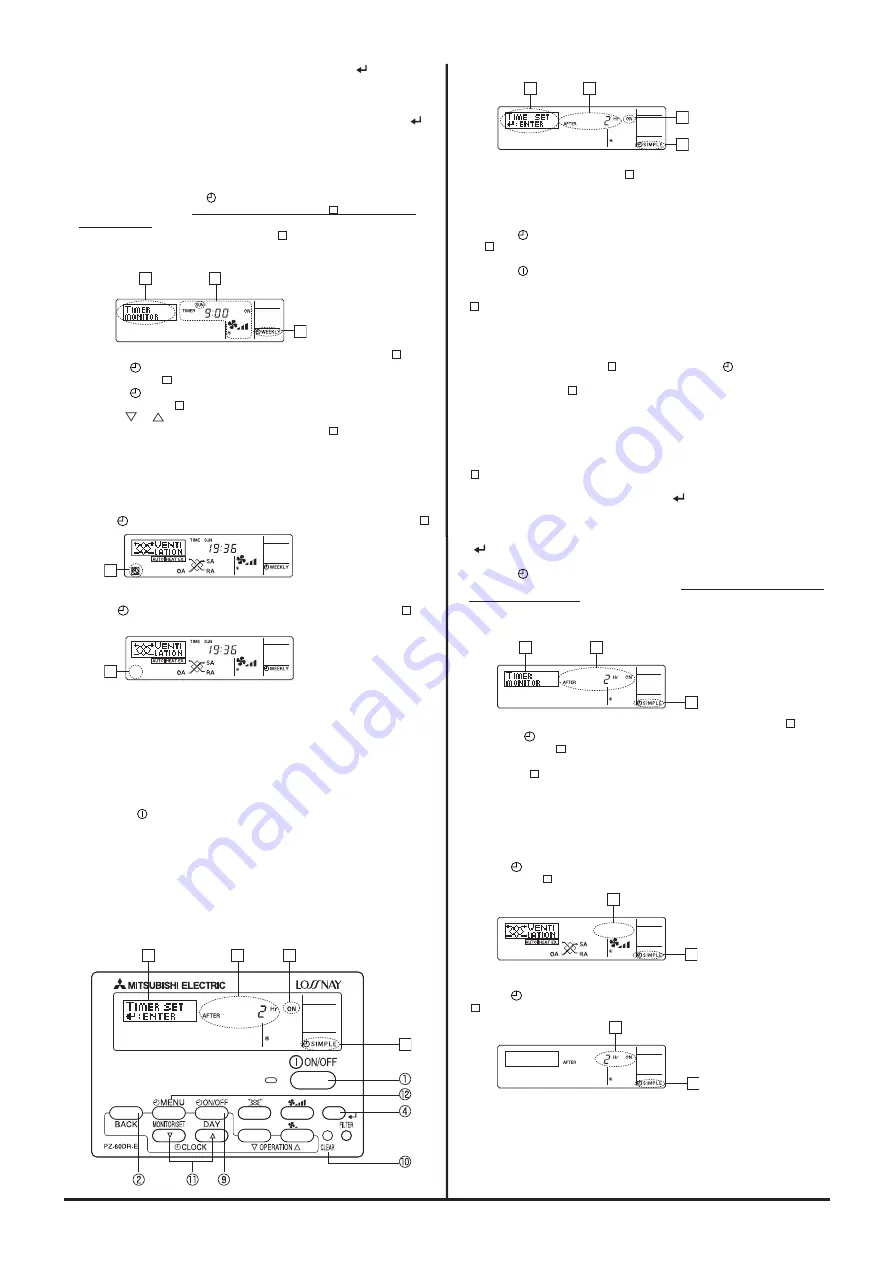
C-81
9. After making the appropriate settings at Steps 5, 6, 7. and 8, press the
button
4
to
lock in the values.
* “TIMER SET” indicator flashes three times.
Note:
Your new entries will be cancelled if you press the BACK button
2
before pressing the
button
4
. If you have set two or more different operations for exactly the same time, only
the operation with the highest Operation No. will be carried out.
10. Repeat Steps 3 to 9 as necessary to fill as many of the available cells as you wish.
11. Press the BACK button
2
to return to the standard control screen and complete the
setting procedure.
12. To activate the timer, press the [
ON/OFF] button
9
, so that the “Timer Off” indication
disappears from the screen.
Be sure that the “Timer Off” (at
10
) indication is no
longer displayed.
* If there are no timer settings, the “Timer Off” (at
10
) indication will flash on the screen.
<How to View the Weekly Timer Settings>
1. Be sure that the weekly timer indicator is visible on the screen (at
1
).
2. Press the [
MENU] button
B
so that “TIMER MONITOR” is indicated
on the screen (at
8
).
3. Press the [
ON/OFF (DAY)] button
9
as necessary to select the day
you wish to view (at
3
).
4. Press the
or
OPERATION buttons (
7
or
8
) as necessary to
change the timer operation shown on the display (at
9
).
* Each press will advance to the next timer operation, in order of time
setting.
5. To close the monitor and return to the standard control screen, press the
BACK button
2
.
1
9
8
Timer Settings
<To Turn Off the Weekly Timer>
Press the [
ON/OFF] button
9
so that “Timer Off” indication appears at
10
.
10
<To Turn On the Weekly Timer>
Press the [
ON/OFF] button
9
so that the “Timer Off” indication (at
10
)
goes dark.
10
2
Using the Simple Timer
■
You can set the simple timer in any of three ways.
• Start time only:
The Lossnay unit starts when the set time has elapsed.
• Stop time only:
The Lossnay unit stops when the set time has elapsed.
• Start & stop times: The Lossnay unit starts and stops at the respective elapsed
times.
■
The simple timer (start and stop) can be set only once within a 72 hours period.
The time setting is made in hour increments.
■
When a 24-hour Ventilation setting is specified (Extra low operation set by
pressing the [
ON/OFF] button while running), when the timer expires the
system will go to Extra low operation instead of stopping.
Note:
*1. Weekly Timer/Simple Timer cannot be used at the same time.
*2. The simple timer will not operate when any of the following conditions is in effect.
The timer is off; the user is in the process of selecting a function; the user is in
the process of setting the timer; the system is under central control. (Under these
conditions, On/Off operation is prohibited.)
*3. When using a simple timer, the time will not be displayed on the screen, even if
the clock use setting is ON (use clock).
4
2
1
3
<How to Set the Simple Timer>
1. Be sure that you are at a standard control screen, and that the simple timer
indicator is visible in the display (at
1
).
When something other than the Simple Timer is displayed, set it to SIMPLE
TIMER using the function selection of remote controller, refer to section
“Installation Manual” [5. Function selection [3] Mode selection (2) Timer function
setting].
2. Press the [
MENU] button
B
, so that the “TIMER SET” appears on the screen
(at
2
). (Note that each press of the button toggles the display between “TIMER
SET” and “TIMER MONITOR”.)
3. Press the [
ON/OFF] button
1
to display the current ON or OFF simple timer
setting. Press the button once to display the time remaining to ON, and then
again to display the time remaining to OFF. (The ON/OFF indication appears at
3
).
• “ON” timer: The Lossnay unit will start operation when the specified number of
hours has elapsed.
• “OFF” timer: The Lossnay unit will stop operation when the specified number of
hours has elapsed.
4. With “ON” or “OFF” showing at
3
: Press the appropriate [
CLOCK] button
A
as necessary to set the hours to ON (if “ON” is displayed) or the hours to OFF (if
“OFF” is displayed) at
4
.
• Available Range: 1 to 72 hours
• Pressing and holding the button will fast-forward the display.
5. To set both the ON and OFF times, repeat Steps 3 and 4.
* Note that ON and OFF times cannot be set to the same value.
6. To clear the current ON or OFF setting: Display the ON or OFF setting (see step
3) and then press the CLEAR button
0
so that the time setting clears to “—” at
4
. (If you want to use only an ON setting or only an OFF setting, be sure that the
setting you do not wish to use is shown as “—”.)
7. After completing steps 3 to 6 above, press the
button
4
to lock in the value.
* “TIMER SET” indicator flashes three times.
Note:
Your new settings will be cancelled if you press the BACK button
2
before pressing
the
button
4
.
8. Press the BACK button
2
to return to the standard control screen.
9. Press the [
ON/OFF] button
9
to start the timer countdown. When the timer is
running, the timer value is visible on the display.
Be sure that the timer value is
visible and appropriate.
4
1
2
3
Timer Setting
Action (ON or OFF)
<Viewing the Current Simple Timer Settings>
1. Be sure that the simple timer indicator is visible on the screen (at
1
).
2. Press the [
MENU] button
B
so that the “TIMER MONITOR” appears
on the screen (at
5
).
• If the ON or OFF simple timer is running, the current timer value will
appear at
6
.
• If ON and OFF values have both been set, the two values appear
alternately.
3. Press the BACK button
2
to close the monitor display and return to the
standard control screen.
6
1
5
Timer Setting
<To Turn Off the Simple Timer>
Press the [
ON/OFF] button
9
so that the timer setting no longer appears
on the screen (at
7
).
7
1
<To Turn On the Simple Timer>
Press the [
ON/OFF] button
9
so that the timer setting becomes visible
at
7
.
7
1
Summary of Contents for LGH-100RX5 -E
Page 1: ...Lossnay Remote Controller ...
Page 2: ......
Page 94: ...C 94 ...
Page 95: ...C 95 5 ...
Page 96: ...C 96 ...
Page 97: ...C 97 ...
Page 98: ...C 98 5 3 ...
Page 99: ...C 99 ...
Page 106: ...Y08 004 Jan 2009 MEE ...