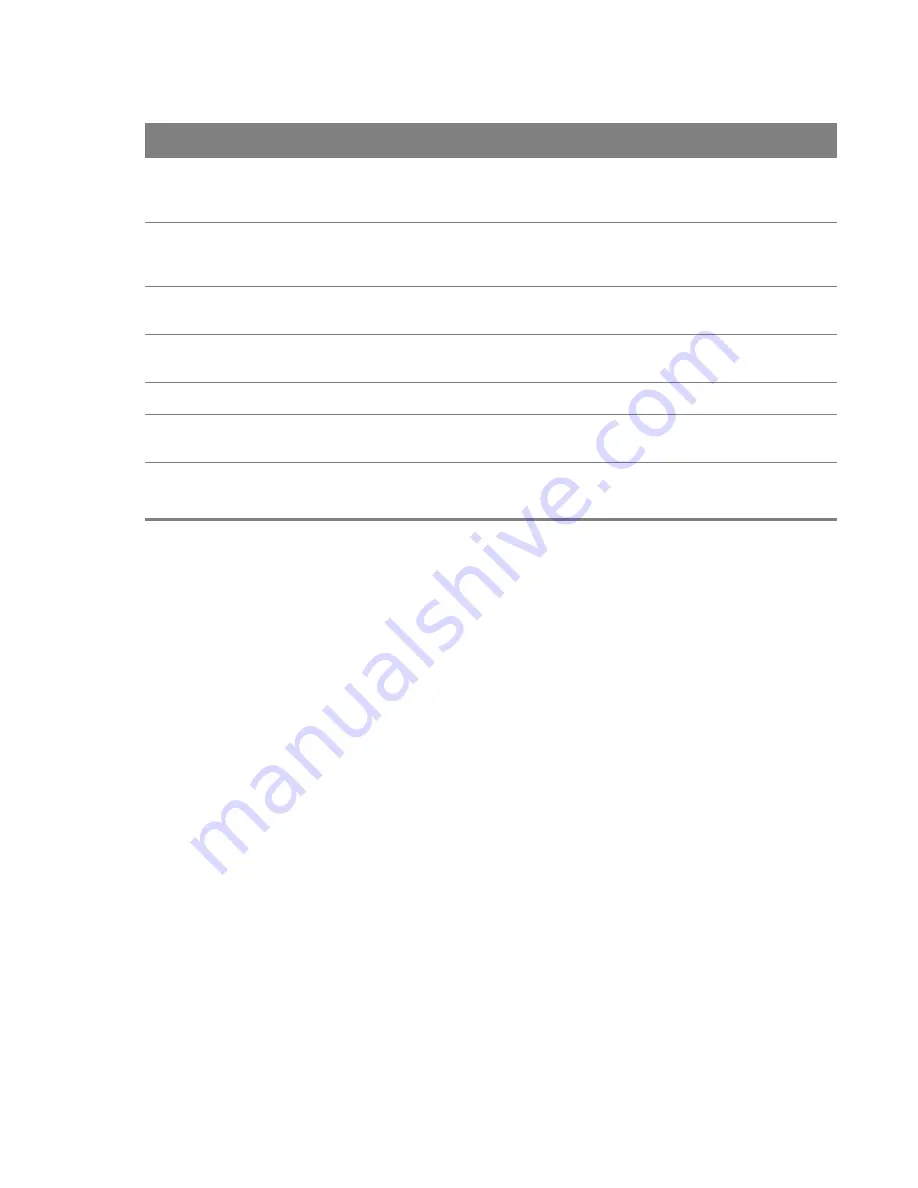
Chapter 13 Certificates
91
13.2 Trusted CA
Use the
Trusted CA
screen to view a summary list of certificates of the certification authorities that
you have set the Router to accept as trusted. The Router accepts any valid certificate signed by a
certification authority on this list as being trustworthy; thus you do not need to import any
certificate that is signed by one of these certification authorities.
Valid From
This field displays the date that the certificate becomes applicable. The text displays in
red and includes a
Not Yet Valid!
message if the certificate has not yet become
applicable.
Valid To
This field displays the date that the certificate expires. The text displays in red and
includes an
Expiring!
or
Expired!
message if the certificate is about to expire or has
already expired.
Cert
Click this button and then
Save
in the
File Download
screen. The
Save As
screen
opens, browse to the location that you want to use and click
Save
.
SSH
Type in the location of the
SSH
certificate file you want to upload in this field or click
Browse
to find it.
Choose file
Click this link to find the certificate file you want to upload.
Current File
This field displays the name used to identify this certificate. It is recommended that
you give each certificate a unique name.
Key Type
This field applies to the
SSH/SCP/SFTP
certificate.
This shows the file format of the current certificate.
Table 54
Security > Certificates > Local Certificates (continued)
LABEL
DESCRIPTION
















































