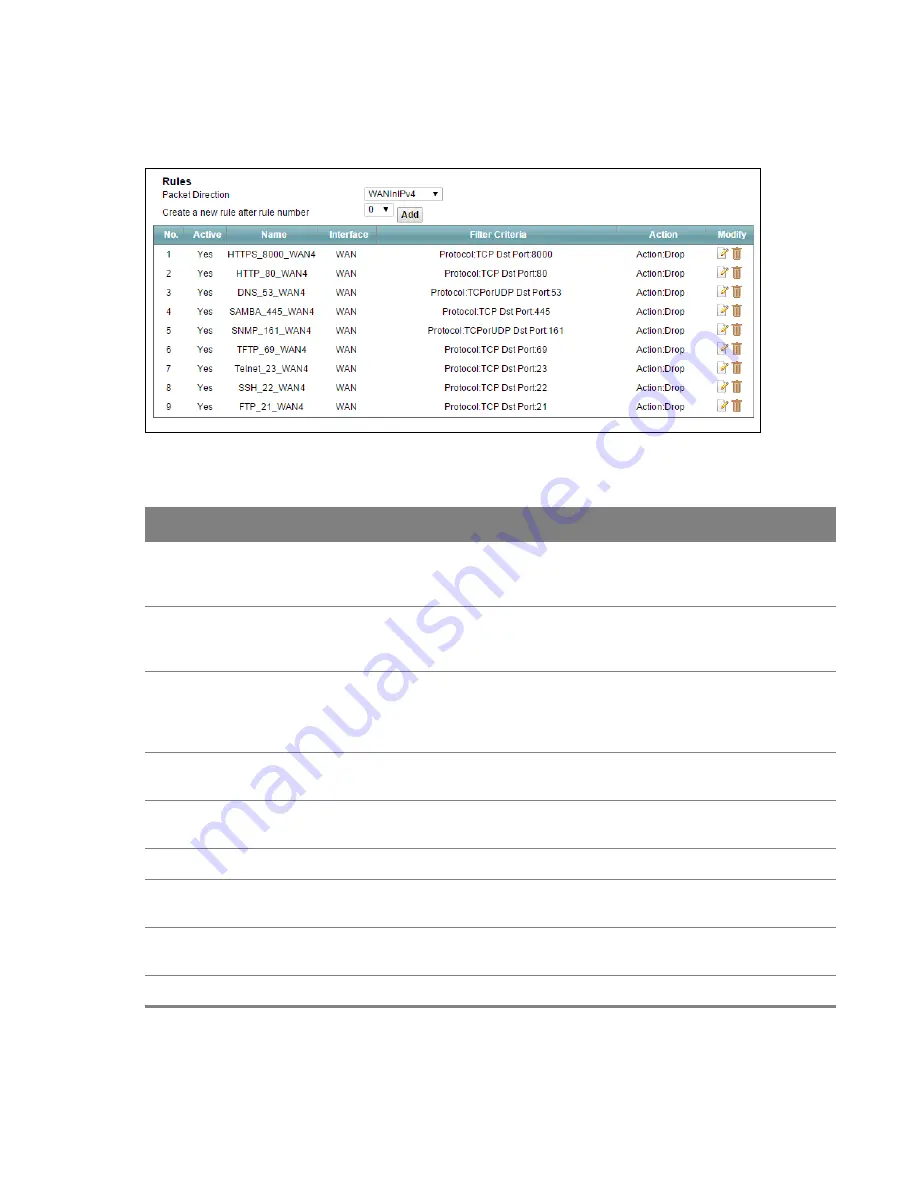
Chapter 11 Firewall
81
The ordering of your rules is very important as rules are applied in turn.
Figure 57
Security > Firewall > Rules
Table 48
Security > Firewall > Rules
LABEL
DESCRIPTION
Packet Direction
Select an existing firewall filter that has already been created in the
General
screen. The existing rules included in this filter will be shown in this table and you
can add a new firewall rule to this filter.
Create a new rule
after rule number
Select an index number and click
Add
to add a new firewall rule after the selected
index number. For example, if you select “6”, your new rule becomes number 7 and
the previous rule 7 (if there is one) becomes rule 8.
The following read-only fields summarize the rules you have created that apply to
traffic traveling in the selected packet direction. The firewall rules that you
configure (summarized below) take priority over the general firewall action settings
in the
General
screen.
No.
This is your firewall rule number. The ordering of your rules is important as rules
are applied in turn.
Active
This displays whether a firewall is turned on or not. Select the check box to enable
the rule. Clear the check box to disable the rule.
Name
This displays the name of the firewall rule.
Interface
This displays the source interface to which this firewall rule applies. This is the
interface through which the traffic entered the Router.
Destination IP
Address
This displays the destination addresses or ranges of addresses to which this
firewall rule applies.
Filter Criteria
This displays the filter criteria set for this firewall rule.






























