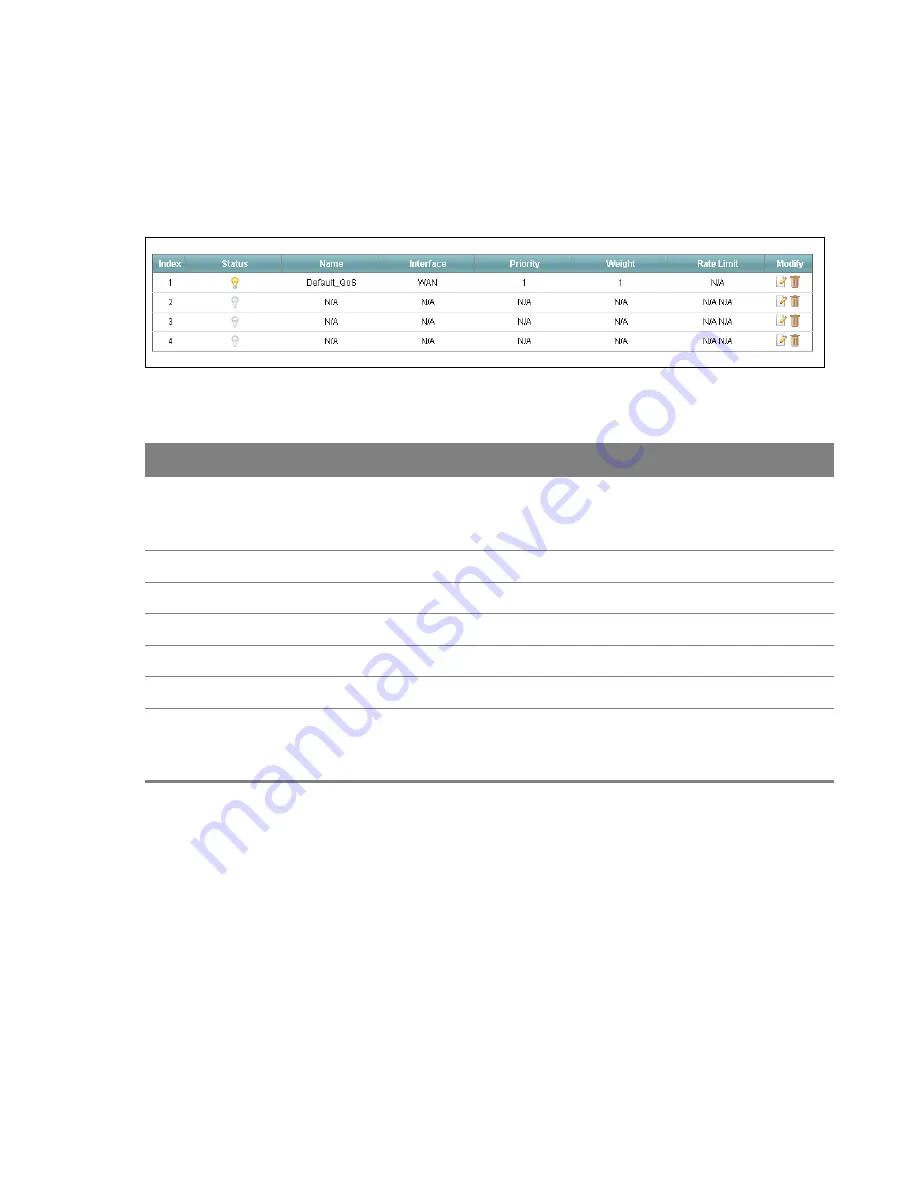
Chapter 7 Quality of Service (QoS)
58
7.2 The Queue Setup Screen
Use the
Queue Setup
screen to configure QoS queue assignment. Click
Network Setting >
QoS >
Queue Setup
.
Figure 40
Network Setting > QoS > Queue Setup
Table 32
Network Setting > QoS > Queue Setup
LABEL
DESCRIPTION
Status
This indicates whether the queue is active or not.
A yellow bulb signifies that this queue is active. A gray bulb signifies that this queue is
not active.
Name
This shows the descriptive name of this queue.
Interface
This shows the name of the Router’s interface through which traffic in this queue passes.
Priority
This shows the priority of this queue.
Weight
This shows the weight of this queue.
Rate Limit
This shows the maximum transmission rate allowed for traffic in this queue.
Modify
Click the
Edit
icon to edit the queue.
Click the
Delete
icon to delete an existing queue. Note that subsequent rules move up
by one when you take this action.






























