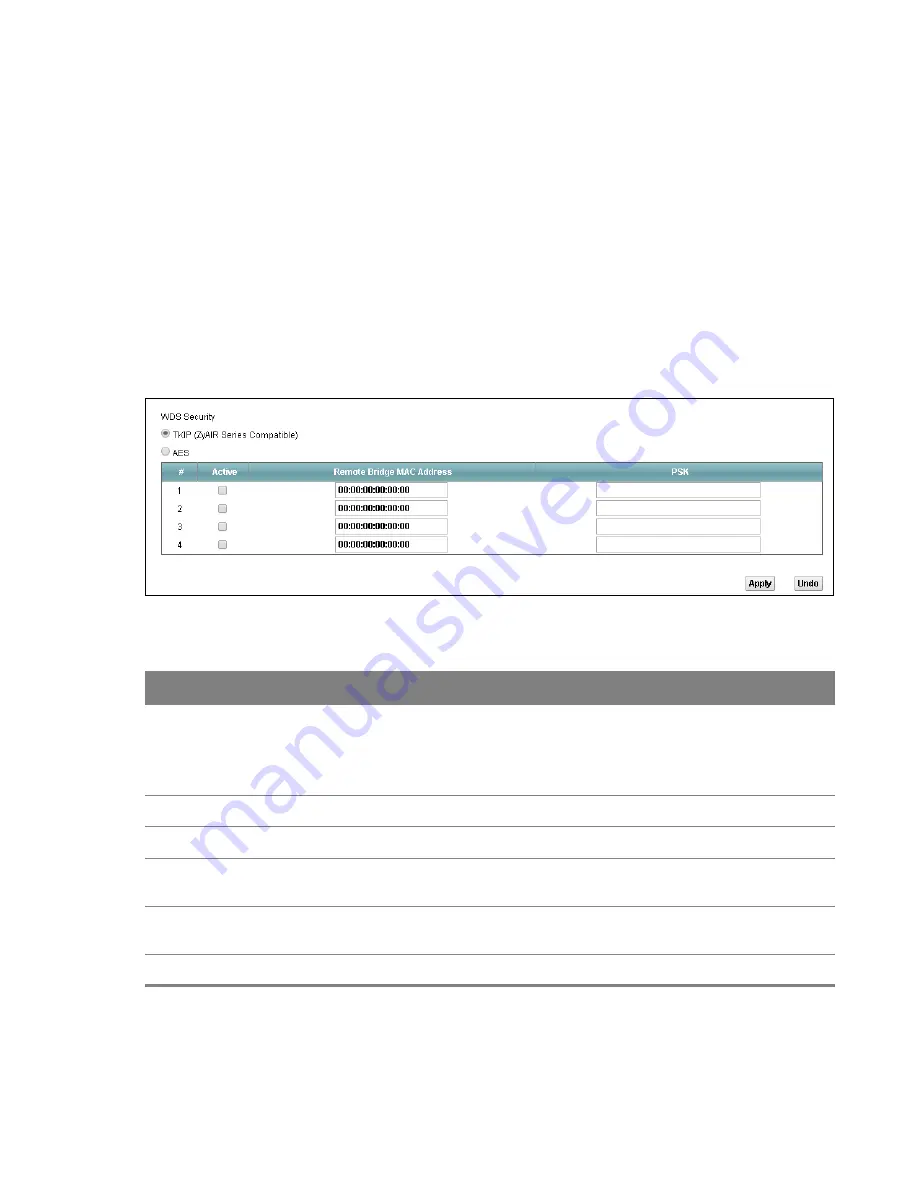
Chapter 4 Wireless 2.4GHz
38
4.5 The WDS Screen
The
WDS
screen allows you to configure the Router to connect to other APs wirelessly when WDS
(Wireless Distribution System) is enabled. Configure your WDS links between the Router and other
wireless APs. You need to know the MAC address of the peer device. Once the security settings of
peer sides match one another, the connection between devices is made. Click
Network Setting >
Wireless 2.4GHz > WDS
.
WDS security is independent of the security settings between the Router and any wireless
clients.
Not all APs support WDS links. Check your other AP’s documentation.
Figure 21
Network Setting > Wireless 2.4GHz > WDS
Table 13
Network Setting > Wireless 2.4GHz > WDS
LABEL
DESCRIPTION
WDS Security
Select the type of the key used to encrypt data between APs. All the wireless APs
(including the Router) must use the same pre-shared key for data transmission.
The option is available only when you set the security mode to
WPA(2)
or
WPA(2)-PSK
in the
Wireless > General
screen.
TKIP
Select this to use TKIP (Temporal Key Integrity Protocol) encryption.
AES
Select this to use AES (Advanced Encryption Standard) encryption.
Active
Select this to activate the link between the Router and the peer device to which this
entry refers. When you do not select the check box this link is down.
Remote Bridge
MAC Address
Type the MAC address of the peer device in a valid MAC address format (six
hexadecimal character pairs, for example 12:34:56:78:9a:bc).
PSK
Enter a Pre-Shared Key (PSK).






























