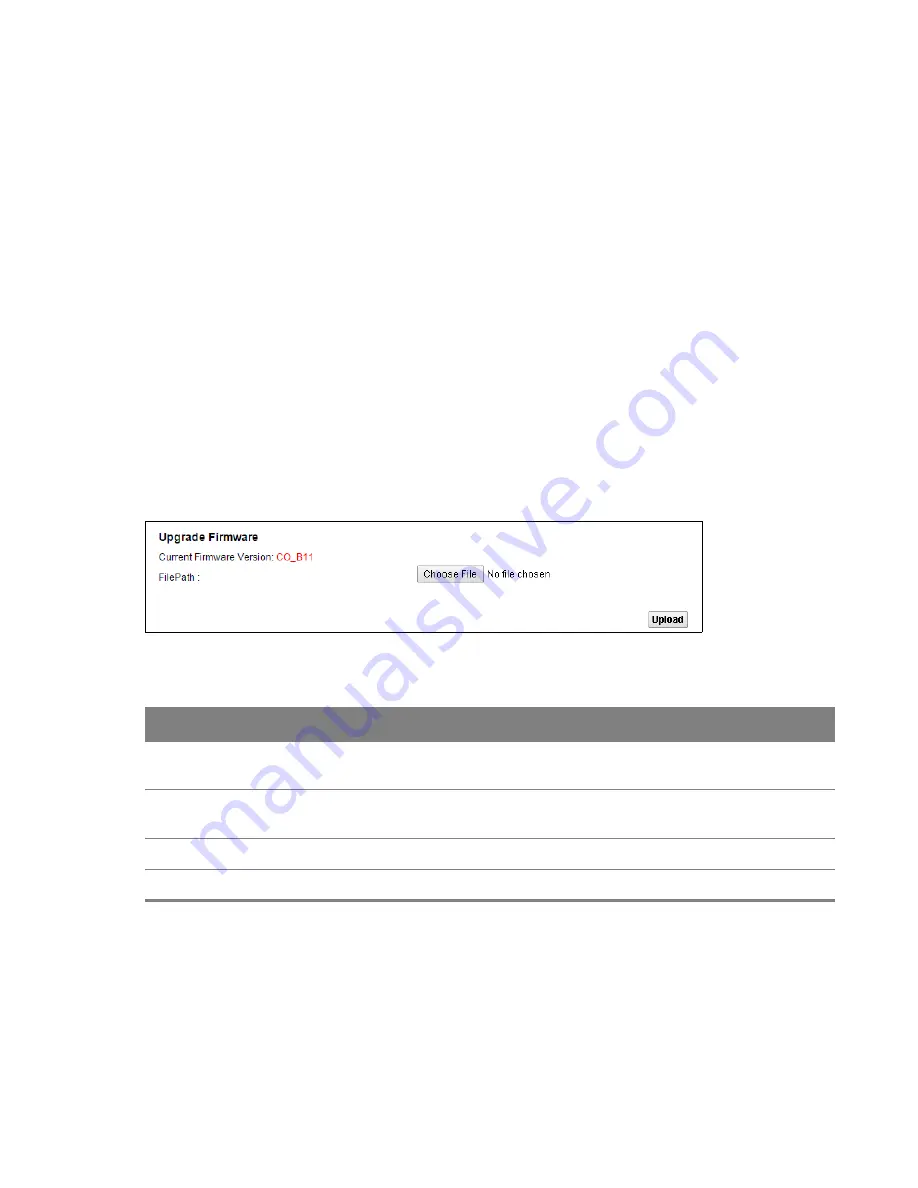
20
Chapter
Chapter 20 Firmware Upgrade
120
C
HAPTER
20
Chapter 20
Firmware Upgrade
20.1 The Firmware Upgrade Screen
Click
Maintenance > Firmware Upgrade
to open the
following
screen. The upload process uses
HTTP (Hypertext Transfer Protocol) and may take up to three minutes. After a successful upload, the
system will reboot.
Only use firmware for your device’s specific model. Refer to the label on the bottom of
your Router.
Do NOT turn off the Router while firmware upload is in progress!
Figure 83
Maintenance > Firmware Upgrade
Table 73
Maintenance > Firmware Upgrade
LABEL
DESCRIPTION
Upgrade
Firmware
Use these fields to upload firmware to the Router.
Current
Firmware Version
This is the present firmware version.
File Path
Click
Choose File
and find the file you want to upload.
Upload
Click this to begin the upload process. This process may take up to three minutes.
















































