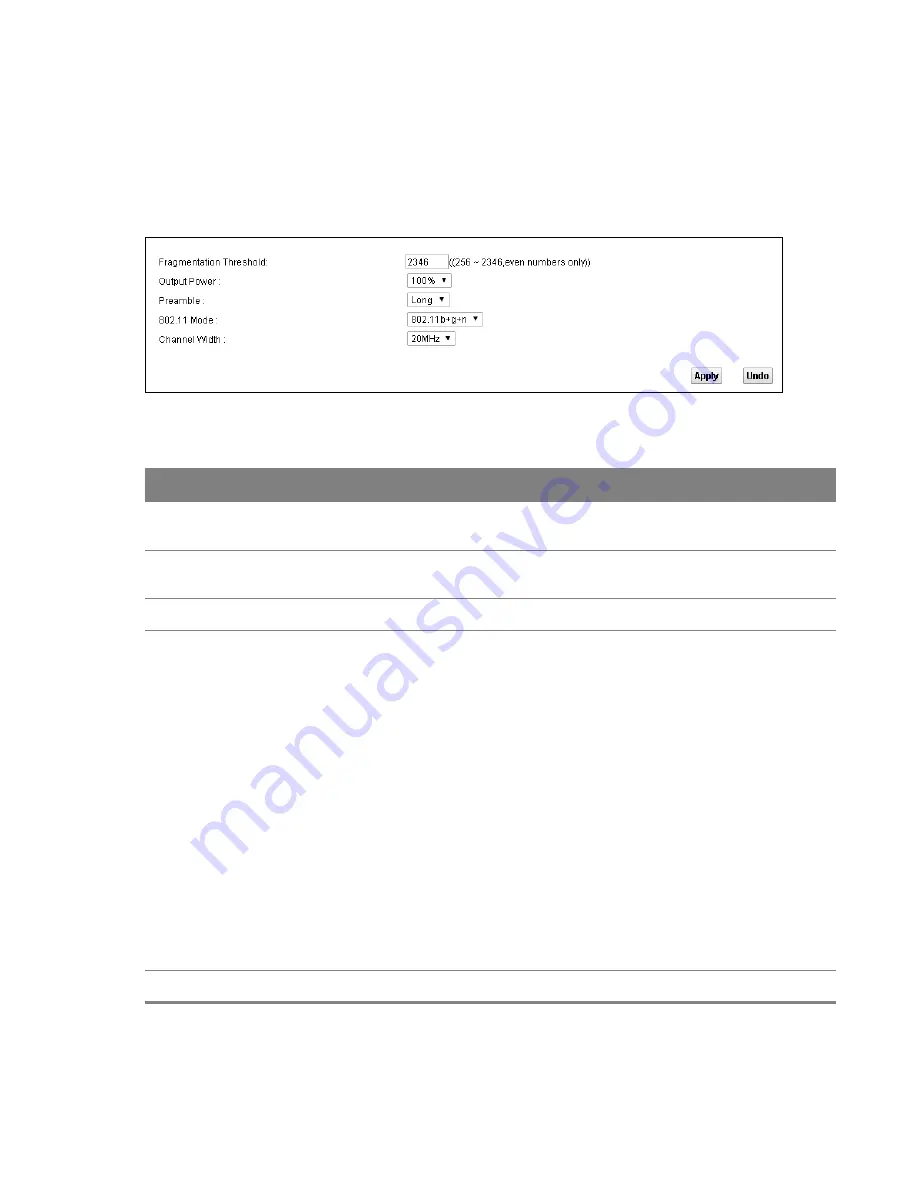
Chapter 4 Wireless 2.4GHz
42
4.8 Advanced Screen
Use the
Advanced
screen to configure advanced wireless settings. Click
Network Setting
>
Wireless 2.4GHz
>
Advanced
.
Figure 25
Network Setting > Wireless 2.4GHz > Advanced
Table 17
Network Setting > Wireless 2.4GHz > Advanced
LABEL
DESCRIPTION
Fragmentation
Threshold
Enter the maximum data fragment size that can be sent.
Output Power
Set the output power of the Router. If there is a high density of APs in an area, decrease
the output power to reduce interference with other APs.
Preamble
Select a preamble type from the drop-down list menu.
802.11 Mode
Select
802.11b
to allow only IEEE 802.11b compliant WLAN devices to associate with the
Router.
Select
802.11g
to allow only IEEE 802.11g compliant WLAN devices to associate with the
Router.
Select
802.11b+g
to allow either IEEE 802.11b or IEEE 802.11g compliant WLAN devices
to associate with the Router. The transmission rate of your Router might be reduced.
Select
802.11n
to allow only IEEE 802.11n compliant WLAN devices to associate with the
Router.
Select
802.11g+n
to allow either IEEE 802.11g or IEEE 802.11n compliant WLAN devices
to associate with the Router. The transmission rate of the Router might be reduced
when an 802.11g wireless client is associated with it.
Select
802.11b+g+n
to allow IEEE 802.11b, IEEE 802.11g or IEEE 802.11n compliant
WLAN devices to associate with the Router. The transmission rate of the Router might
be reduced when an 802.11b or 802.11g wireless client is associated with it.
Note: The transmission rate varies depending on the mode the wireless client uses to
associate with the Router.
Channel Width
Select the wireless channel width that the Router uses.






























