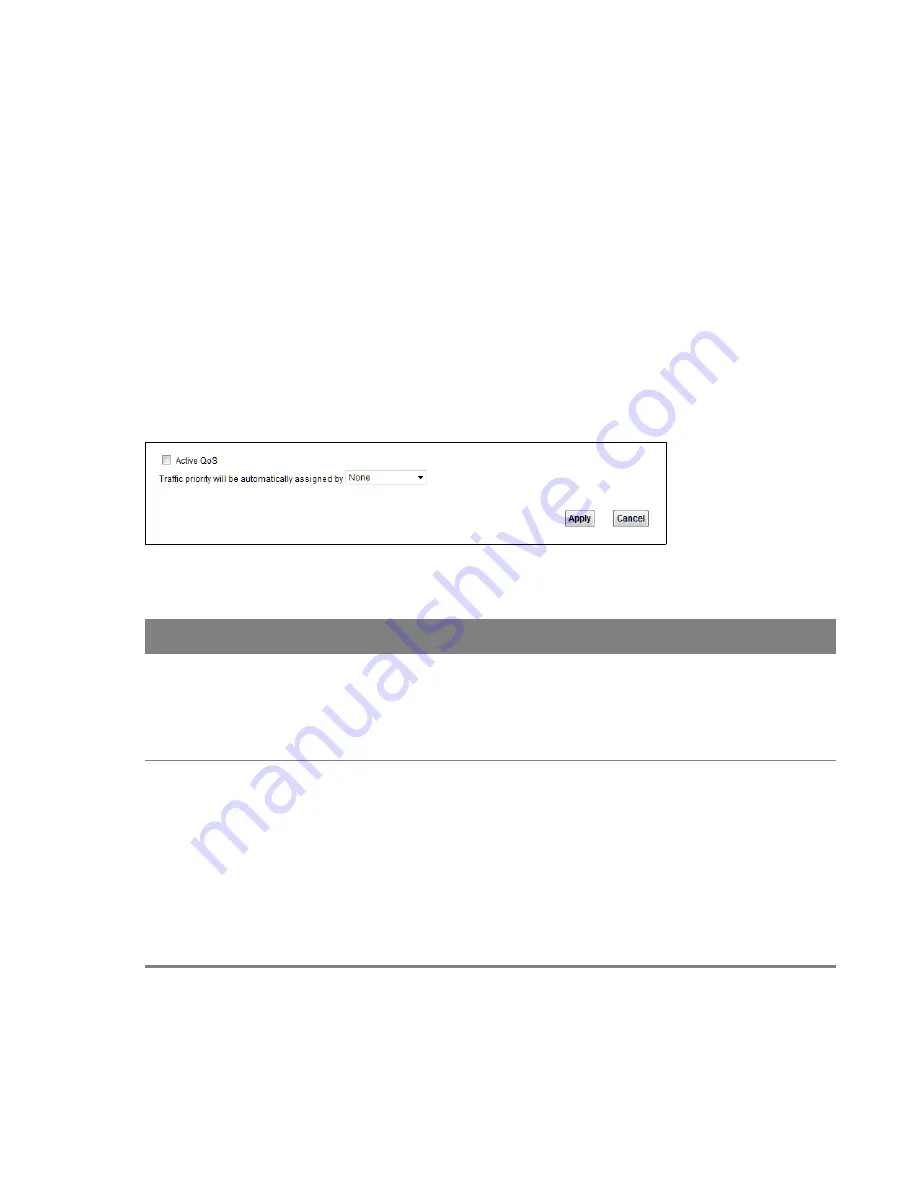
7
Chapter
Chapter 7 Quality of Service (QoS)
57
C
HAPTER
7
Chapter 7
Quality of Service (QoS)
7.1 The QoS General Screen
Use this screen to enable or disable QoS, set the bandwidth, and select to have the Router
automatically assign priority to upstream traffic according to the IP precedence or packet length.
Click
Network Setting > QoS
to open the
General
screen.
Figure 39
Network Setting > QoS > General
Table 31
Network Setting > QoS > General
LABEL
DESCRIPTION
Active QoS
Select the check box to turn on QoS to improve your network performance.
You can give priority to traffic that the Router forwards out through the WAN interface.
Give high priority to voice and video to make them run more smoothly. Similarly, give
low priority to many large file downloads so that they do not reduce the quality of other
applications.
Traffic priority
will be
automatically
assigned by
Select how the Router assigns priorities to various upstream traffic flows.
•
None:
Disables auto priority mapping and has the Router put packets into the
queues according to your classification rules. Traffic which does not match any of
the classification rules is mapped into the default queue with the lowest priority.
•
Ethernet Priority:
Automatically assign priority based on the IEEE 802.1p priority
level.
•
IP Precedence:
Automatically assign priority based on the first three bits of the TOS
field in the IP header.
•
Packet Length:
Automatically assign priority based on the packet size. Smaller
packets get higher priority since control, signaling, VoIP, internet gaming, or other
real-time packets are usually small while larger packets are usually best effort data
packets like file transfers.






























