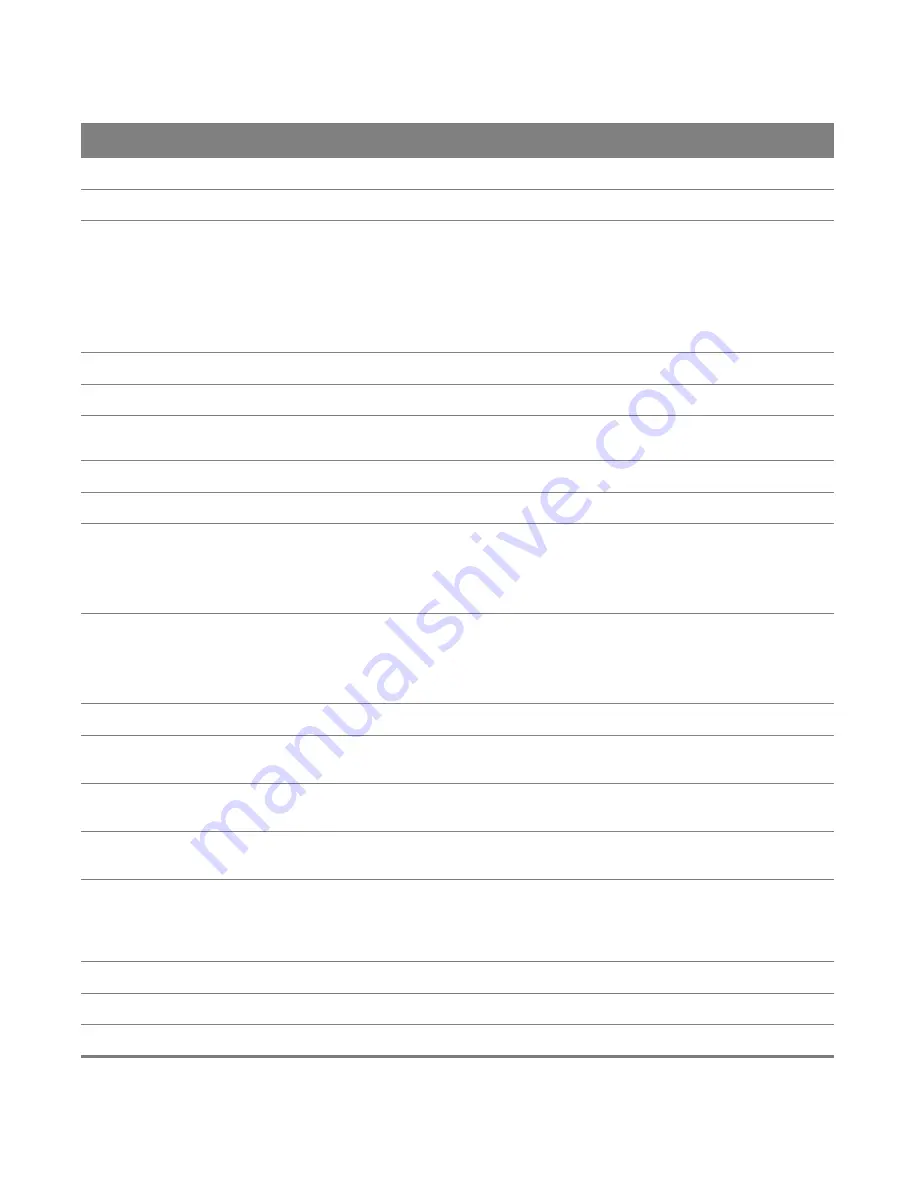
Chapter 3 WAN
26
Primary DNS
Enter the primary DNS server’s address for the Router.
Secondary DNS
Enter the secondary DNS server’s address for the Router.
IPv6 address
This option is available if you select
Router
in the
Mode
field and
IPv6
or
IPv4/IPv6
in the
IPv6/IPv4 Dual Stack
field.
If you select
ENET ENCAP
in the
Encapsulation
field, select
Obtain an IP Address
Automatically
if you have a dynamic IPv6 address; otherwise select
Static IP Address
.
If your encapsulation mode is
PPPoE
, the Router’s IPv6 address is dynamic and you do not
need to configure the IPv6 address settings.
IPv6 Address
Enter the IPv6 address assigned by your ISP.
Prefix length
Enter the address prefix length.
IPv6 Default
Gateway
Enter the default gateway.
IPv6 DNS Server1
Enter the first IPv6 DNS server address.
IPv6 DNS Server2
Enter the second IPv6 DNS server address.
DHCP IPv6
This is available only when you select
Obtain an IP Address Automatically
.
Select
DHCP
to obtain an IPv6 address from a DHCPv6 server. Select
SLAAC
to have the
Router use the prefix to automatically generate a unique IP address that does not need to be
maintained by a DHCP server.
DHCP PD
This is available only when you select
Obtain an IP Address Automatically
.
Select
Enable
to use DHCP PD (Prefix Delegation) to allow the Router to pass the IPv6 prefix
information to its LAN hosts. The hosts can then use the prefix to generate their IPv6
addresses.
Connection (PPPoE encapsulation only)
Keep Alive
Select
Keep Alive
when you want your connection up all the time. The Router will try to bring
up the connection automatically if it is disconnected.
Connect on
Demand
Select
Connect on Demand
when you don't want the connection up all the time and specify
an idle time-out in the
Max Idle Timeout
field.
Max Idle Timeout
Specify an idle time-out in the
Max Idle Timeout
field when you select
Connect on Demand
.
The default setting is 0, which means the Internet session will not timeout.
NAT
SUA Only
is available only when you select
Router
in the
Mode
field.
Select
SUA Only
if you have one public IP address and want to use NAT.
Select
None
to disable NAT.
Advanced Setup
Click this to display or hide RIP and multicast and MTU fields.
RIP & Multicast Setup
RIP Direction
Select the
RIP Direction
from
None
,
Both
,
In Only
and
Out Only
.
Table 5
Network Setting > WAN: VDSL: Edit (continued)
LABEL
DESCRIPTION
















































