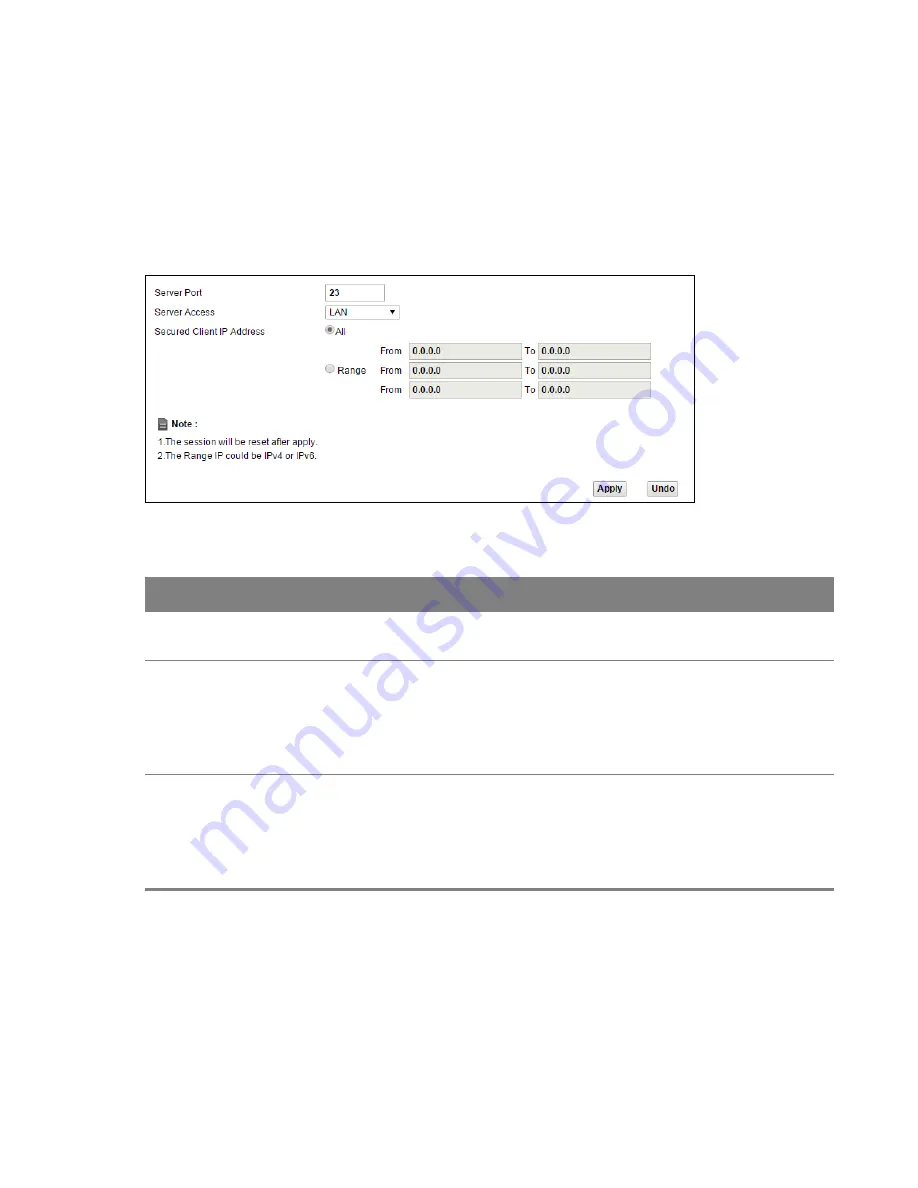
Chapter 22 Remote Management
127
22.3 Telnet Screen
You can use Telnet to access the Device’s command line interface. Specify which interfaces allow
Telnet access and from which IP address the access can come.
Click
Maintenance > Remote MGMT
>
Telnet
tab to display the screen as shown.
Figure 92
Maintenance > Remote MGMT > Telnet
Table 76
Maintenance > Remote MGMT > Telnet
LABEL
DESCRIPTION
Server Port
This displays the service port number for accessing the Router. If the number is grayed
out, it is not editable.
Server Access
Select the interfaces through which a computer may access the Router using this
service.
Note: It is recommended if you are allowing WAN access even temporarily to change
the default password (in
Maintenance
>
User Account
). To allow access from
the WAN, you will need to configure a WAN to Router firewall rule.
Secured Client IP
Address
A secured client is a “trusted” computer that is allowed to communicate with the
Router using this service.
Select
All
to allow any computer to access the Router using this service.
Choose
Range
to just allow the computers with an IP address in the range that you
specify to access the Router using this service.
22.4 FTP Screen
You can use FTP (File Transfer Protocol) to upload and download the Router’s firmware and
configuration files. To use this feature, your computer must have an FTP client.



























