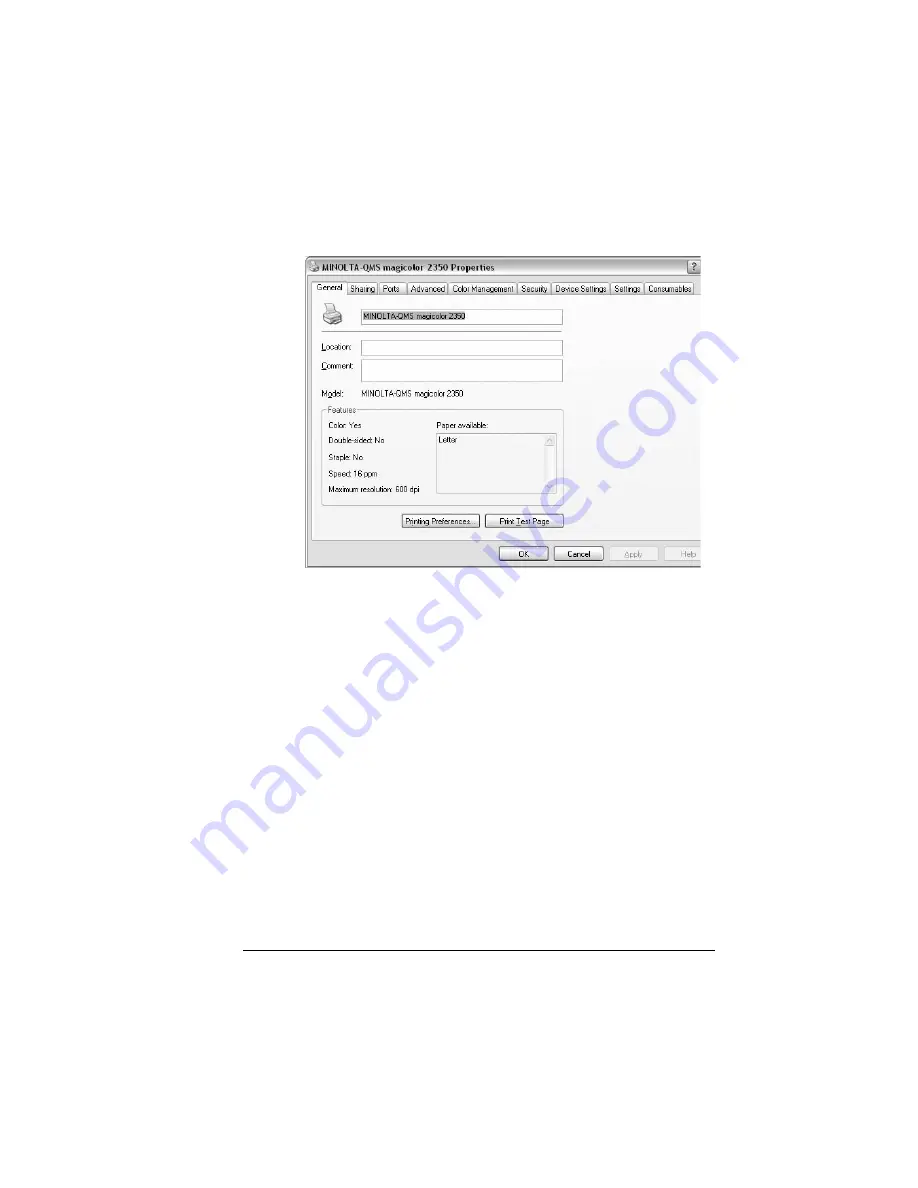
Using PostScript Drivers in Windows XP/2000
63
3
From the File menu choose Properties.
The following dialog box appears.
Using the Tabs
General printer controls are located on tabs of the main printer driver dialog
box. The general printer controls let you check the status of consumables and
set access to optional features, including the lower feeder tray, the duplex
option, and the internal hard disk.
There are two ways to access the specialized print setting tabs:
Through your application. This selects printer settings for the specific job
you are sending. Choose Print and then choose Properties.
Through the printer driver dialog box. This changes printer settings for all
subsequent print jobs until you change the settings again through the
printer driver. Choose Start/Settings/Printers, select the magicolor 2350
icon, and then choose Properties from the File menu. On the General tab,
click the Printing Preferences button.
The tabs that appear in the new dialog box are described on the following
pages.
Refer to the printer driver’s online help for information on all of these
functions.
MINOLTA-QMS magicolor 2350 DL Printing Preferences
EDNord - Istedgade 37A - 9000 Aalborg - Telefon 9633 3500
Summary of Contents for MAGICOLOR 2350
Page 1: ...magicolor 2350 User s Guide 1800683 001B EDNord Istedgade 37A 9000 Aalborg Telefon 9633 3500...
Page 8: ...EDNord Istedgade 37A 9000 Aalborg Telefon 9633 3500...
Page 9: ...1 Software Installation EDNord Istedgade 37A 9000 Aalborg Telefon 9633 3500...
Page 22: ...EDNord Istedgade 37A 9000 Aalborg Telefon 9633 3500...
Page 23: ...2 Using Media EDNord Istedgade 37A 9000 Aalborg Telefon 9633 3500...
Page 46: ...EDNord Istedgade 37A 9000 Aalborg Telefon 9633 3500...
Page 47: ...3 Working with the Printer EDNord Istedgade 37A 9000 Aalborg Telefon 9633 3500...
Page 62: ...EDNord Istedgade 37A 9000 Aalborg Telefon 9633 3500...
Page 63: ...4 Working with the Printer Driver EDNord Istedgade 37A 9000 Aalborg Telefon 9633 3500...
Page 75: ...5 Working with Color EDNord Istedgade 37A 9000 Aalborg Telefon 9633 3500...
Page 84: ...EDNord Istedgade 37A 9000 Aalborg Telefon 9633 3500...
Page 85: ...6 Working with the Status Monitor EDNord Istedgade 37A 9000 Aalborg Telefon 9633 3500...
Page 88: ...EDNord Istedgade 37A 9000 Aalborg Telefon 9633 3500...
Page 89: ...7 Replacing Consumables EDNord Istedgade 37A 9000 Aalborg Telefon 9633 3500...
Page 103: ...8 Maintaining the Printer EDNord Istedgade 37A 9000 Aalborg Telefon 9633 3500...
Page 114: ...EDNord Istedgade 37A 9000 Aalborg Telefon 9633 3500...
Page 115: ...9 Troubleshooting EDNord Istedgade 37A 9000 Aalborg Telefon 9633 3500...
Page 149: ...10 Installing Accessories EDNord Istedgade 37A 9000 Aalborg Telefon 9633 3500...
Page 165: ...11 Repacking the Printer EDNord Istedgade 37A 9000 Aalborg Telefon 9633 3500...
Page 179: ...A Technical Specifications EDNord Istedgade 37A 9000 Aalborg Telefon 9633 3500...
Page 204: ...EDNord Istedgade 37A 9000 Aalborg Telefon 9633 3500...






























