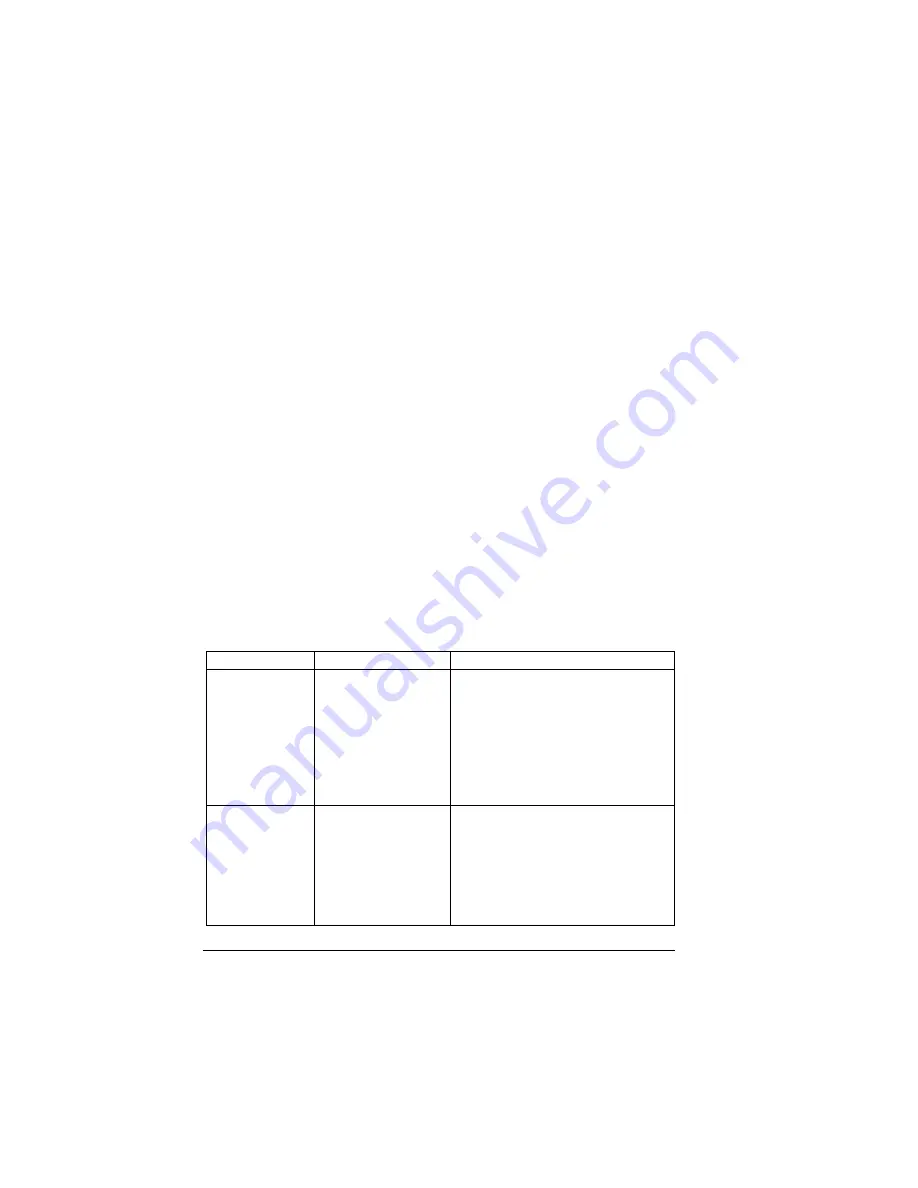
Software Utilities CD-ROM
8
Software Utilities CD-ROM
If you followed all the steps in the Installation Guide that came with your
printer, then the printer is properly set up, connected to your computer,
plugged in, turned on, and ready to receive the system software, drivers, and
utilities on the Software Utilities CD-ROM.
Put the CD-ROM in your computer’s CD-ROM drive and the MINOLTA-QMS
AutoInstaller begins the installation process.
Drivers and Utilities
The printer driver and additional software on the Software Utilities CD-ROM
can be installed on PC, Macintosh, and other computers using any of the
following:
Drivers and PPDs
Manual installation instructions and additional information are included
in the magicolor 2350 Reference Guide in case you need them.
Windows Me
Windows 98
Windows XP
Windows 2000
Windows NT4
Macintosh OS 8, 9 or X (version
10.0.3 or higher)
UNIX/Linux
NetWare (Versions 5 and 6)
NDPS
Drivers
Use/Benefit
Installation Instructions
PostScript 2/3
Drivers
Windows XP/
2000
Windows
Me/98
Windows NT4
These drivers give you
access to all of the
printer features,
including finishing and
advanced layout
“Installing Printer Drivers and Utilities,
Windows Environments—Auto-loading
Installation” on page 12
PCL6 Drivers
Windows XP
(1200 dpi)
Windows 2000
Windows
Me/98
PCL6 allows access to
most of the features on
the printer.
Readme on the Software Utilities
CD-ROM.
EDNord - Istedgade 37A - 9000 Aalborg - Telefon 9633 3500
Summary of Contents for MAGICOLOR 2350
Page 1: ...magicolor 2350 User s Guide 1800683 001B EDNord Istedgade 37A 9000 Aalborg Telefon 9633 3500...
Page 8: ...EDNord Istedgade 37A 9000 Aalborg Telefon 9633 3500...
Page 9: ...1 Software Installation EDNord Istedgade 37A 9000 Aalborg Telefon 9633 3500...
Page 22: ...EDNord Istedgade 37A 9000 Aalborg Telefon 9633 3500...
Page 23: ...2 Using Media EDNord Istedgade 37A 9000 Aalborg Telefon 9633 3500...
Page 46: ...EDNord Istedgade 37A 9000 Aalborg Telefon 9633 3500...
Page 47: ...3 Working with the Printer EDNord Istedgade 37A 9000 Aalborg Telefon 9633 3500...
Page 62: ...EDNord Istedgade 37A 9000 Aalborg Telefon 9633 3500...
Page 63: ...4 Working with the Printer Driver EDNord Istedgade 37A 9000 Aalborg Telefon 9633 3500...
Page 75: ...5 Working with Color EDNord Istedgade 37A 9000 Aalborg Telefon 9633 3500...
Page 84: ...EDNord Istedgade 37A 9000 Aalborg Telefon 9633 3500...
Page 85: ...6 Working with the Status Monitor EDNord Istedgade 37A 9000 Aalborg Telefon 9633 3500...
Page 88: ...EDNord Istedgade 37A 9000 Aalborg Telefon 9633 3500...
Page 89: ...7 Replacing Consumables EDNord Istedgade 37A 9000 Aalborg Telefon 9633 3500...
Page 103: ...8 Maintaining the Printer EDNord Istedgade 37A 9000 Aalborg Telefon 9633 3500...
Page 114: ...EDNord Istedgade 37A 9000 Aalborg Telefon 9633 3500...
Page 115: ...9 Troubleshooting EDNord Istedgade 37A 9000 Aalborg Telefon 9633 3500...
Page 149: ...10 Installing Accessories EDNord Istedgade 37A 9000 Aalborg Telefon 9633 3500...
Page 165: ...11 Repacking the Printer EDNord Istedgade 37A 9000 Aalborg Telefon 9633 3500...
Page 179: ...A Technical Specifications EDNord Istedgade 37A 9000 Aalborg Telefon 9633 3500...
Page 204: ...EDNord Istedgade 37A 9000 Aalborg Telefon 9633 3500...











































