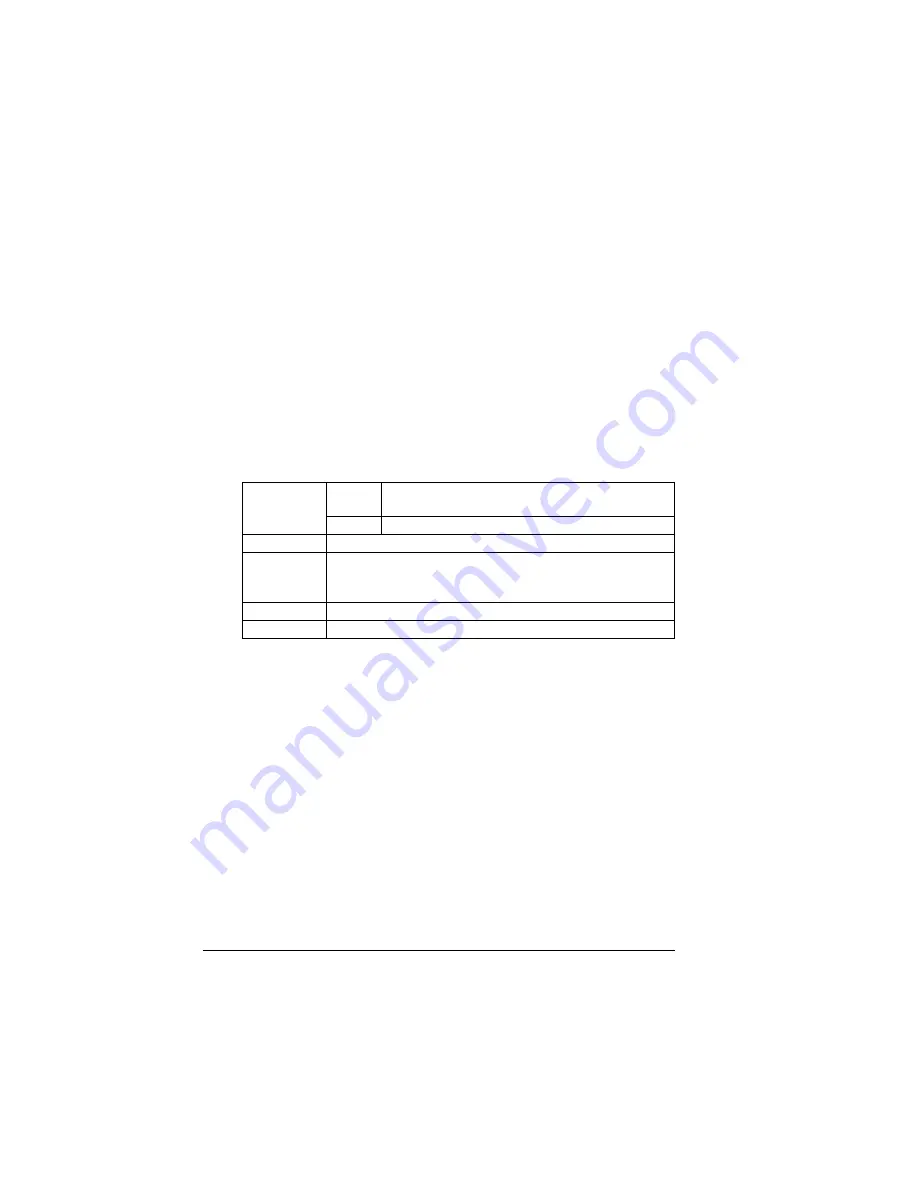
Media Types
30
Keep the media path clean. Transparencies are especially sensitive to
a dirty media path. If there are shadows on either the top or the bottom
of the sheets, see chapter 7, “Maintaining the Printer.”
Remove transparencies as soon as possible from the output tray to
avoid static buildup.
You can print continuously with transparencies. However, this could affect the
way media feeds, depending on the media quality, static buildup, and printing
environment.
Format the information to be printed on the transparencies within your
application. Try printing your data on a plain sheet of paper first to check
placement.
If you have problems feeding 50 sheets, try loading only 1–10 sheets
at a time. Loading a large number of transparencies at a time may
cause static buildup, thus causing feeding problems.
Use transparencies that
Are approved by MINOLTA-QMS
Have as little static electricity as possible
What Is the guaranteed imageable (printable) area?
Each media size has a specific imageable area, the maximum area on which
the printer can print clearly and without distortion.
This area is subject to both hardware limits (the physical media size and the
margins required by the printer) and software constraints (the amount of
memory available for the full-page frame buffer).
Capacity
Tray 1
Up to 50 transparencies, depending on their
thickness
Tray 2
Not supported
Orientation
Face up
Type
Check www.minolta-qms.com/support (click on Answer
Base) for currently approved media. To order approved
media, go to www.q-shop.com.
Driver Mode Transparency
Duplexing
Not supported
EDNord - Istedgade 37A - 9000 Aalborg - Telefon 9633 3500
Summary of Contents for MAGICOLOR 2350
Page 1: ...magicolor 2350 User s Guide 1800683 001B EDNord Istedgade 37A 9000 Aalborg Telefon 9633 3500...
Page 8: ...EDNord Istedgade 37A 9000 Aalborg Telefon 9633 3500...
Page 9: ...1 Software Installation EDNord Istedgade 37A 9000 Aalborg Telefon 9633 3500...
Page 22: ...EDNord Istedgade 37A 9000 Aalborg Telefon 9633 3500...
Page 23: ...2 Using Media EDNord Istedgade 37A 9000 Aalborg Telefon 9633 3500...
Page 46: ...EDNord Istedgade 37A 9000 Aalborg Telefon 9633 3500...
Page 47: ...3 Working with the Printer EDNord Istedgade 37A 9000 Aalborg Telefon 9633 3500...
Page 62: ...EDNord Istedgade 37A 9000 Aalborg Telefon 9633 3500...
Page 63: ...4 Working with the Printer Driver EDNord Istedgade 37A 9000 Aalborg Telefon 9633 3500...
Page 75: ...5 Working with Color EDNord Istedgade 37A 9000 Aalborg Telefon 9633 3500...
Page 84: ...EDNord Istedgade 37A 9000 Aalborg Telefon 9633 3500...
Page 85: ...6 Working with the Status Monitor EDNord Istedgade 37A 9000 Aalborg Telefon 9633 3500...
Page 88: ...EDNord Istedgade 37A 9000 Aalborg Telefon 9633 3500...
Page 89: ...7 Replacing Consumables EDNord Istedgade 37A 9000 Aalborg Telefon 9633 3500...
Page 103: ...8 Maintaining the Printer EDNord Istedgade 37A 9000 Aalborg Telefon 9633 3500...
Page 114: ...EDNord Istedgade 37A 9000 Aalborg Telefon 9633 3500...
Page 115: ...9 Troubleshooting EDNord Istedgade 37A 9000 Aalborg Telefon 9633 3500...
Page 149: ...10 Installing Accessories EDNord Istedgade 37A 9000 Aalborg Telefon 9633 3500...
Page 165: ...11 Repacking the Printer EDNord Istedgade 37A 9000 Aalborg Telefon 9633 3500...
Page 179: ...A Technical Specifications EDNord Istedgade 37A 9000 Aalborg Telefon 9633 3500...
Page 204: ...EDNord Istedgade 37A 9000 Aalborg Telefon 9633 3500...
















































