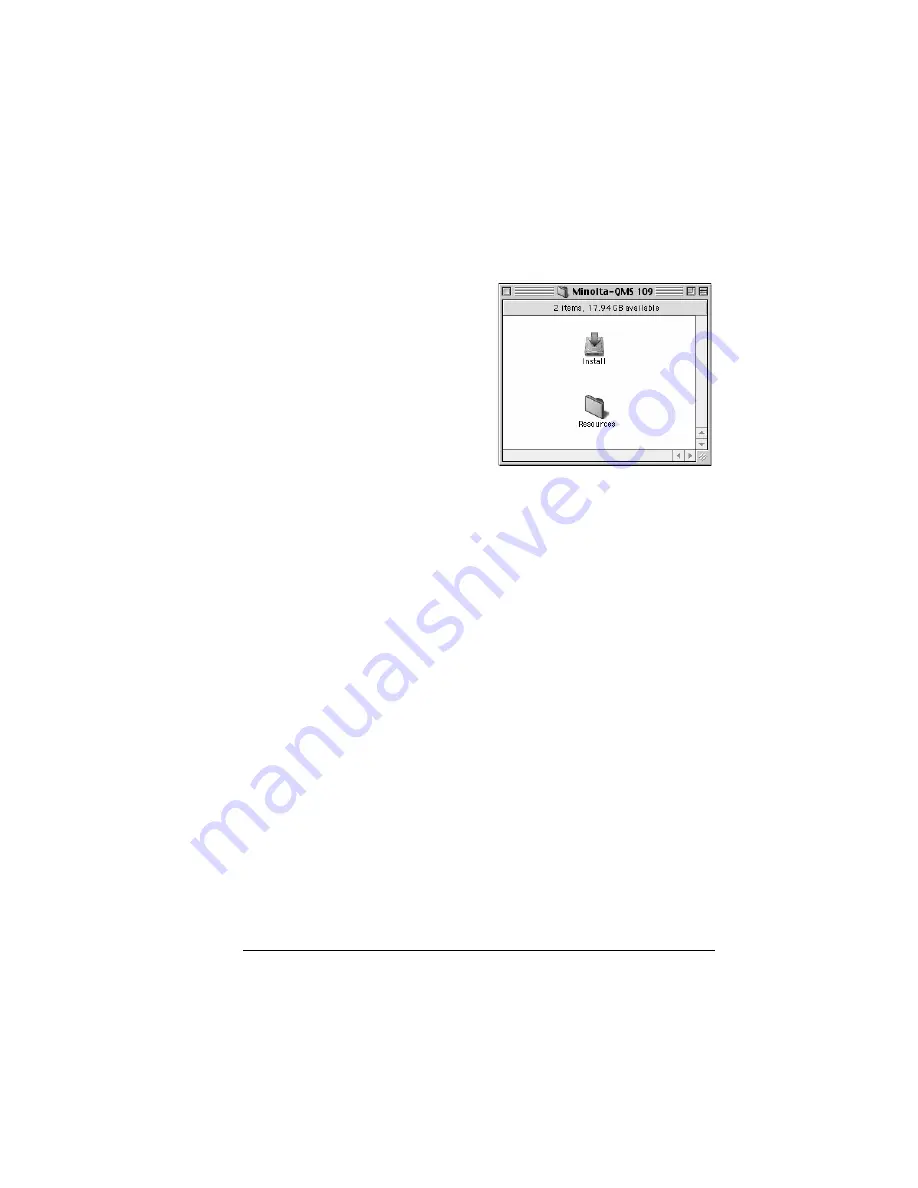
Installing Printer Drivers and Utilities, Macintosh
15
Macintosh OS 8/9—PPDs and Utilities Installation
OS 8/9 Step 1. Software Installation
a
Insert the Software Utilities
CD-ROM in your Macin-
tosh’s CD-ROM drive.
If this screen does not
appear, double-click the
MINOLTA-QMS CD-ROM
icon on your Macintosh
desktop.
b
Double-click the Install icon.
c
Follow the instructions on
the screen to install the
magicolor 2350 PPD and
utilities.
d
After the PPD and utilities installation is complete, choose Quit.
e
When the system software installation is complete, remove the
CD-ROM from your CD-ROM drive and store it in a safe place.
OS 8/9 Step 2. Creating a Desktop Printer
USB Connection
a
Plug one end of the USB cable into the Macintosh and the other into
the printer’s USB port.
b
Locate the Desktop Printer Utility.
If you cannot locate it on your Macintosh hard disk, it can be found on
your Macintosh’s system CD-ROM.
c
Double-click the Desktop Printer Utility icon to open the application.
The first window prompts you to select the type of desktop printer you
would like to create.
d
Select Printer (USB), and select
OK
.
e
Choose the Change button in the PostScript Printer Description sec-
tion. In the resulting window, select the magicolor 2350 PPD, and
choose Select.
f
Choose the Change button in the USB Printer Selection section. In the
resulting window, select the magicolor 2350, and click
OK
.
EDNord - Istedgade 37A - 9000 Aalborg - Telefon 9633 3500
Summary of Contents for MAGICOLOR 2350
Page 1: ...magicolor 2350 User s Guide 1800683 001B EDNord Istedgade 37A 9000 Aalborg Telefon 9633 3500...
Page 8: ...EDNord Istedgade 37A 9000 Aalborg Telefon 9633 3500...
Page 9: ...1 Software Installation EDNord Istedgade 37A 9000 Aalborg Telefon 9633 3500...
Page 22: ...EDNord Istedgade 37A 9000 Aalborg Telefon 9633 3500...
Page 23: ...2 Using Media EDNord Istedgade 37A 9000 Aalborg Telefon 9633 3500...
Page 46: ...EDNord Istedgade 37A 9000 Aalborg Telefon 9633 3500...
Page 47: ...3 Working with the Printer EDNord Istedgade 37A 9000 Aalborg Telefon 9633 3500...
Page 62: ...EDNord Istedgade 37A 9000 Aalborg Telefon 9633 3500...
Page 63: ...4 Working with the Printer Driver EDNord Istedgade 37A 9000 Aalborg Telefon 9633 3500...
Page 75: ...5 Working with Color EDNord Istedgade 37A 9000 Aalborg Telefon 9633 3500...
Page 84: ...EDNord Istedgade 37A 9000 Aalborg Telefon 9633 3500...
Page 85: ...6 Working with the Status Monitor EDNord Istedgade 37A 9000 Aalborg Telefon 9633 3500...
Page 88: ...EDNord Istedgade 37A 9000 Aalborg Telefon 9633 3500...
Page 89: ...7 Replacing Consumables EDNord Istedgade 37A 9000 Aalborg Telefon 9633 3500...
Page 103: ...8 Maintaining the Printer EDNord Istedgade 37A 9000 Aalborg Telefon 9633 3500...
Page 114: ...EDNord Istedgade 37A 9000 Aalborg Telefon 9633 3500...
Page 115: ...9 Troubleshooting EDNord Istedgade 37A 9000 Aalborg Telefon 9633 3500...
Page 149: ...10 Installing Accessories EDNord Istedgade 37A 9000 Aalborg Telefon 9633 3500...
Page 165: ...11 Repacking the Printer EDNord Istedgade 37A 9000 Aalborg Telefon 9633 3500...
Page 179: ...A Technical Specifications EDNord Istedgade 37A 9000 Aalborg Telefon 9633 3500...
Page 204: ...EDNord Istedgade 37A 9000 Aalborg Telefon 9633 3500...






























