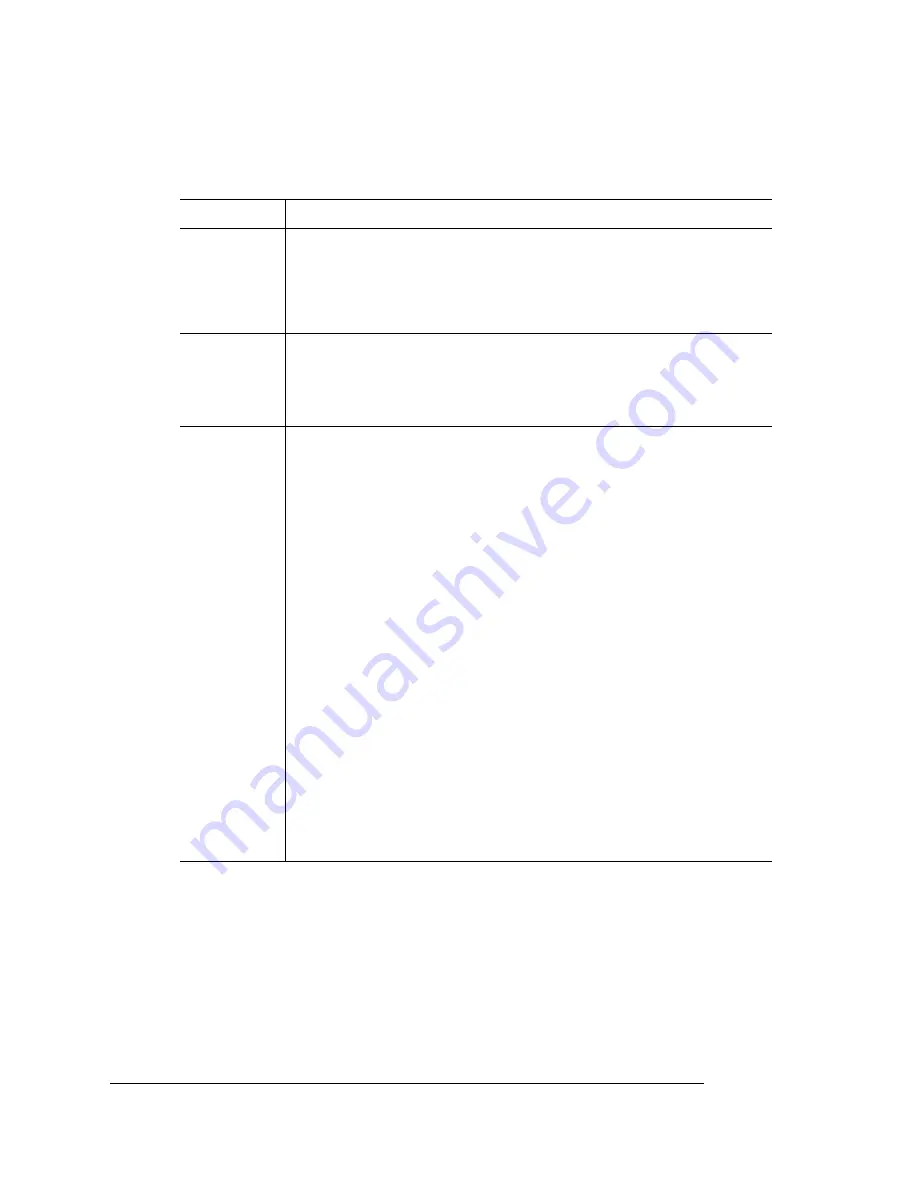
High-
Resolution
Printing
QMS magicolor 2 Op
eration
3-4
Setting the Default Resolution
Menu
Administration/Engine/Def Resolution
Choices
300 dpi—300x300 dpi resolution
600 dpi—600x600 dpi resolution
1200 dpi—1200x600 dpi resolution
2400 dpi—2400x600 dpi resolution
Default
600 dpi, 1200 dpi, or 2400 dpi—your printer’s default is the
highest resolution available for the amount of RAM installed in
the printer (see “Minimum System Memory Requirements” on
page 3-3 for more information)
Notes
Whenever possible, set the print resolution through your
application. If the print resolution can’t be set through the
application, you can set it through the configuration menu, the
printer driver, or QMS Document Option Commands (DOCs).
If you want the printer to use a lower default resolution when
you restore defaults, set this option to your choice (and make
any other necessary configuration settings), and then use the
Administration/Miscellaneous/Save Defaults menu to save
your custom defaults. See “Working with Custom
Configurations” in chapter 4, “Printer Configuration,” of the
Reference for more information.
In addition, after you lower the default resolution, you should
reconfigure the printer memory (Administration/Memory/Quick
Config menu) to distribute it better for that particular resolution.
For example, if you set the default resolution to 600 dpi when
your printer has enough memory to print at 2400 dpi, the frame
buffer remains configured for 2400 dpi, which means that
printer memory that could be better used somewhere else is
being wasted.
Summary of Contents for MAGICOLOR 2
Page 1: ...QMS magicolor 2 Print System Operation 1800482 001B...
Page 9: ...1 Introduction In This Chapter n Introduction on page 1 2 n About This Manual on page 1 2...
Page 38: ......
Page 50: ......
Page 102: ......
Page 110: ......
Page 162: ......
Page 170: ......
















































