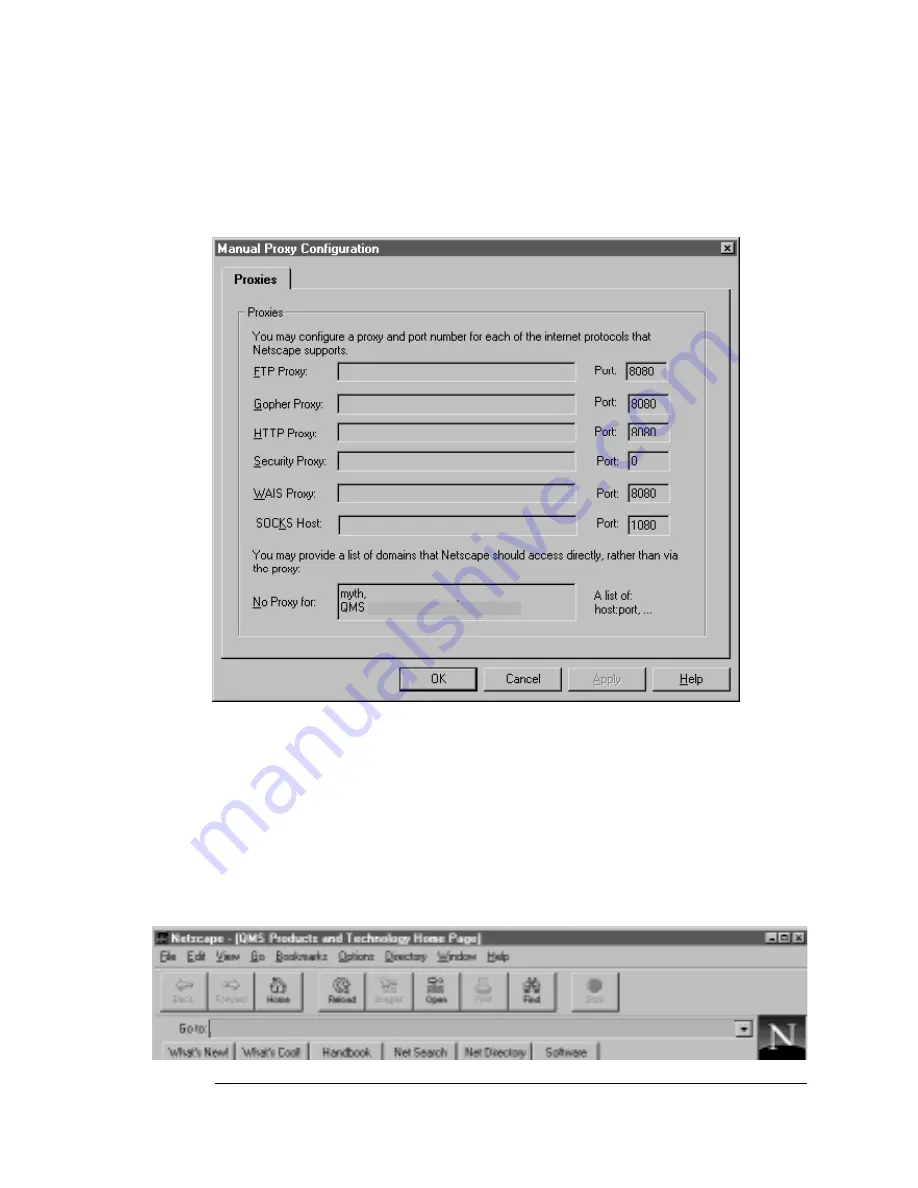
Setting up the
Printer Web
Page
6-5
CrownView Printer Web Page
5
In the No Proxy For: text box, type a comma after the last
entry and then type the printer name or the IP address of
your QMS
magicolor 2.
»
Note:
The printer name is entered in the network protocol menu that
you are using. The default name is the model number of the printer.
See “Assigning a Printer Name” on 6-3 for more information on
naming your printer.
6
Choose OK.
7
Enter the printer name or IP address in the Go to: URL
address box to access the printer home page.
magicolor 2
QMS magicolor 2
Summary of Contents for MAGICOLOR 2
Page 1: ...QMS magicolor 2 Print System Operation 1800482 001B...
Page 9: ...1 Introduction In This Chapter n Introduction on page 1 2 n About This Manual on page 1 2...
Page 38: ......
Page 50: ......
Page 102: ......
Page 110: ......
Page 162: ......
Page 170: ......






























