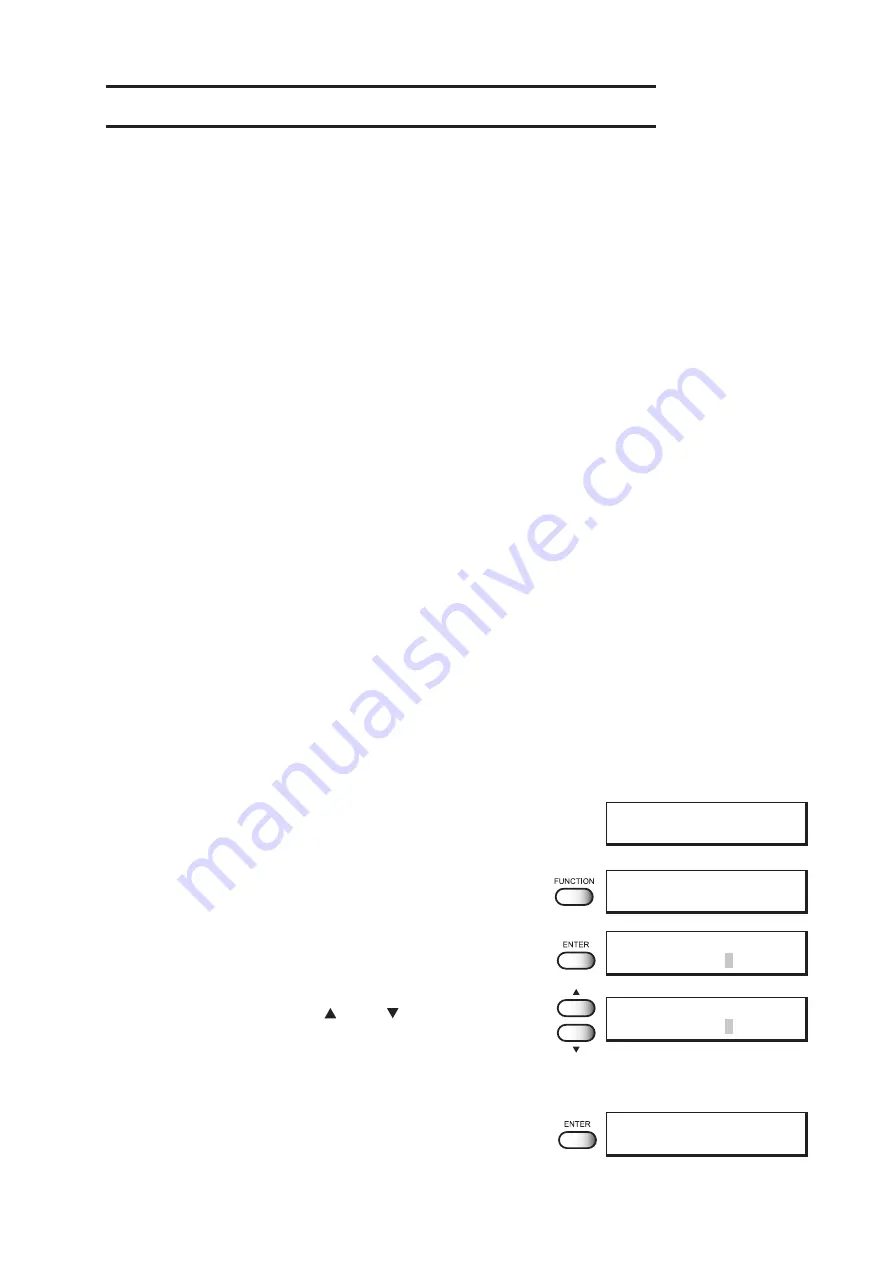
- 3.3 -
Before setting printing conditions in the function menu
The basic operation of the function menu for setting individual printing conditions is explained below.
Set the individual printing conditions in the function menu after performing the following three
operations.
1. Check that the menu mode is the LOCAL mode.
2. Check that the language in which to display characters on the LCD has been selected.
3. Select a Type to register the sequence of set printing conditions.
Before setting the printing conditions in the function menu, confirm the basic operations and
then set the individual printing conditions described on the pages that follow.
Checking the menu mode
Check the menu mode before setting the printing conditions.
The menu mode must be either the LOCAL mode or the FUNCTION mode.
Check also that the mode displayed on the LCD is either <<LOCAL>> or <<FUNCTION>>.
(See page 2.3)
Registering Two or More Printing Conditions at a Time (Selecting a Type)
Register a sequence of printing conditions set in the FUNCTION mode in the memory of the
plotter. By allocating the the sequence of printing conditions to any of Types 1 through 4, it is
possible to reuse the same printing conditions registered by type. It is, therefore, convenient
to allocate different printing conditions to different types according to the fabric and printing
method used.
The procedure for allocating a specific sequence of printing conditions to a type is described below.
Here, the method of registration by allocating printing conditions to a particular type is explained.
STEPS:
1.
Make sure that the mode is LOCAL mode.
(See Page 4.3)
2.
Press the [FUNCTION] key.
3.
Press the [ENTER] key.
4.
Press the JOG keys [ ] and [ ] to select any of
Types 1 through 4.
There are four types which you can select.
[Type.1], [Type.2], [Type.3], [Type.4]
5.
Press the [ENTER] key.
Setting Printing Conditions.
(See page 3.8 through 3.23)
F U N C T I O N
S E T U P
< E N T >
< < L O C A L > >
w i d t h : 1 2 7 2m m
S E T U P
S E L E C T
: T Y P E . 1
S E T U P
S E L E C T
: T Y P E . 1
T Y P E 1
M E D I A
CO M P . < e n t >
Summary of Contents for DS-1600
Page 2: ......
Page 110: ......
Page 146: ...4 36...
Page 171: ......
Page 172: ...Printed in Japan D201421 MIMAKI ENGINEERING CO LTD 2006 NH...































