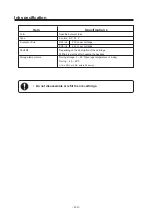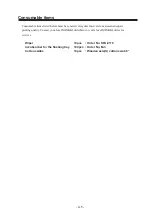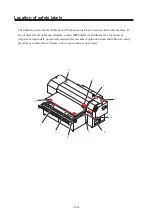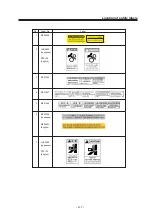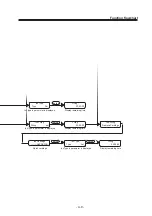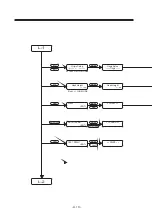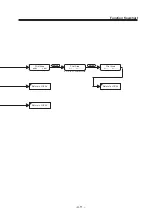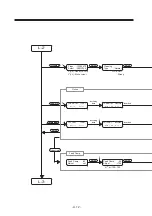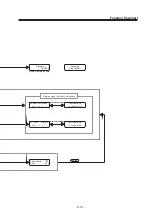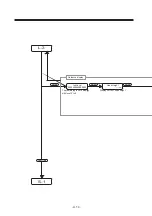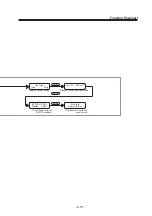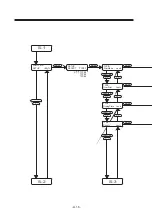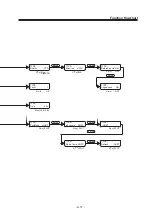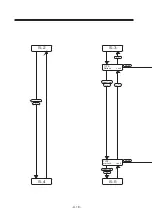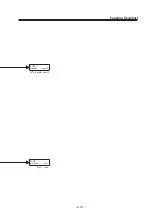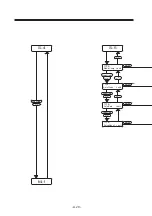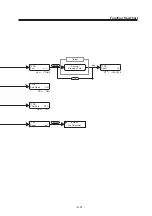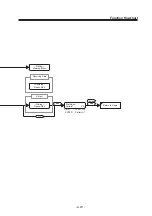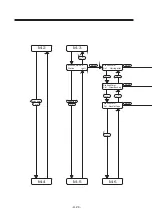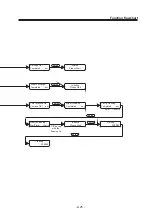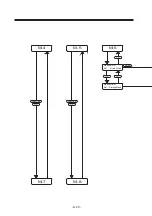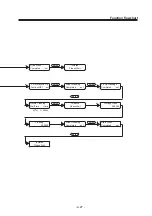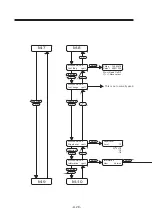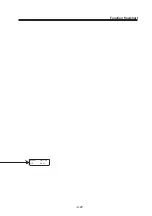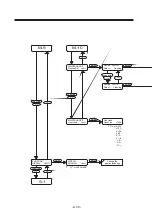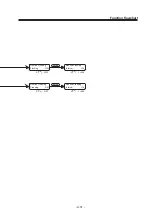- A.18 -
ENTER
ENTER
1234567890123456789012345
1234567890123456789012345
1234567890123456789012345
1234567890123456789012345
1234567890123456789012345
1234567890123456789012345
1234567890123456789012345
1234567890123456789012345
S-4
1234567890123456789012345
1234567890123456789012345
1234567890123456789012345
1234567890123456789012345
1234567890123456789012345
1234567890123456789012345
1234567890123456789012345
1234567890123456789012345
S-2
1234567890123456789012345
1234567890123456789012345
1234567890123456789012345
1234567890123456789012345
1234567890123456789012345
1234567890123456789012345
1234567890123456789012345
1234567890123456789012345
S-3
1234567890123456789012345
1234567890123456789012345
1234567890123456789012345
1234567890123456789012345
1234567890123456789012345
1234567890123456789012345
1234567890123456789012345
1234567890123456789012345
S-5
TYPE
∗
Refresh <ent>
TYPE
∗
mm/inch <ent>
FUNCTION
X( )
<
X( )
<
FUNCTION
X( )
<
X( )
<
FUNCTION
X( )
<
Summary of Contents for DM3-1810S
Page 2: ......
Page 20: ... xvi ...
Page 34: ... 1 14 ...
Page 76: ... 3 20 ...
Page 112: ... 6 10 ...
Page 131: ... A 19 TYPE Refresh Level3 TYPE mm inch mm X Level0 Level3 X inch Function flowchart ...
Page 141: ... A 29 MAIN Ver1 00 I F Ver Function flowchart ...
Page 144: ...D201258 1 10 30032007 ...
Page 145: ......
Page 146: ...PrintedinJapan MIMAKI ENGINEERING Co Ltd FW 5 10 NH ...