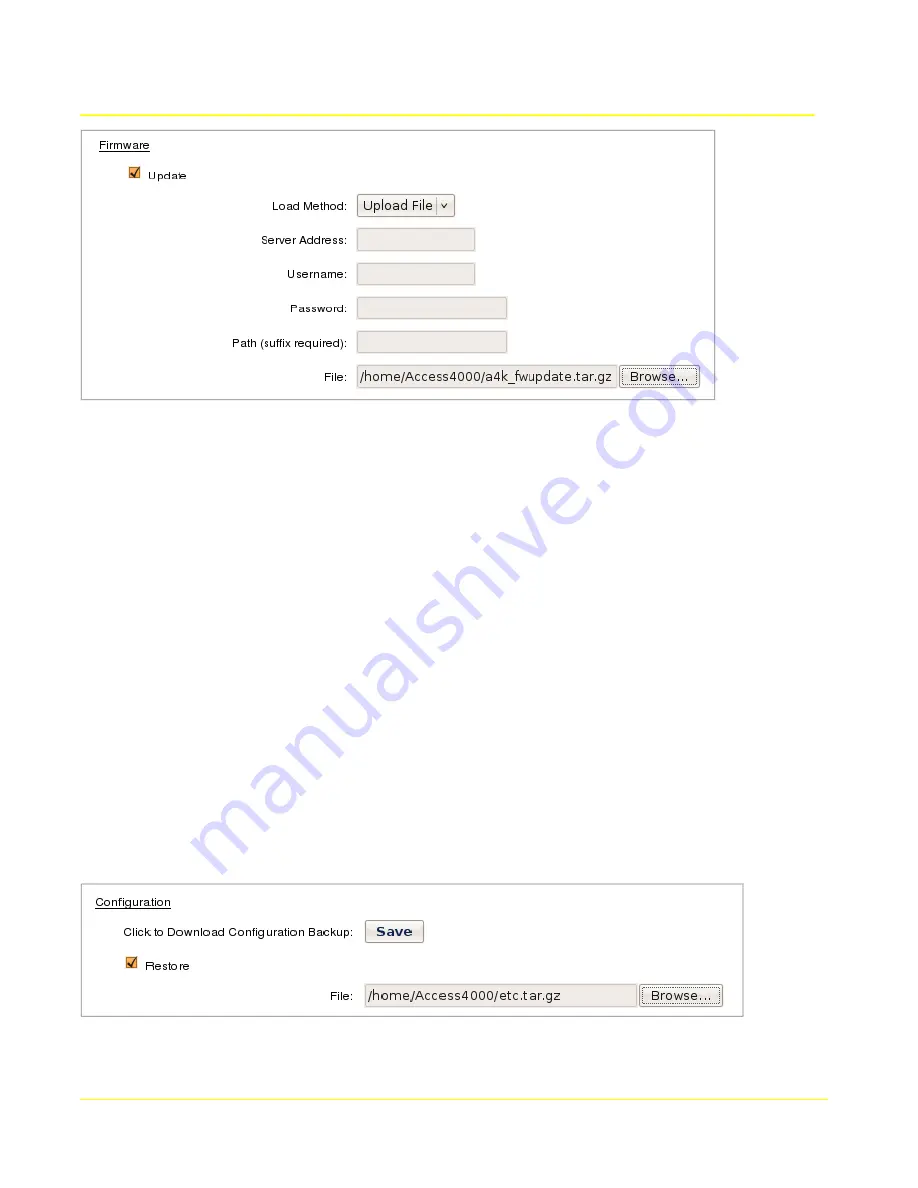
Microtronix Access User Guide
4.5.2.1 Update Firmware Parameters
Load Method:
Supported firmware update methods include FTP, TFTP and Upload File. If
TFTP is selected, then only the Server Address field is required.
Server Address:
Enter the address of the server hosting the firmware update.
Username:
Enter the username required to log on to the host server.
Password:
Enter the password for the specified user for authentication.
Path (suffix required):
If the firmware update is not located in the root of the FTP account for
the selected user, enter the path to the firmware file. Note that the directory delimiter used by
the FTP server must be included as a suffix of the path (for most FTP servers this is the '/'
character).
File:
To upload a firmware update file directly using the web browser, choose the “Upload File”
Load Method. This will enable the
File
field. Click the field or the “Browse...” button to select the
file to upload. The file must be named “a4k_update.tar.gz” for the upload to succeed.
4.5.3 Configuration
Configuration settings can be downloaded for backup, and then later restored to the Access Gateway.
To download the configuration settings backup file, click the
Save
button, and choose a location when
prompted. The proper filename for the file is “etc.tar.gz”. If the file or filename is altered by some
mechanism then it may not be useable to restore the configuration at a later date.
To upload a previously downloaded backup, click the
Restore
checkbox and choose the file using the
File field.
File:
Select a previously downloaded configuration backup file to restore the configuration
settings. The file must be named “etc.tar.gz” and be a gzipped tar file for the upload to succeed.
26






























