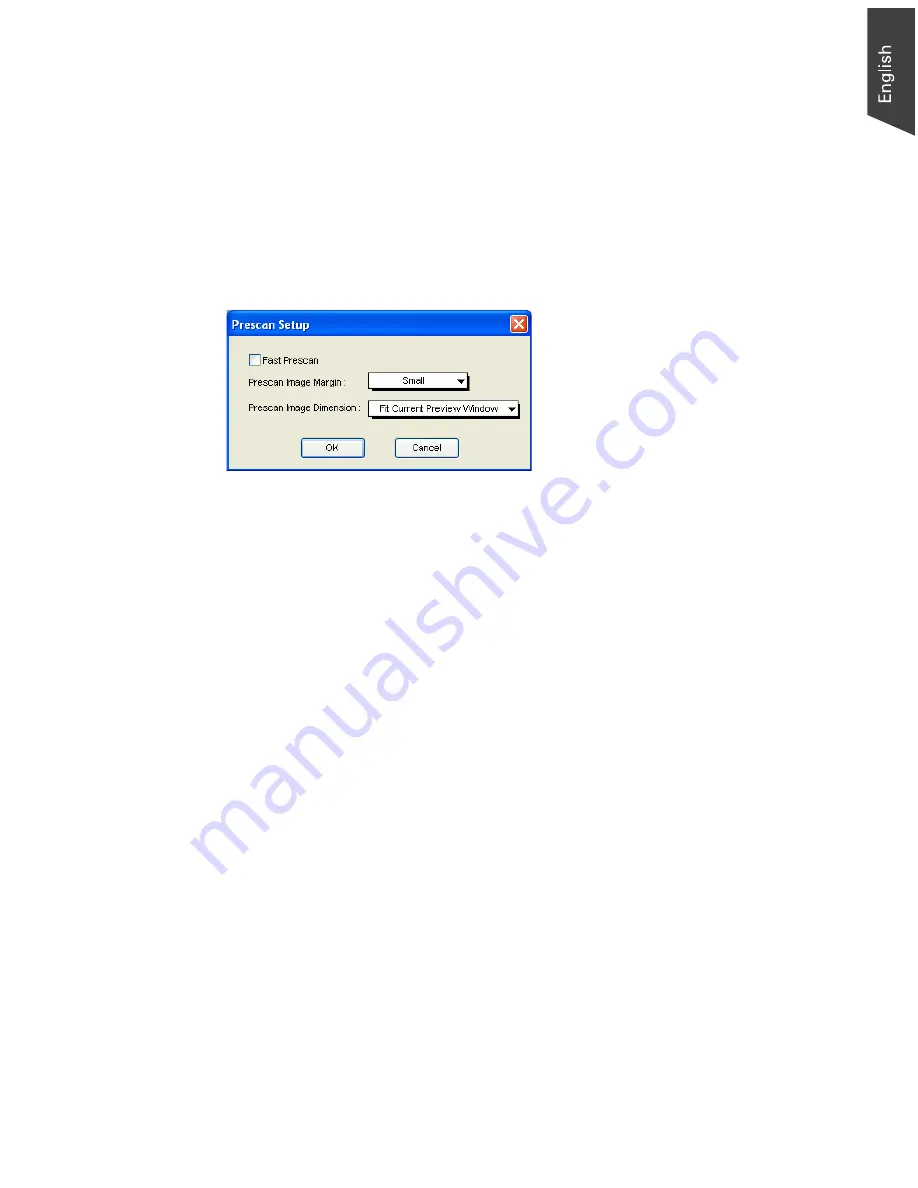
Microtek ScanWizard EZ - Professional Mode Reference Manual 27
Prescan Setup
This command allows you to set the parameters for scanning a prescan image.
The major difference between Overview and Prescan is that the Overview
button scans the area specified in the Overview Setup command for getting a
low-resolution preview image, whereas the Prescan button only scans the
selected scanning frame, resulting in a more detailed preview image. When the
Prescan Setup dialog box comes up, click the option you need or specify your
parameters.
Fast Prescan
If checked, a coarser or lower-quality image is obtained but at a faster scanning
speed. If unchecked, a better- quality image is obtained but at a slower scanning
speed.
Prescan Image Margin
This option allows you to specify the margin around the scan job and
subsequently to adjust the scan frame in the Prescan mode. Available options
are: None, Small, Medium (default), and Large.
Prescan Image Dimension
This option allows you to specify the size of the prescan image. Available options
are: Full screen, 75% screen, 50% screen, and Fit Preview Window. The size of
the Prescan image does not necessarily fit into the specified option, as it is based
only on the height/width ratio to get the maximum covered area.
Summary of Contents for ScanWizard EZ
Page 1: ...Reference Manual...
Page 35: ...For Professional Mode Microtek ScanWizard EZ Reference Manual...
Page 40: ...vi...
















































