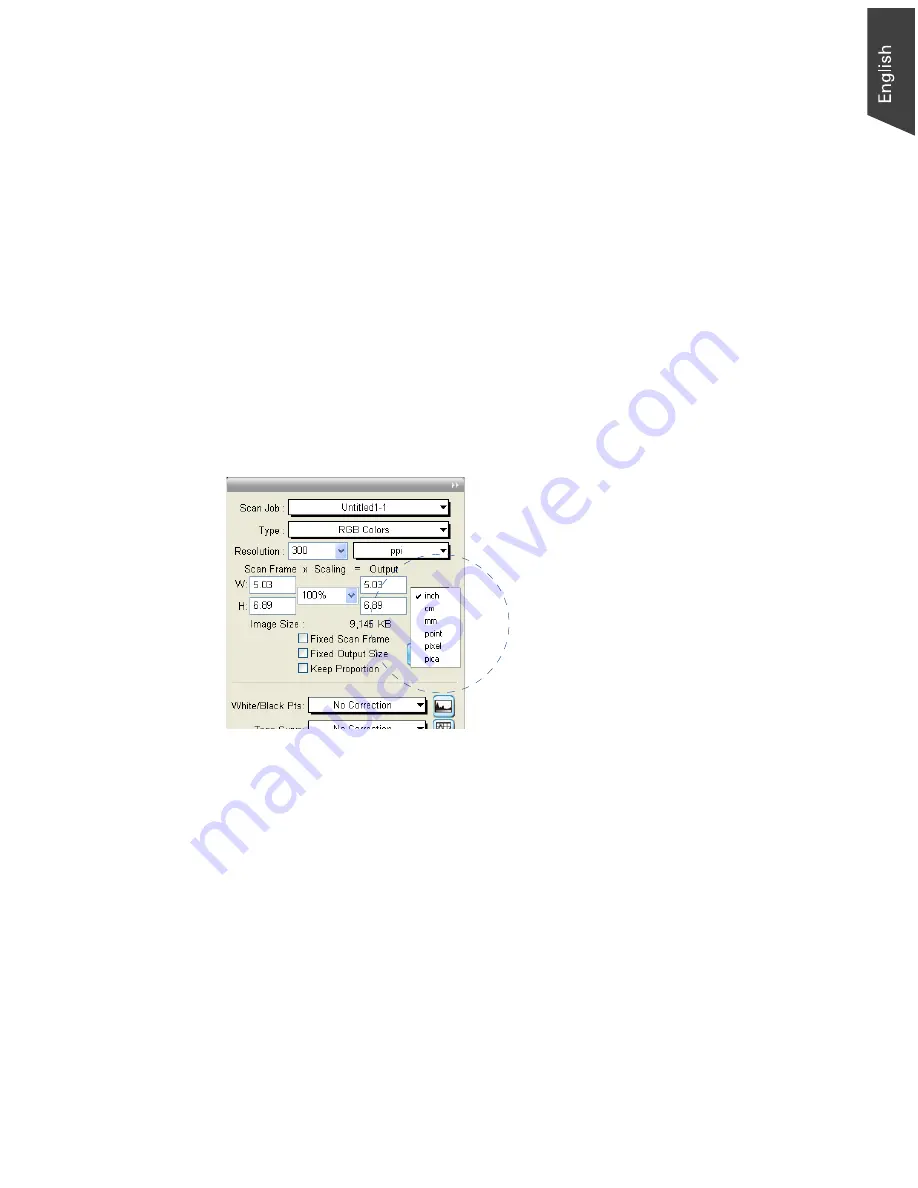
Microtek ScanWizard EZ - Professional Mode Reference Manual 41
Image Size
The Image Size field indicates how big the file will be when you accept the
dimensions shown in the edit boxes, together with the resolution setting that you
have selected. Size is calculated automatically. The resulting file size depends on
the image type; resolution; and dimensions of the image.
Unit of Measurement
The unit of measurement lets you select the desired unit (inch, cm, mm, point,
pixel, pica) for your image dimensions.
To choose the ruler unit, click the arrow button next to the box, and choose
your setting from the list box.
Important: Make sure you select the correct unit of measurement before entering any of
the values for width or height in the Scan Frame Settings or Output Settings.
Additional Notes
• When none of the Scan Frame options are checked, all five edit boxes are
enabled, allowing you to edit or enter values into any of the boxes.
• The Fixed Scan Frame and Fixed Output Size options are mutually
exclusive. This means that only one of the options can be checked at a time;
checking another option will automatically uncheck the other.
Summary of Contents for ScanWizard EZ
Page 1: ...Reference Manual...
Page 35: ...For Professional Mode Microtek ScanWizard EZ Reference Manual...
Page 40: ...vi...






























