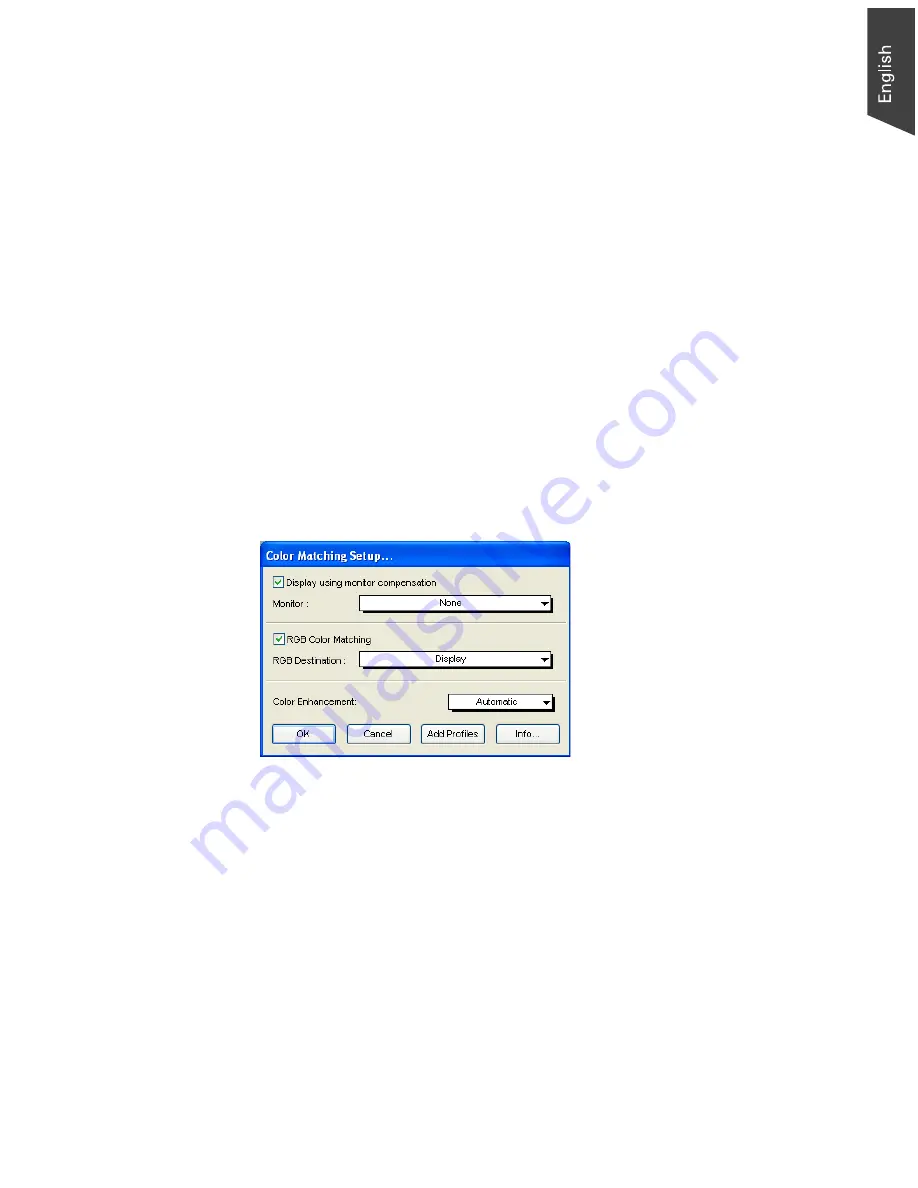
Microtek ScanWizard EZ - Professional Mode Reference Manual 21
Color Matching Setup
Color Matching is an important feature of ScanWizard EZ - Professional mode
that ensures color is displayed consistently — from the initial input stage when
an image is captured by the scanner, to the final output stage when the image is
output to your monitor or printer (through the Kodak CMS technology). Color
matching was developed to allow an equivalent “mapping” of colors from one
device or from one color space to another, ensuring that no major color shifts
occur in the transference process.
To use the color matching function of ScanWizard EZ - Professional mode:
1. Set up the Kodak CMS feature correctly at the time that ScanWizard EZ is
installed. For more information on this procedure, refer to your Kodak
documentation.
2. The first time you launch ScanWizard EZ, you will be prompted to set up
color matching for your scanner. You may also access the color matching
parameters for ScanWizard EZ at any time in the future, by choosing the
Color Matching Setup command in the Preferences menu. ScanWizard EZ
includes several industry-standard ICC color profiles.
Display using monitor compensation
This box pertains to how your monitor displays color, relative to the RGB
Destination color space. It is best to have this box checked so that there are no
unexpected color shifts between your selected RGB Destination space and your
monitor.
Monitor
This feature lets you select the type of color monitor that is used for displaying
RGB data. The monitor profile will be applied only when “Displaying using
monitor compensation” option is checked.
Summary of Contents for ScanWizard EZ
Page 1: ...Reference Manual...
Page 35: ...For Professional Mode Microtek ScanWizard EZ Reference Manual...
Page 40: ...vi...






























