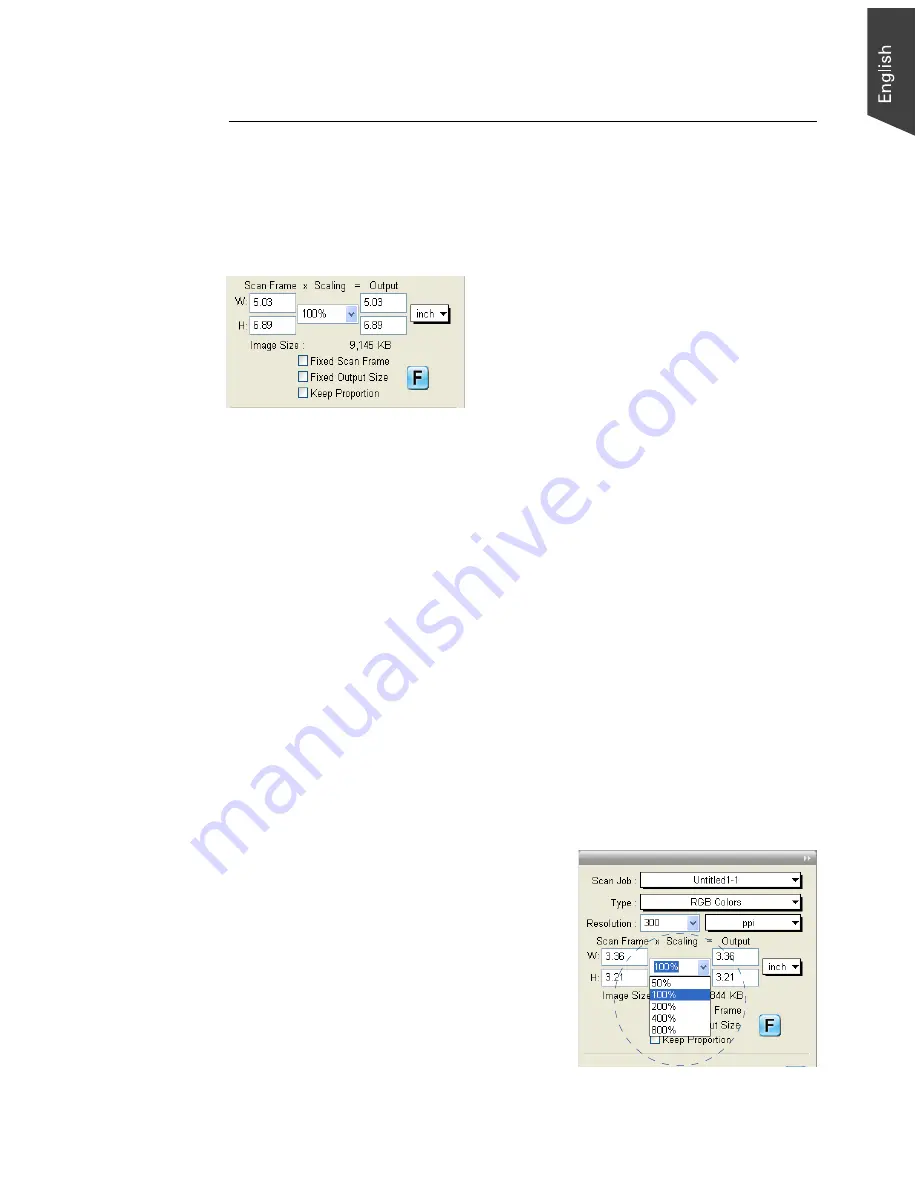
Microtek ScanWizard EZ - Professional Mode Reference Manual 39
Scan Frame and Related Settings
These settings allow you to adjust the various factors that affect your image,
including the width and height of your image when it is first scanned (Scan
Frame settings), the Scaling factor (how big or how small the resulting scanned
image will be), and the dimensions of the image when it is output (Output
settings).
Scan Frame settings
The Scan Frame settings (width and height) provide controls relating to the
output image dimensions.
To specify your settings, enter the dimensions manually in the width and height
edit boxes; or use the Scan Frame tool to define or resize your scan frame.
Changes made in the Preview window are automatically displayed in the Scan
Frame setting edit boxes.
Scaling
Scaling lets you create larger or smaller images from the original image. Take
note of the following:
• Keep the scaling at 100% if you are outputting at the same size (e.g., a 4” x 5”
original to be output at the same size).
• Reduce the scaling if you are outputting your image at a smaller size (e.g., a
4” x 5” original to be output to 2” x 2.5”). Increase the scaling if outputting at
a larger size.
To choose the scaling percentage,
click the arrow next to the scaling
box, or enter a value in the scaling edit
box.
Summary of Contents for ScanWizard EZ
Page 1: ...Reference Manual...
Page 35: ...For Professional Mode Microtek ScanWizard EZ Reference Manual...
Page 40: ...vi...






























