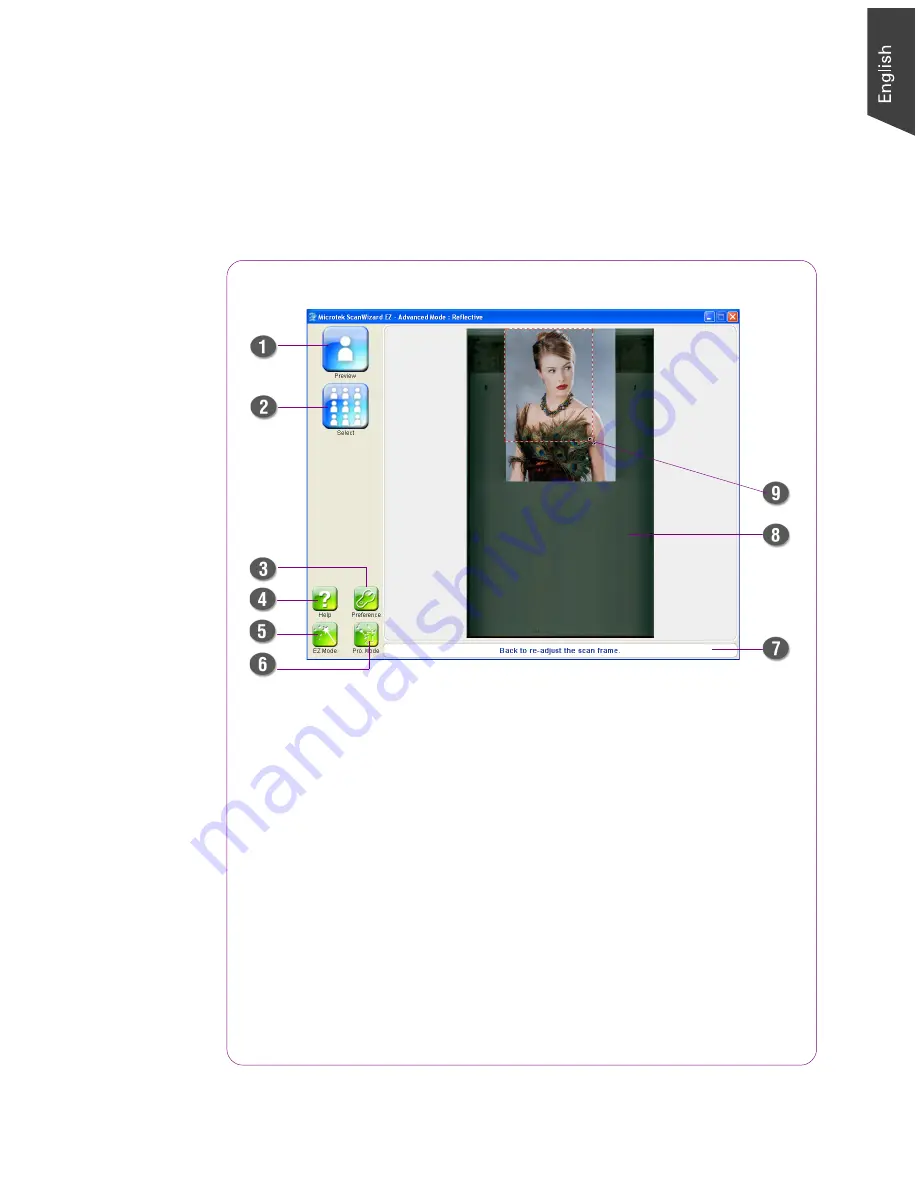
Microtek ScanWizard EZ Reference Manual 15
The Advanced Mode
The Advanced mode offers you more choices when outputting your scanned
images, including modifying output sizes, resolutions, and a variety of image
effects, based on the purpose dealing with your image. Details on how to use
this mode is discussed in later chapters.
1.
Preview button - Press to perform a preliminary view of the entire
image.
2.
Select button - Press to show image effects in a composite display of
nine images.
3.
Preference button - Press to bring up a dialog box where you can
customize your scanning settings for the output images.
4.
Help button - Press to access the e-manual of the ScanWizard EZ.
5.
EZ Mode button - Press to switch to the EZ mode.
6.
Professional Mode button - Press to switch to the Professional mode.
7.
Information window - Display information pertinent to the ongoing
or on the way to be performed operation.
8.
Preview area - Display a pre-scanned image.
9.
Scan Frame - Allow to resize the scan frame by dragging on the edge
or corner of the scan frame.
The Advanced Mode Interface
Summary of Contents for ScanWizard EZ
Page 1: ...Reference Manual...
Page 35: ...For Professional Mode Microtek ScanWizard EZ Reference Manual...
Page 40: ...vi...






























