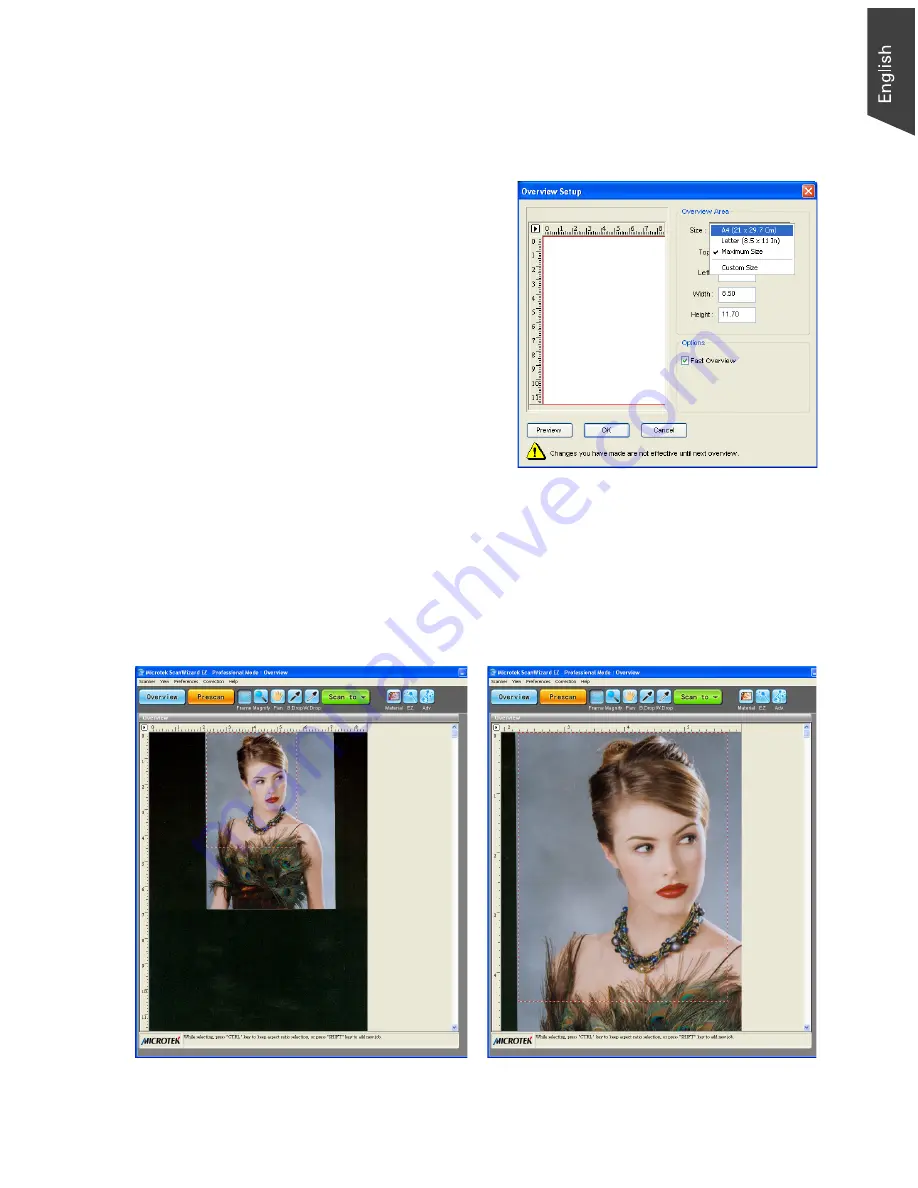
Microtek ScanWizard EZ - Professional Mode Reference Manual 25
Overview Setup
This command lets you set the area you want to be overviewed of the scan bed,
and provides some overview options as well.
By default, ScanWizard EZ
overviews the maximum scan area
as determined by your scanner
model’s bed size. You can, however,
customize the overview area so that
the scanner consistently overviews
only the specific dimensions you
have in mind. For example, if your
maximum scan area is A4 size (210
mm x 297 mm), you can customize
the overview area so that it
consistently overviews, say, 4" x 5"
of the bed size.
As a rule of thumb, it is best to use the default maximum settings. Y
ou should
change the overview area only if your subsequent overview is too large to be
shown in entirety, or too small for reliable previewing. A smaller overview area
will increase the overview resolution for clearer image viewing. You may also
wish to change the size of your overview to improve performance. Generally, a
shorter overview time results from the scanner motor travelling at a lesser
distance.
Maximum scan area
Custom scan area
Summary of Contents for ScanWizard EZ
Page 1: ...Reference Manual...
Page 35: ...For Professional Mode Microtek ScanWizard EZ Reference Manual...
Page 40: ...vi...
















































