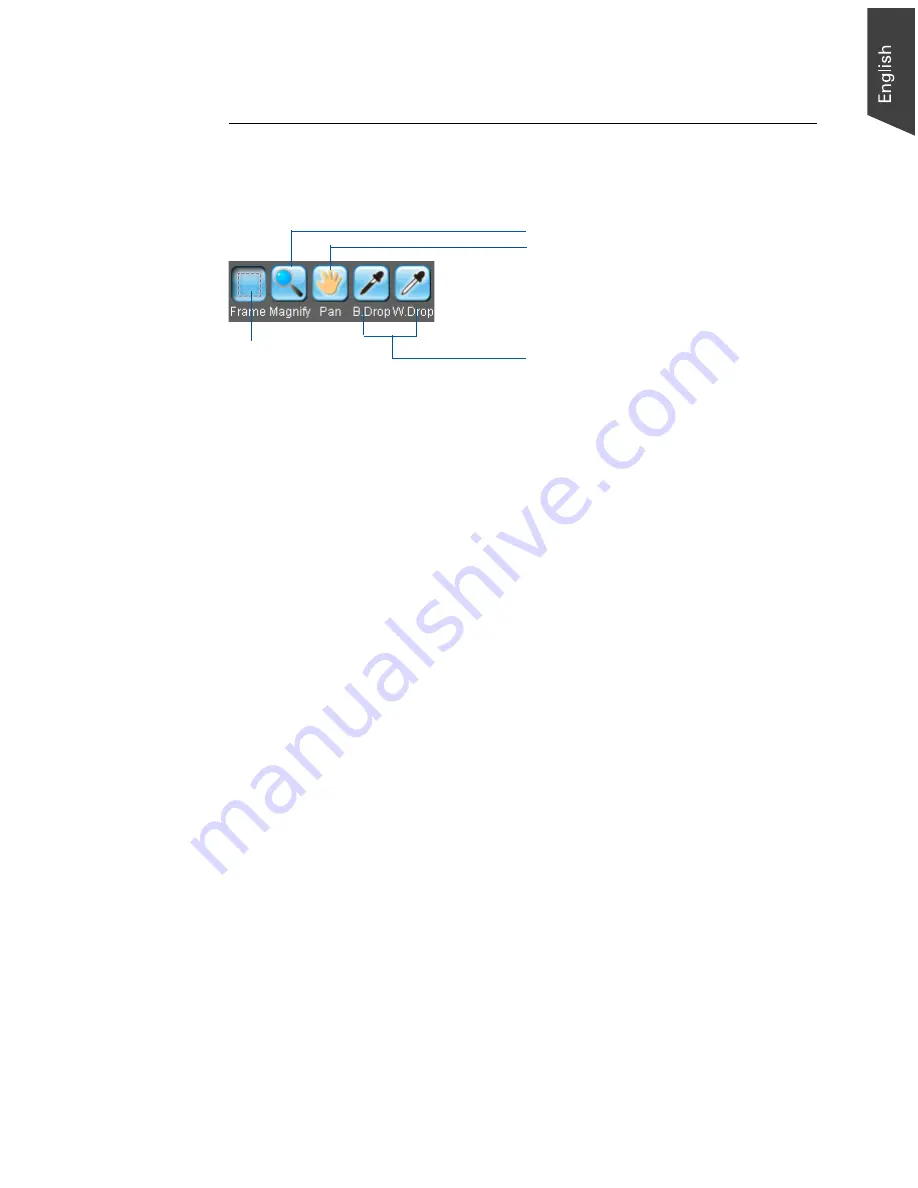
Microtek ScanWizard EZ - Professional Mode Reference Manual 13
Toolbar
The Toolbar commands simplify the performance of certain tasks. The Toolbar
commands include Scan Frame (Frame), Zoom (Magnify), Pan (Move), and
Pickers (White/Black Drops).
Zoom (Magnify)
Move (Pan)
White/Black Point Pickers (White/Black
Drops)
Scan Frame (Frame)
Scan Frame (Frame) tool
The Scan Frame tool lets you select the area to be scanned or prescanned. You
can have multiple scan frames, but only one scan frame can be current at a time;
the current scan frame is indicated by a flashing marquee. Multiple scan frames
can be more easily distinguished if you turn on the
Smoked Glass Background
command (in the Preferences menu).
Zoom (Magnify) tool
The Zoom tool lets you zoom in (magnify) and zoom out (reduce) your view of
the image. Only your view of the preview image is changed; the actual size of the
image remains unaffected.
Each click of the zoom tool magnifies or reduces by a factor of 2. Thus, the
magnification levels increase from 100% to 200%, to 400%, and to the
maximum 800%. When you reach the maximum magnification factor, the center
of the Zoom tool will appear empty.
To zoom out (reduce), hold down the Shift key and with the Zoom tool selected,
click the image. A minus sign will be in the middle of the lens to indicate the
image is being zoomed out.
Note: If the Info window is open, the zoom level will be indicated. This means you can
also zoom in by selecting the appropriate zoom level in the Info window.
Pan (Move) tool
The Pan tool lets you scroll through an overview or prescan image, allowing you
to move parts of the image into view quickly without using the scroll bars. You
can use the Pan tool for scrolling through zoomed-in images that were enlarged
through the Zoom tool, or for scrolling through parts of an image not included
completely within the frame of the preview window
.
Summary of Contents for ScanWizard EZ
Page 1: ...Reference Manual...
Page 35: ...For Professional Mode Microtek ScanWizard EZ Reference Manual...
Page 40: ...vi...






























