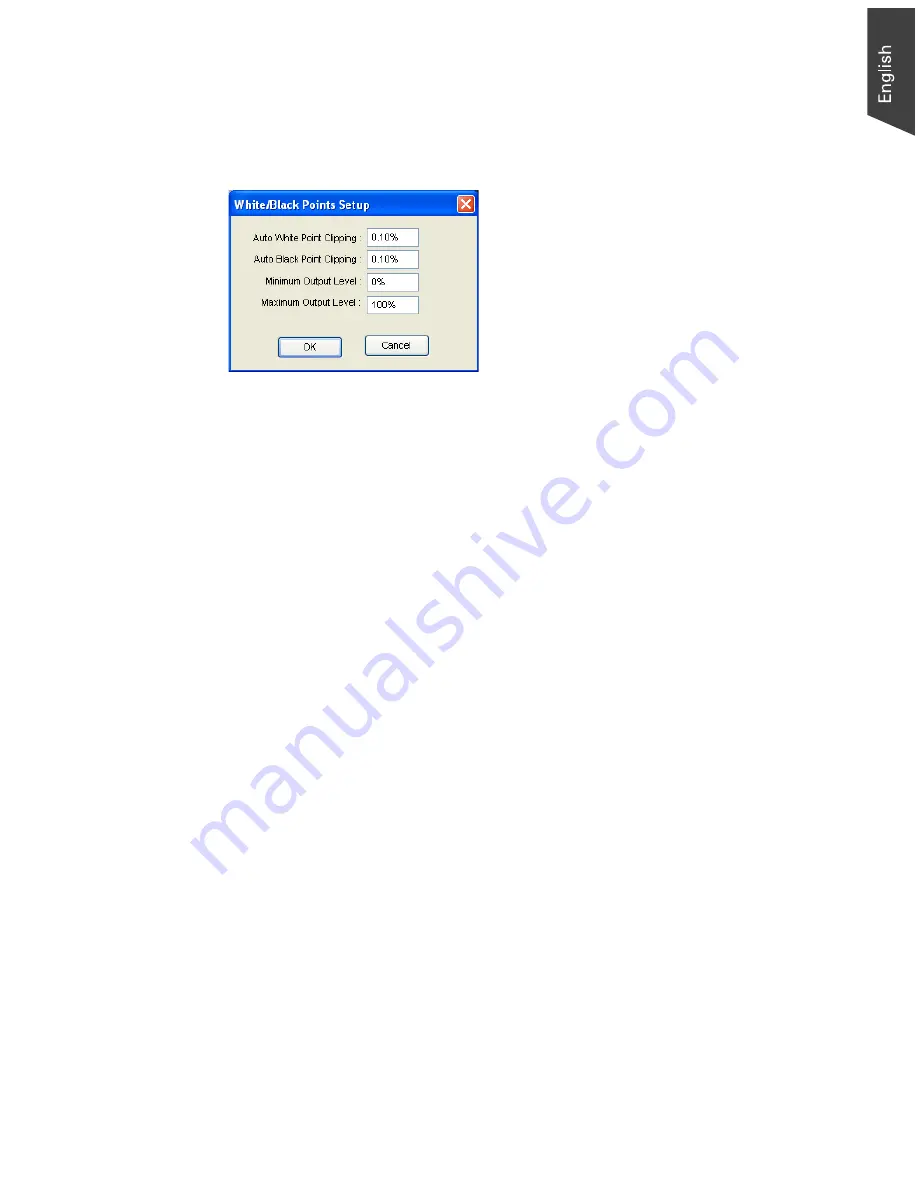
Microtek ScanWizard EZ - Professional Mode Reference Manual 23
White/Black Points Setup
The White Point is a reference point that specifies the lightest area in an image.
The Black Point is the darkest reference area.
To use this feature:
1. Choose the
White/Black Points Setup
command from the Preferences menu.
2. As an alternative, you can click this command from the Color Correction
Menu. This is also the same thing as clicking the White/Black points tool in
the Settings window and then clicking the Setup button from the dialog box
that comes up. When the dialog box comes up, specify your preferences.
Auto White Point Clipping/Auto Black Point Clipping
The
Auto White Point Clipping
and
Auto Black Point Clipping
fields allow you to
specify the percentage by which the white and black points, respectively, can be
clipped from the histogram. The clipping is done after you click the Auto button
in the AIC White/Black Points dialog box.
For example, if you specify 10 percent as your White Point clipping value and
then click the Auto button, the white point on the histogram is adjusted so that
10 percent of the color information is “clipped” or ignored. The resulting 90
percent information leftover is then remapped, resulting in an image with less
highlight detail.
The same principle above applies to the Auto Black Point Clipping feature, which
governs the black point for shadows.
Minimum Output Level/Maximum Output Level
The
Minimum Output Level
lets you set the minimum output level of the black
point. The higher the percentage value, the lower the contrast will be.
The
Maximum Output Level
lets you set the output level of the white point. The
lower the percentage value, the lower the contrast will be.
Summary of Contents for ScanWizard EZ
Page 1: ...Reference Manual...
Page 35: ...For Professional Mode Microtek ScanWizard EZ Reference Manual...
Page 40: ...vi...






























