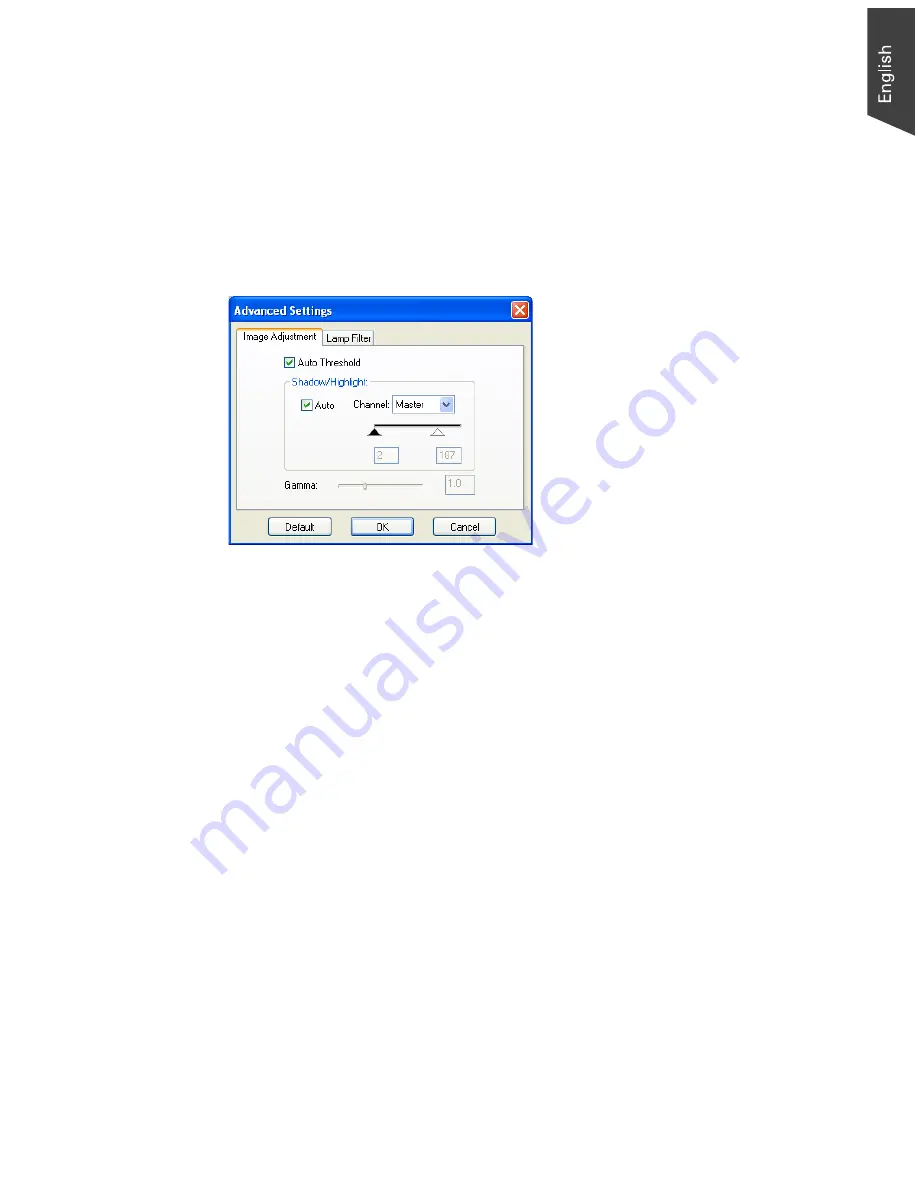
Microtek ScanWizard EZ Reference Manual 29
Advanced... Button
Comparing with the image correction controls, Document Adjust Section
provides a few additional optional features for scanner control such as Image
Adjustment and lamp filter. When you press the Advanced ... button, the
Advanced Settings window will appear. The variety of the tabs for optional
functions appearing is determined by the scanner you are using.
Click any of the tabs to customize the function settings according to your needs.
Image Adjustment
This layer allows you to change the shadow/highlight and gamma points of an
image. It also let you enable the Auto Threshold setting.
•
Auto Thr
Auto Thr
Auto Thr
Auto Thr
Auto Threshold
eshold
eshold
eshold
eshold: This feature is active only when the Type setting is “Line
Art”. When you check this option, the Threshold value is automatically
given according to your preview image. To manually adjust Threshold,
uncheck the “Auto Threshold” option, and then assign a customized
Threshold setting.
•
Shadow/Highlight
Shadow/Highlight
Shadow/Highlight
Shadow/Highlight
Shadow/Highlight: This lets you manipulate shades so that the Shadow
point becomes the new darkest value and the Highlight point becomes the
new lightest value.
Shades that are darker than the shadow then become black, and shades
lighter than the highlight become white. For example, if you set the
highlight point to 200, all points in the image with a value greater than 200
will be mapped to a value of 255, since 255 represents the “whitest” white.
Summary of Contents for ScanWizard EZ
Page 1: ...Reference Manual...
Page 35: ...For Professional Mode Microtek ScanWizard EZ Reference Manual...
Page 40: ...vi...






























