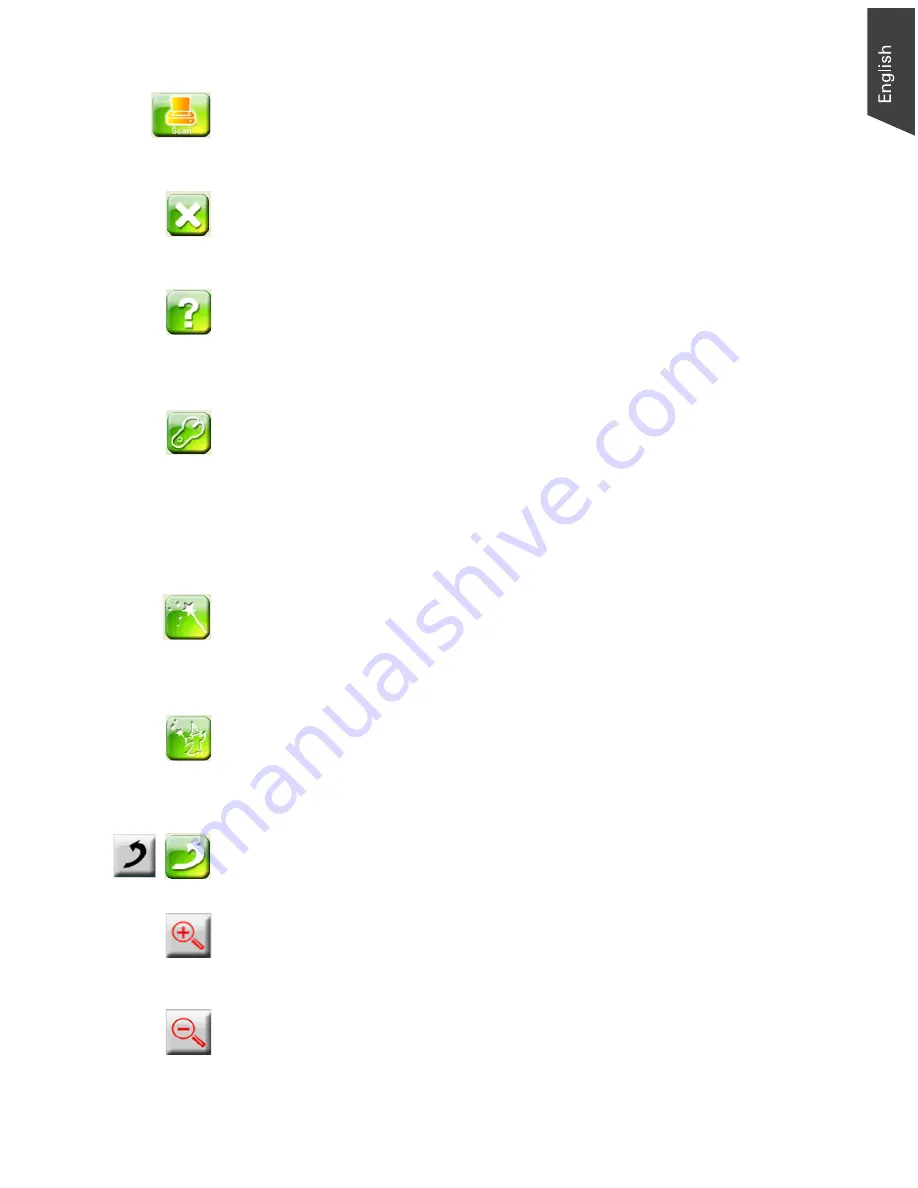
Microtek ScanWizard EZ Reference Manual 25
Scan Button
Press the Scan button to start the final scanning process, based on the scanning
settings you have made to the current image.
Cancel Button
Press the Cancel button to stop the scanning process and to cancel an ongoing
scan job.
Help Button
Press the Help button to access an electronic help document for ScanWizard EZ
and to give you information on the ScanWizard EZ scanning software.
Preference Button
Press the Preference button to bring up the Preference window, which allows
you to change scanning settings for the output images. You may see different
function tabs appearing at the top of the window depending on which scan
mode you are using. Click any of the tabs to customize the function settings
according to your needs. For more details, see the topic “Preference Button” in
the “Function Buttons on the EZ Mode” section.
EZ Mode Button
Press the EZ mode button to activate the EZ mode on the screen. To shift back
to the Advanced mode again, press the Advanced mode button on the EZ mode
interface.
Professional Mode Button
Press the Professional mode button to activate the Professional mode on the
screen. To shift back to the Advanced mode again, press the Advanced mode
button in the Preview window of the Professional mode.
Return Button
Press the Return button to back to the previous user interface.
Zoom In Button
Press the Zoom In button to magnify the chosen image effect and to fit it into the
whole Preview area.
Zoom Out Button
Press the Zoom Out button to return from the magnified image to the display of
nine-image effects.
Summary of Contents for ScanWizard EZ
Page 1: ...Reference Manual...
Page 35: ...For Professional Mode Microtek ScanWizard EZ Reference Manual...
Page 40: ...vi...
















































