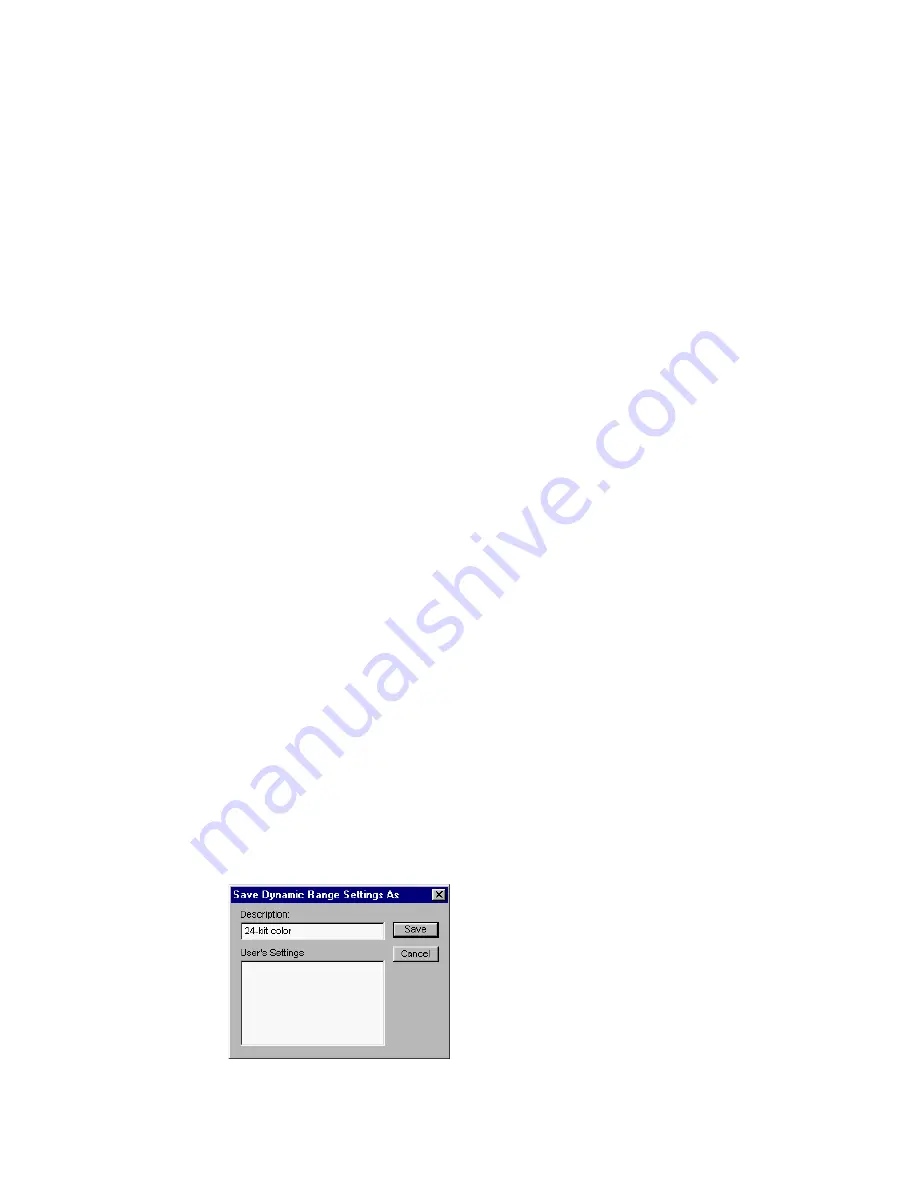
60 Microtek ScanWizard Pro for Windows
The OK button
Clicking on this button will apply whatever Image Corrections you have
performed on the current scan job, and close the AIC dialog box.
Example
Example
Example
Example
Example: If you increased brightness, changed the saturation, and then clicked
OK, all the changes are applied, and you exit the AIC dialog box. The settings
are changed as Customized status.
The Cancel button
Clicking on this button will cancel out all image correction changes you have
made to the current scan job, and then close the AIC dialog box. The settings
remained unchanged.
Example: If you applied filters, changed the curve, and then clicked Cancel,
none of the changes will take effect, and you exit the AIC dialog box.
The Default button
If Reset is selected, the settings are restored to their default values; if Cancel is
selected, the operation has no effect.
The Revert button
Clicking on this button cancels out the changes you made with the current
image correction tool. This means that if you used several tools (and achieved a
look that is the cumulative effect of all the tools), using Revert will cancel the
effect of only the current tool and preserve the effects of the other preceding
tools.
The Add to Menu button
Clicking on this button to save the settings you have made as a name. You may
retrieve this user-defined AIC setting afterwards from the Setting windows.
Maximum 20 sets of user-defined settings for each AIC function.
Example: Suppose you have set a Dynamic Range for future use, at the
Description column, you input “24-bit color” string.






























