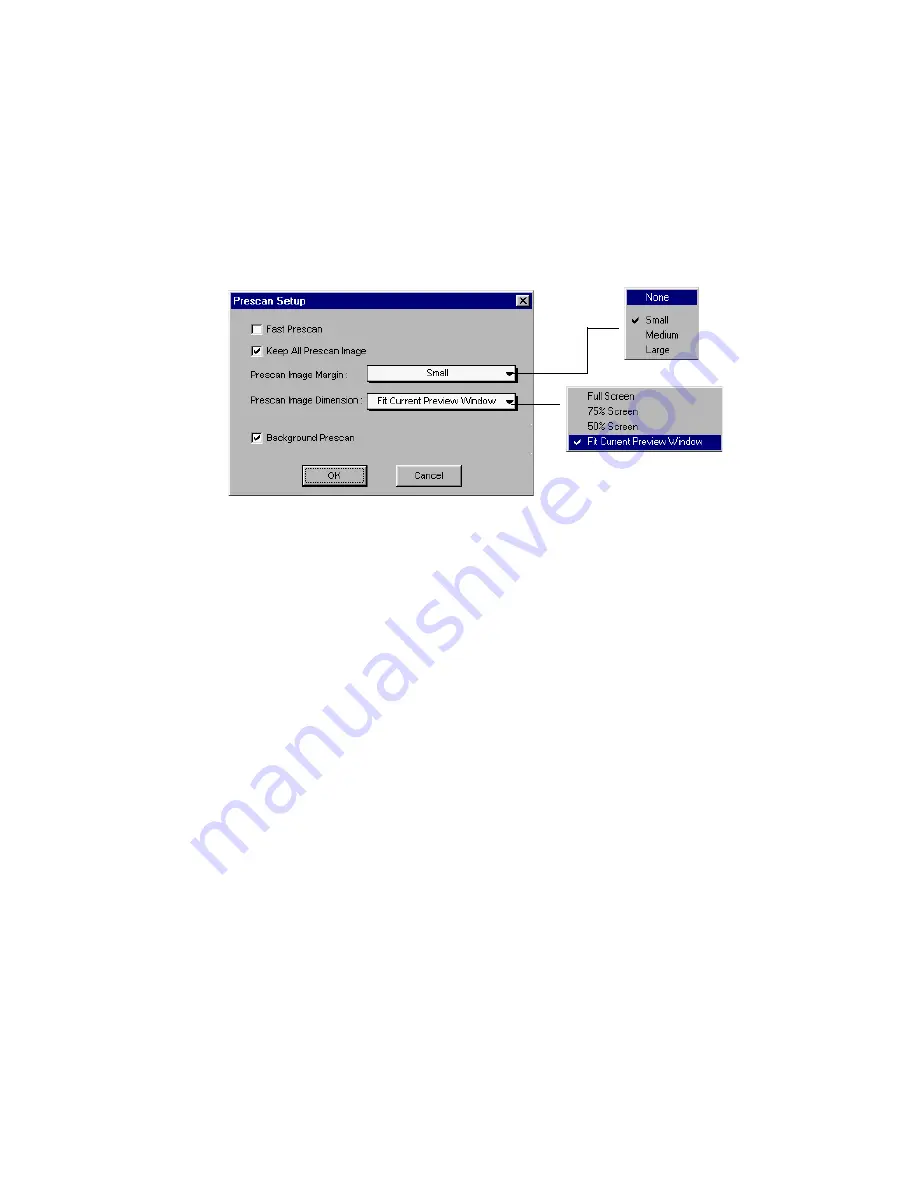
28 Microtek ScanWizard Pro for Windows
Prescan Setup
This command allows you to set the parameters of scanning a prescan image.
Major difference between Overview and Prescan is, Overview button scans the
area specified in the Overview Setup command getting a low resolution preview
image; where Prescan button only scans the selected scanning frame, resulting a
more detailed preview image. When the Prescan Setup dialog box (below) comes
up, click on the option you need or specify your parameters.
Fast Prescan
If checked, you get an coarse image at a faster scanning speed; if unchecked,
you get a quality image with the sacrifice of scanning speed.
Keep All prescan images
If unchecked, all of the preview images will be cleared when you exit from
ScanWizard Pro and re-launch ScanWizard pro. If checked, the preview images
stay on the screen unless subsequent overview or prescan is performed.
Prescan Image Margin
This option allows you to specify margin around the scan job in the first place,
subsequently you can adjust the scan frame slightly in the Prescan mode.
Available options are: None, Small, Medium (default), and Large.
Prescan Image Dimension
This option allows you to specify the size of the prescan image. Available options
are: Full screen, 75% screen, 50% screen, and Fit Preview Window. Size of the
Prescan image is not necessarily to fit into the specified option, it only is based
on the height/width ratio to get the maximum covered area.
Background Prescan
If checked, the background prescan function is enabled. You can assign a
number of scan jobs to execute prescan, in the mean time, carrying out other
jobs. If unchecked, this function is disabled.






























