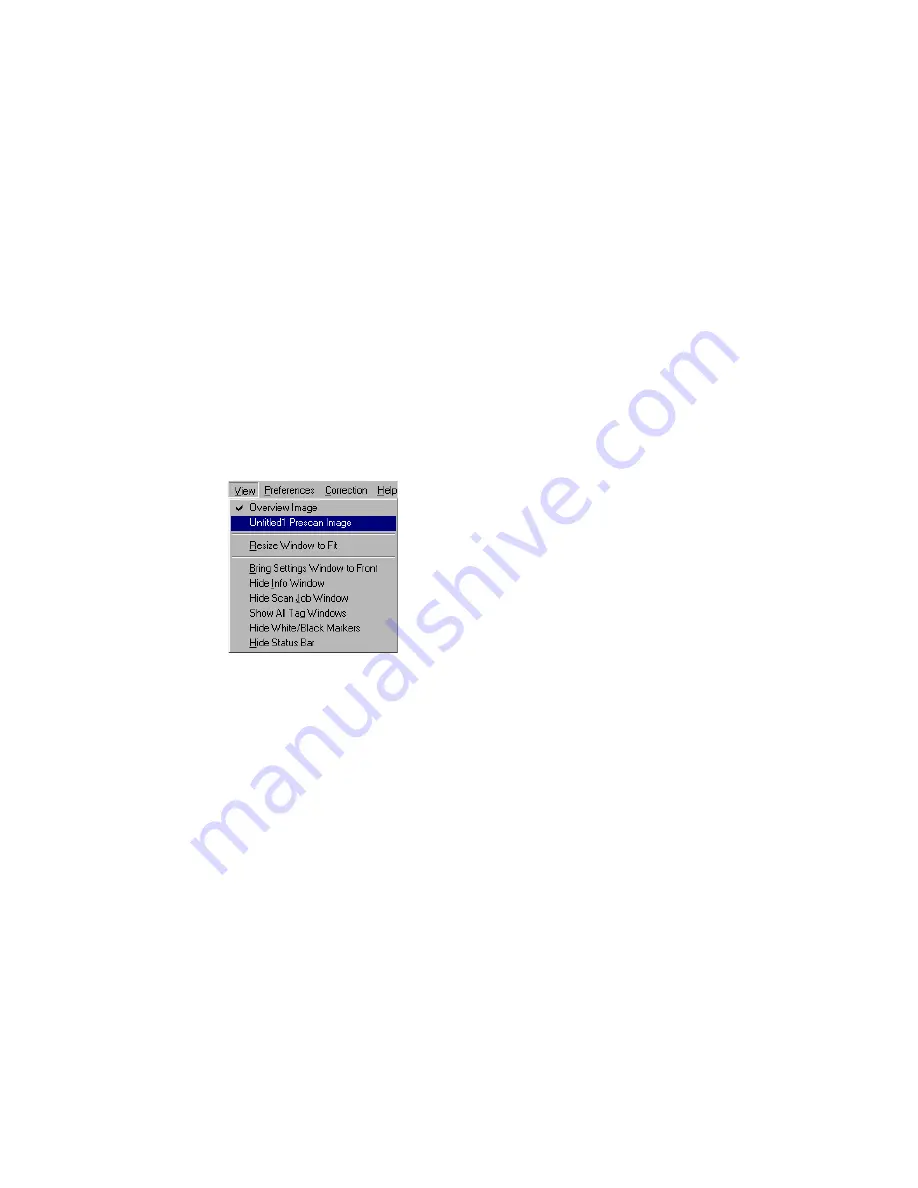
14 Microtek ScanWizard Pro for Windows
Bring Settings Window to Front
This command brings the Settings window to the forefront, which is useful if you
have the Settings window hidden behind other windows or if you have a
expanded your Preview window such that it covers the Settings window.
Show/Hide commands
These commands allow you to switch between showing or hiding the Scan Job,
Information windows, Tag window, White/Black Markers, and Status Bar on your
screen.
To use this feature, choose the correct command from the View menu for
viewing a window. When the window appears, you can hide it by choosing the
particular
Hide
command for it.
Show/Hide All Tag Windows
When you click any location on the preview image, the Information window will
display a tag window to show the information of the clicked pixel color. You may
choose to hide All Tag Windows, if the tag information is of no use to you.
Show/Hide White/Black Markers
This command allows you to show or hide the White and Black Markers in the
Preview window. By default, the White and Black Markers are shown in the form
of a circular cross bar. A white circle in the middle represents the black marker,
and a black circle in the middle represents the white marker.






























